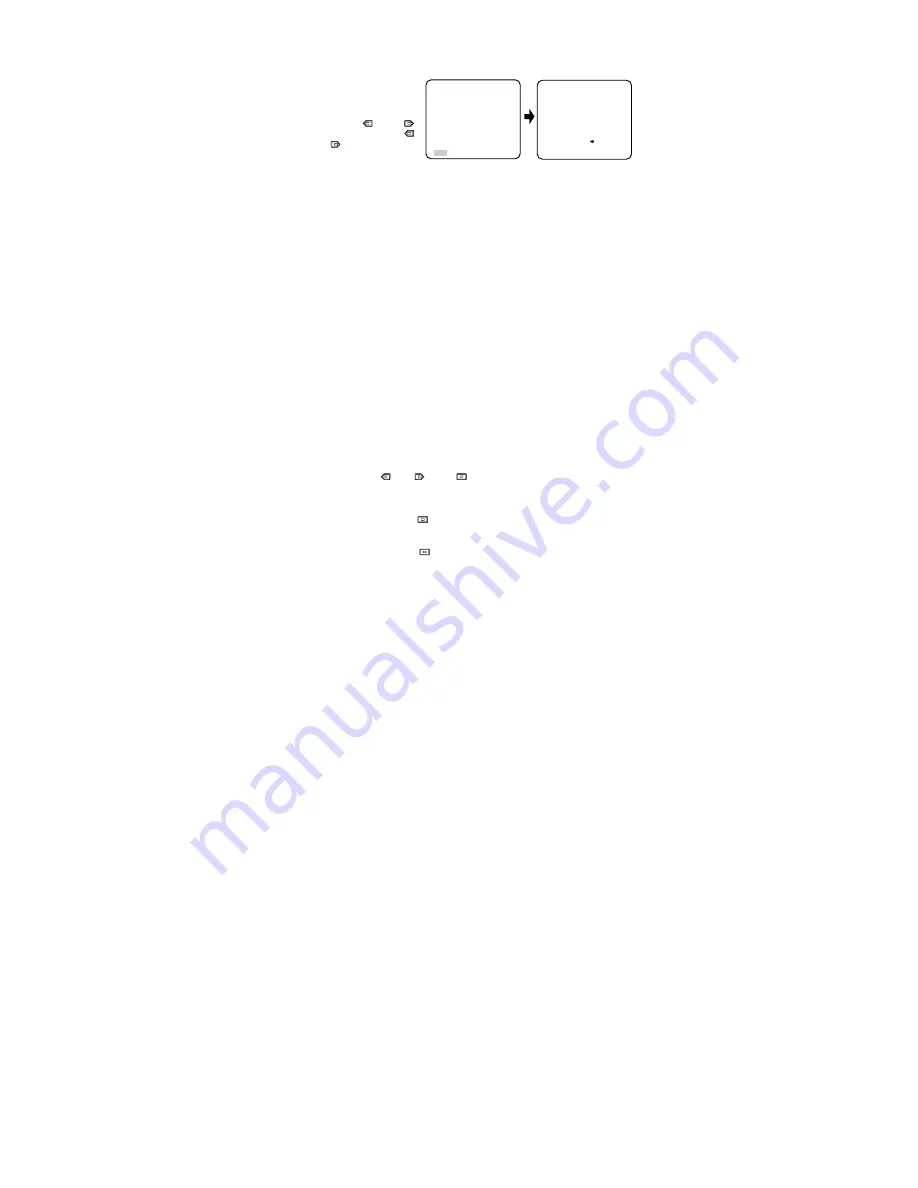
8. Special Menu
This menu lets you adjust and set
up the video signal of the camera
to meet your requirements.
Move the cursor to END on the
bottom line of the CAM SET UP
menu and press
and
simultaneously (holding down
and press
) for 2 seconds or
more. The SPECIAL menu ap-
pears on the monitor as shown at
right.
8-1. Camera Picture Upside Down Positioning (UP SIDE DOWN)
1. Move the cursor to the UP SIDE DOWN parameter.
2. Select ON when you desire to turn the picture upside down.
8-2. Chroma Level Setting (CHROMA GAIN)
1. Move the cursor to the CHROMA GAIN parameter.
2. While observing the vectorscope or colour video monitor, move the “I” cursor to adjust
the chroma level.
8-3. Aperture Sharpness (Softness) Setting (AP SHARP/AP SOFT)
Note:
This item changes according to the position of the detail level selector
(SOFT/SHARP) on the side of the camera.
1. Move the cursor to the AP SHARP (AP SOFT) parameter.
2. While observing the colour video monitor, move the “I” cursor to adjust the aperture
gain level.
8-4. Pedestal Level Setting (PEDESTAL)
1. Move the cursor to the PEDESTAL parameter.
2. While observing the waveform monitor or colour video monitor, move the “I” cursor to
adjust the pedestal level (black level).
To reset to the factory settings (CAMERA RESET)
1. Move the cursor to the CAMERA RESET parameter. PUSH SW is highlighted.
2. While holding down
and
, press
for 2 seconds or more. The camera is reset
to the factory settings.
To close the SPECIAL menu and return to the CAM SET UP menu
Move the cursor to RET and press
.
To close the SPECIAL menu and return to the camera picture
Move the cursor to END and press
.
** SPECIAL **
UP SIDE DOWN OFF
CHROMA GAIN ....I....
AP SHARP ....I....
PEDESTAL .I.......
CAMERA RESET PUSH SW
RET END
** CAM SET UP **
CAMERA ID OFF
ALC/ELC ALC
SHUTTER OFF
AGC ON
SENS UP OFF
WHITE BAL ATW
AUDIO LEVEL ....I....
- +
END SET UP ENABLE
↵
↵
↵












