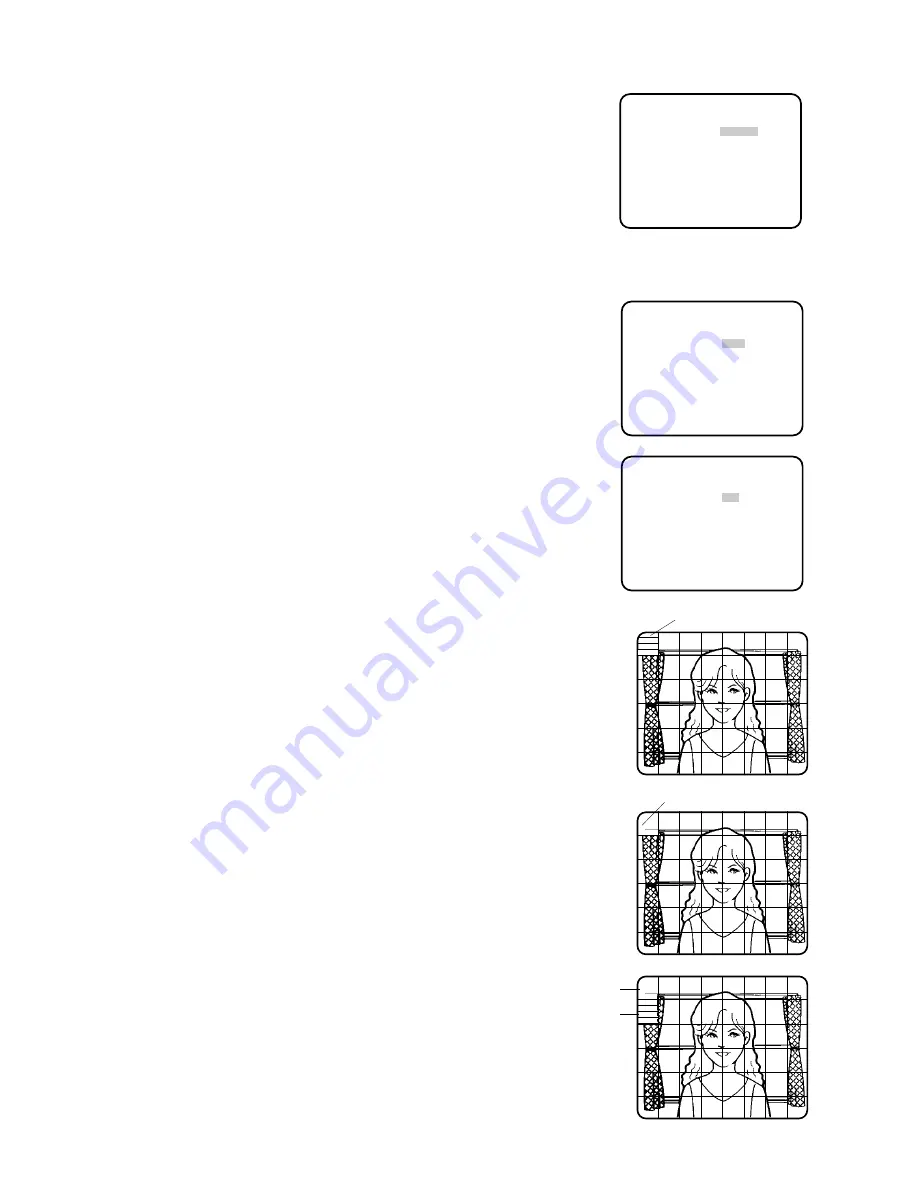
- 20 -
3. Light Control Setting (ALC/MANUAL)
• Display SET UP on the monitor screen.
If necessary, refer to Setup Menu Display for details on displaying the
SET UP on the monitor screen.
• Move the cursor to ALC/MANUAL and select ALC or MANUAL by
using the joystick. When you select ALC, set back light compen-
sation.
Note:
The back light compensation submenu associated with this menu
is described separately and should be set up after installing the
camera at the site and observing the actual site picture.
** SET UP **
CAMERA ID OFF *
ALC/MANUAL ALC *
SHUTTER OFF
AGC ON
SENS UP OFF
SYNC INT
WHITE BAL ATW *
WIDE D-RANGE OFF
MOTION DET OFF
AF MODE MANUAL*
RET SPECIAL *
Camera setting menu
* ALC CONT *
BACK LIGHT COMP
PRESET ON
RET END
* ALC CONT *
BACK LIGHT COMP
PRESET OFF
MASK SET *
LEVEL ....I....
−
+
RET
Back light compensation menu
(1) ALC with Factory Setup Mode (PRESET ON)
• Select ALC and press the CAM (SET) key to display the back light
compensation menu.
• Move the cursor to PRESET and select ON by using the joystick. The
back light compensation is automatically set.
• Move the cursor to RET by using the joystick and press the CAM
(SET) key to return to SET UP.
Blinking
Blinking
Blinking
Turns to white
(2) ALC with Field Setup Mode (PRESET OFF)
• Select ALC and press the CAM (SET) key to display the back light
compensation menu.
• Move the cursor to PRESET and select OFF by using the joystick.
The field setup menu appears on the monitor screen as shown in the
illustration.
• Move the cursor to MASK SET and press the CAM (SET) key.
The 48 mask areas appear on the monitor screen. The cursor is
blinking in the top left corner of the screen.
• Press the CAM (SET) key to mask this area. The mask and the cursor
start blinking alternately.
• Move the cursor to the desired area by using the joystick to mask the
next area and press the CAM (SET) key to mask that area. The mask
turns white.
• When the cursor is moved on an area that has already been masked,
the mask and cursor start blinking.
• Press the CAM (SET) key if you want to cancel masking of this area.
• Press the F2 button of the WV-CU550A if you want to cancel masking
of all areas. (For the WV-RM70, press Left switch and Right switch
simultaneously.)
After masking is completed, press the MON (ESC) key. The 48 mask
areas on the monitor screen disappear and the field setup menu
appears.
Summary of Contents for WV-BS500
Page 3: ......






























