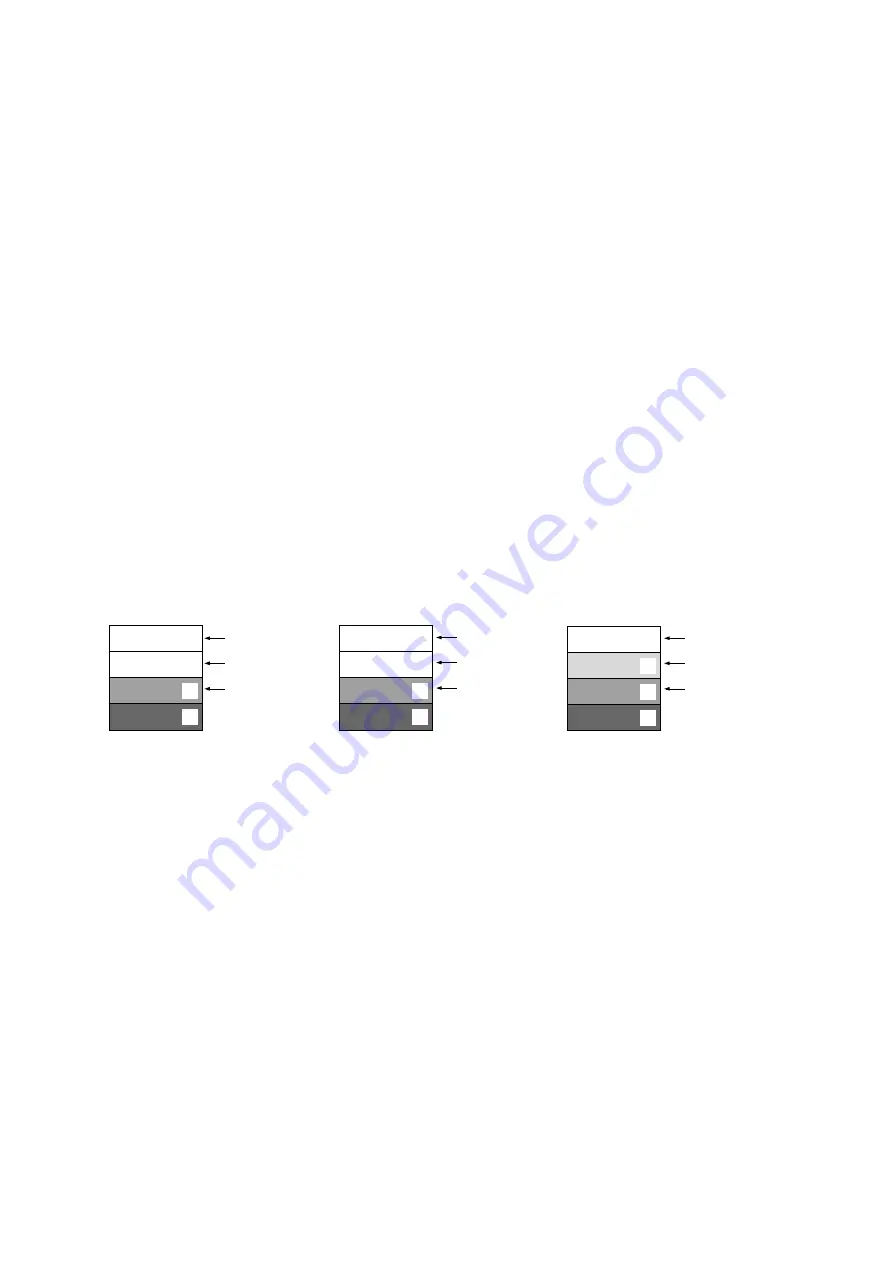
92
FEB 2008
Ver. 1.1
DP-C405/C305/C265
2.12. Adjusting Copy Quality
2.12.1.
Manual Copy Quality Adjustment
1. Press the
“Function”
key on the Control Panel.
2. Select
“General Settings”
on the Touch Panel display.
3. Select
“01 Manual Copy Quality Adj”
on the Touch Panel display.
4. Select
“On”
button on the Touch Panel display.
5. Select
“OK”
button on the Touch Panel display to begin the Manual Copy Quality adjustment.
Note:
Do not touch any keys, or turn the Power Switch Off until the adjustment cycle stops
(approximately 1-2 minutes).
6. Press the
“Reset”
key on the Control Panel, to exit the General Settings mode.
2.12.2.
Exposure (Standard Adjustment)
1. Press the
“Function”
,
“Copy”
, and the
“3”
keys simultaneously on the Control Panel.
2. Input the password, and select the
“OK”
button to enter the Service Mode (default password is
00000000
).
3. Press the
“2”
key on the Control Panel, and then press the
“Start”
key to enter the F2 Service Mode.
4. Select
“Quality Adj.”
on the Touch Panel display, and set the Density to the center position.
Select
“Black”
,
“Text/Photo”
,
“Commercial”
, and then select the
“OK”
button to set the machine to
Mono Text/ Photo Density.
5. Make a copy of Test Chart 53/54 with gray scale (P/N FQ-SJ1011), and verify the density as shown
below. If it is within specification, skip to step 14.
6. Press the
“Reset”
key twice on the Control Panel to exit to the initial screen of the F2 Service Mode.
7. Press the
“6”
key on the Control Panel, and then press the
“Start”
key to enter the F6 Service Mode.
8. Enter F6-221 Mono T/P Density(lt) Mode.
9. Select
“Input”
on the Touch Panel display.
10. Enter the new 2-digit value.
Note:
The
“Reset”
key is used to enter a
“-”
(Negative) value.
(+) : Lighter
(-) : Darker
11. Select the
“OK”
button on the Touch Panel display, and then select the
“Close”
button.
12. Press the
“2”
key on the Control Panel, and then press the
“Start”
key to enter the F2 Service Mode.
13. Make a copy to confirm the adjustment.
Note:
Repeat Step 4. to 13. until proper density is attained.
<Light Part Adjustment>
F6-220 : Mono Text Density(lt)
F6-222 : Mono Photo Density(lt)
A
1
2
3
Not visible
Hardly visible
Text/Photo
.
.
. .
.
.
Not visible
Not visible
Clearly visible
Not visible
Photo
Clearly visible
Clearly visible
Clearly visible
A
1
2
3
.
.
. .
.
.
A
1
2
3
.
.
. .
.
.
Text
Summary of Contents for Workio DP-C405
Page 2: ...2 ...
Page 3: ...3 ...
Page 5: ...5 ...
Page 6: ...6 For PB and Other destinations not for PU USA Canada ...
Page 11: ...11 ...
Page 12: ...12 ...
Page 13: ...13 ...
Page 14: ...14 memo ...
Page 94: ...94 FEB 2008 Ver 1 1 DP C405 C305 C265 Color Test Chart 101 P N PJQRC0119Z LDR PJQRC0120Z A3 ...
Page 106: ...106 FEB 2008 Ver 1 1 DP C405 C305 C265 2 20 720K PM Kit DQ M35S72 DQ M32N72 ...
Page 274: ...274 FEB 2008 Ver 1 1 DP C405 C305 C265 LVPS CN6 LVPS CN7 Refer to SCN PC Board ...
Page 275: ...275 FEB 2008 Ver 1 1 DP C405 C305 C265 LVPS CN8 Europe Specification Only ...
Page 278: ...278 FEB 2008 Ver 1 1 DP C405 C305 C265 CST PCB CN603 CST PCB CN604 ...
Page 279: ...279 FEB 2008 Ver 1 1 DP C405 C305 C265 CST PCB CN605 ...
Page 280: ...280 FEB 2008 Ver 1 1 DP C405 C305 C265 ...
Page 281: ...281 FEB 2008 Ver 1 1 DP C405 C305 C265 CST PCB CN606 ...
Page 282: ...282 FEB 2008 Ver 1 1 DP C405 C305 C265 ...
Page 283: ...283 FEB 2008 Ver 1 1 DP C405 C305 C265 CST PCB CN607 ...
Page 284: ...284 FEB 2008 Ver 1 1 DP C405 C305 C265 CST PCB CN608 ...
Page 286: ...286 FEB 2008 Ver 1 1 DP C405 C305 C265 TRU PCB CN613 ...
Page 288: ...288 FEB 2008 Ver 1 1 DP C405 C305 C265 RLB PCB CN176 ...
Page 682: ...682 FEB 2008 Ver 1 1 DP C405 C305 C265 memo ...
Page 738: ...738 FEB 2008 Ver 1 1 DP C405 C305 C265 memo ...
Page 808: ...519 E ...






























