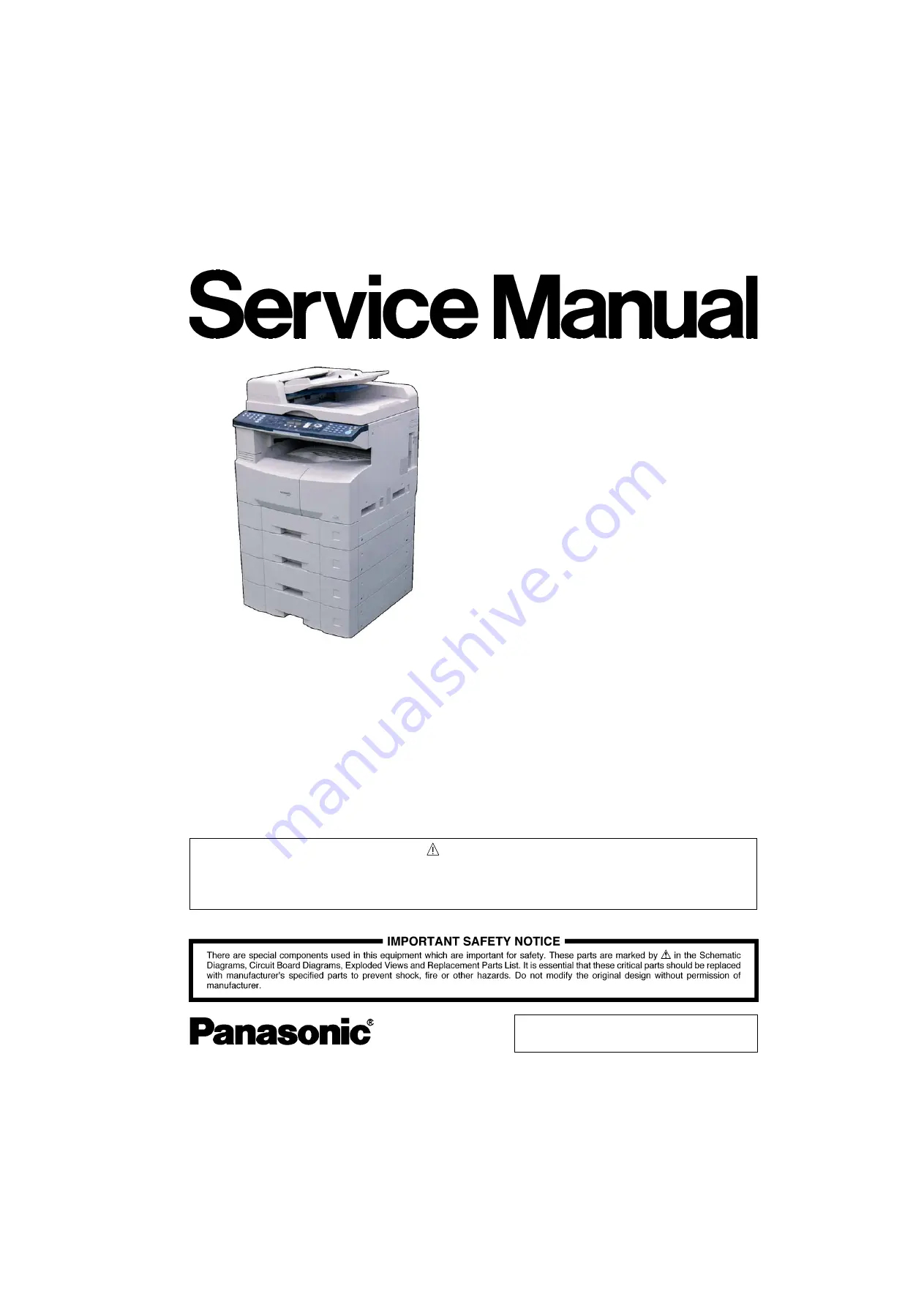
Order Number: MGCS031201C0
H21
Digital Imaging Systems
DP-1520P/1820P/1820E
[ Version 1.2 ]
This service information is designed for experienced repair technicians only and is not intended for use by the general public.
It does not contain warnings or cautions to advise non-technical individuals of potential dangers in attempting to service a product.
Products powered by electricity should be serviced or repaired only by experienced professional technicians. Any attempt to service
or repair the product or products dealt within this service information by anyone else could result in serious injury or death.
WARNING
© 2004 Panasonic Communications Co., Ltd.
All rights reserved. Unauthorized copying and distribution is
a violation of law.
Summary of Contents for Workio DP-1520P
Page 98: ...98 SEP 2004 Ver 1 2 DP 1520P 1820P 1820E DETAIL A 28 35 31 32 33 34 30 29 ...
Page 464: ...464 SEP 2004 Ver 1 2 DP 1520P 1820P 1820E memo ...
Page 495: ...memo ...
Page 496: ...DZZSM00257 ...


































