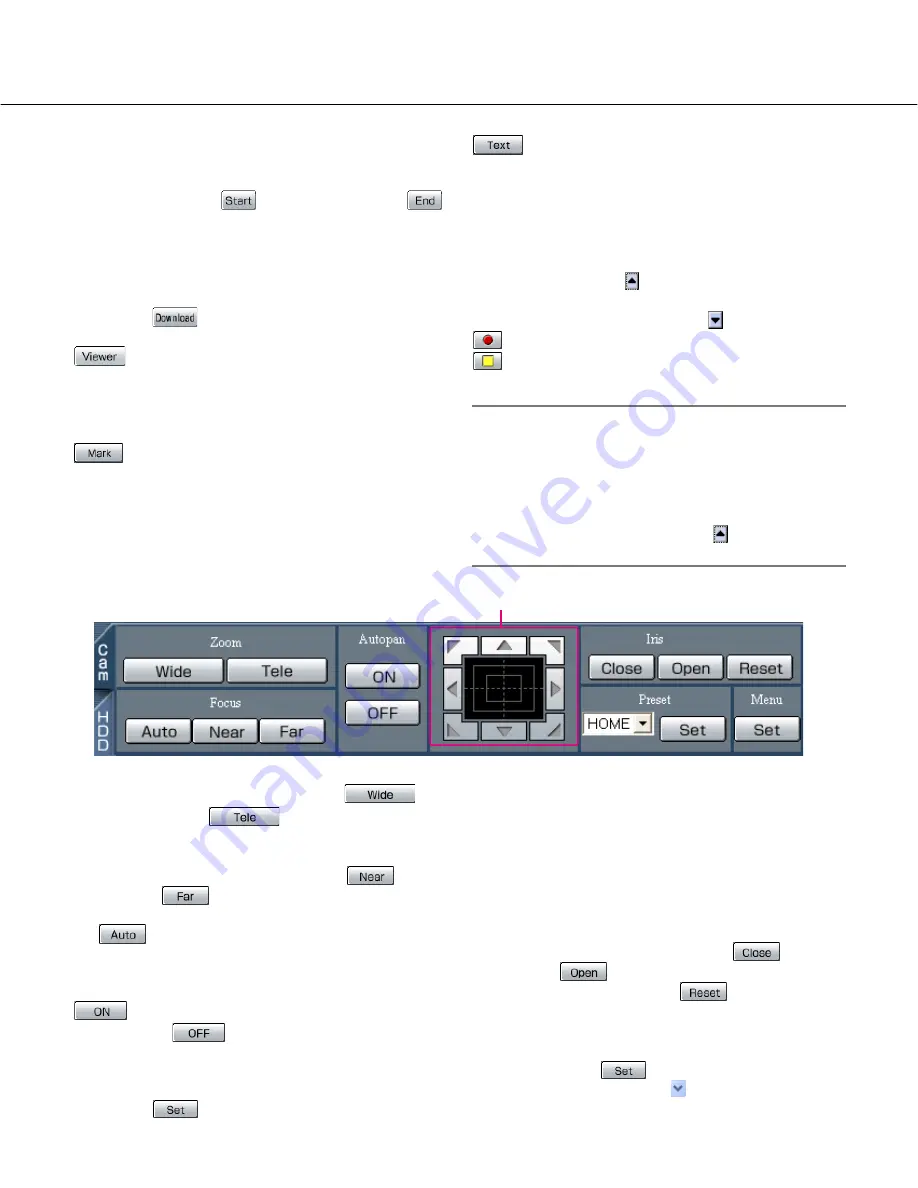
18
[Download (TO PC)] box
Downloads the image currently playing to a PC.
Sets the time range of the desired image to be down-
loaded by clicking the
[Start] button and the
[End] button.
The start time and the end time for download will be dis-
played in the playback point operation area.
The dialog window for saving an image to be down-
loaded onto a designated location will be displayed by
clicking the
[Download] button.
[Viewer] button
The viewer software can be downloaded by clicking this
button. (Refer to the Network Operating Instructions
(PDF).)
[Mark] button
Mark by clicking this button during playback. When
marked, playback after searching for the marked point is
available. (Refer to the Network Operating Instructions
(PDF).)
[Text] button
The attached text information will be displayed when
this button is clicked during pausing.
It is possible to edit the displayed text information.
[REC] box
The recording button and the recording stop button will
be displayed when the
button is clicked.
Displaying the recording button and the recording stop
button will be unavailable when the
button is clicked.
[Recording] button:
Starts manual recording.
[Stop recording] button:
Stops manual
recording.
Notes:
• It is possible to select whether to switch between all
channels, or to select the channel currently dis-
played in the web browser window to be selected for
manual recording, by performing the settings.
• To display the [Recording] button and the [Stop
recording] button, hold down the
button until they
are displayed.
[Cam] tab
[Zoom] box
Zooming can be adjusted by clicking the
[Wide] button or the
[Tele] button.
[Focus] box
Focusing can be adjusted by clicking the
[Near]
button or the
[Far] button.
The auto focus function can be performed by clicking
the [Auto]
button.
[Autopan] box
The auto function of the camera will start by clicking the
[ON] button. The auto function can be stopped
by clicking the
[OFF] button.
[Menu] box
The settings menu of the camera will be displayed by
clicking the
[Set] button.
Control pad
Clicking the buttons around the control pad can move
(pan/tilt) a camera in the clicked direction.
Clicking inside the control pad also can adjust the verti-
cal/horizontal position (pan/tilt) of the displayed image.
Panning/tilting speed will be faster if a clicked point gets
farther from the center point of the control pad.
[Iris] box
The iris can be adjusted by clicking the
[Close]
button or the
[Open] button. It is possible to
reset the set iris by clicking the
[Reset] button.
[Preset] box
Moves a camera to the preset position registered in
advance. Click the
[Set] button after selecting a
preset number by clicking the
button.
Registering preset positions is required to perform the
preset function.
Control pad
Summary of Contents for WJHD309A - DIGITAL DISK RECORDER
Page 2: ...2...






























