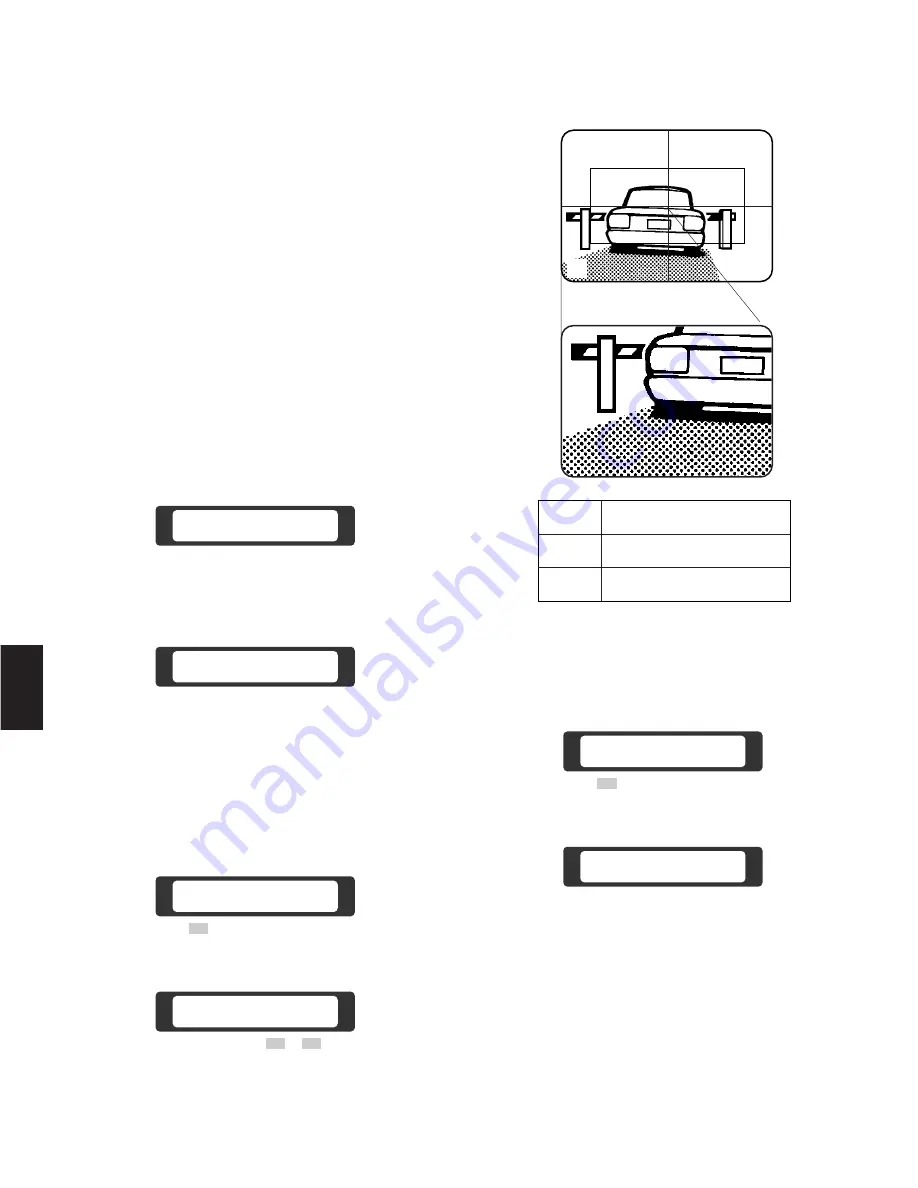
-108-
Press the Function
(F3)
Key to select a lower sensitivi-
ty up setting or press the Function
(F4)
Key to select a
higher sensitivity up setting.
F3: X10
→
X6
→
X4
→
X2
→
X1
F4: X1
→
X2
→
X4
→
X6
→
X10
Note:
The selected sensitivity up differs by the select-
ed camera.
Press the Function
(F1)
Key to select the Auto
Sensitivity Up Mode or press the Function
(F2)
Key to
turn off the sensitivity up mode.
10-3 Electronic Zoom Mode
The following function is available only when specified
cameras with the electronic zoom feature are used.
a) Selecting an Area after Zooming Procedures:
1. Select the desired camera and monitor.
Refer to the Camera Selection and Monitor Selection
on page 98.
2. Select the Ele Zoom
(C3)
Menu on the LCD by press-
ing the appropriate Cursor Keys.
F 1
F 2
F 3
F 4
Ele Zoom Off
On Posi
C3
Camera 01
Monitor 16
Key No.
3. Press the Function
(F1)
Key to select the Electronic
Zoom Mode. A Zoomed picture appears on the moni-
tor. The area shown is the area that was last selected.
F 1
F 2
F 3
F 4
Ele Zoom Off
On Posi
F 1
F 2
F 3
F 4
Ele Zoom On
Off Posi < >
4. Press the Function
(F3 or F4)
Key repeatedly to select
the desired zoomed area. The zoomed area is
switched over as shown in the following table.
Selected Area
→
→
→
→
→
→
→
→
F3
F4
q
w
e
r
t
q
w
e
r
t
5. Press the Function
(F1)
Key to turn off the Electronic
Zoom Mode.
F 1
F 2
F 3
F 4
Ele Zoom On
Off Posi
F 1
F 2
F 3
F 4
Ele Zoom Off
On Posi < >
b) Selecting Area before Zooming Procedures:
1. Select the desired camera and monitor.
Refer to the Camera Selection and Monitor Selection
on page 98.
2. Select the Ele Zoom
(C3)
Menu on the LCD by press-
ing the appropriate Cursor Keys.
w
e
r
t
q
6
Summary of Contents for WJ-CU550A
Page 3: ......
Page 7: ... 4 ...
Page 8: ... 5 BASIC OPERATION OF A MATRIX SWITCHER 1 ...
Page 14: ... 11 FEATURES OF THE SYSTEM 500 MATRIX SWITCHER 2 ...
Page 26: ... 23 DETAILED PRODUCT DESCRIPTION AND SELECTION 3 ...
Page 52: ... 48 ...
Page 53: ... 49 INSTALLATION AND SYSTEM CONNECTIONS 4 ...
Page 69: ... 65 SOFTWARE SETUP 5 ...
Page 96: ... 92 ...
Page 97: ... 93 OPERATING PROCEDURES 6 ...
Page 122: ... 118 ...
Page 123: ... 119 TROUBLESHOOTING 7 ...
Page 127: ... 123 SPECIFICATIONS 8 ...
Page 131: ... 127 9 INDEX ...
Page 135: ... 131 ...
Page 137: ......






























