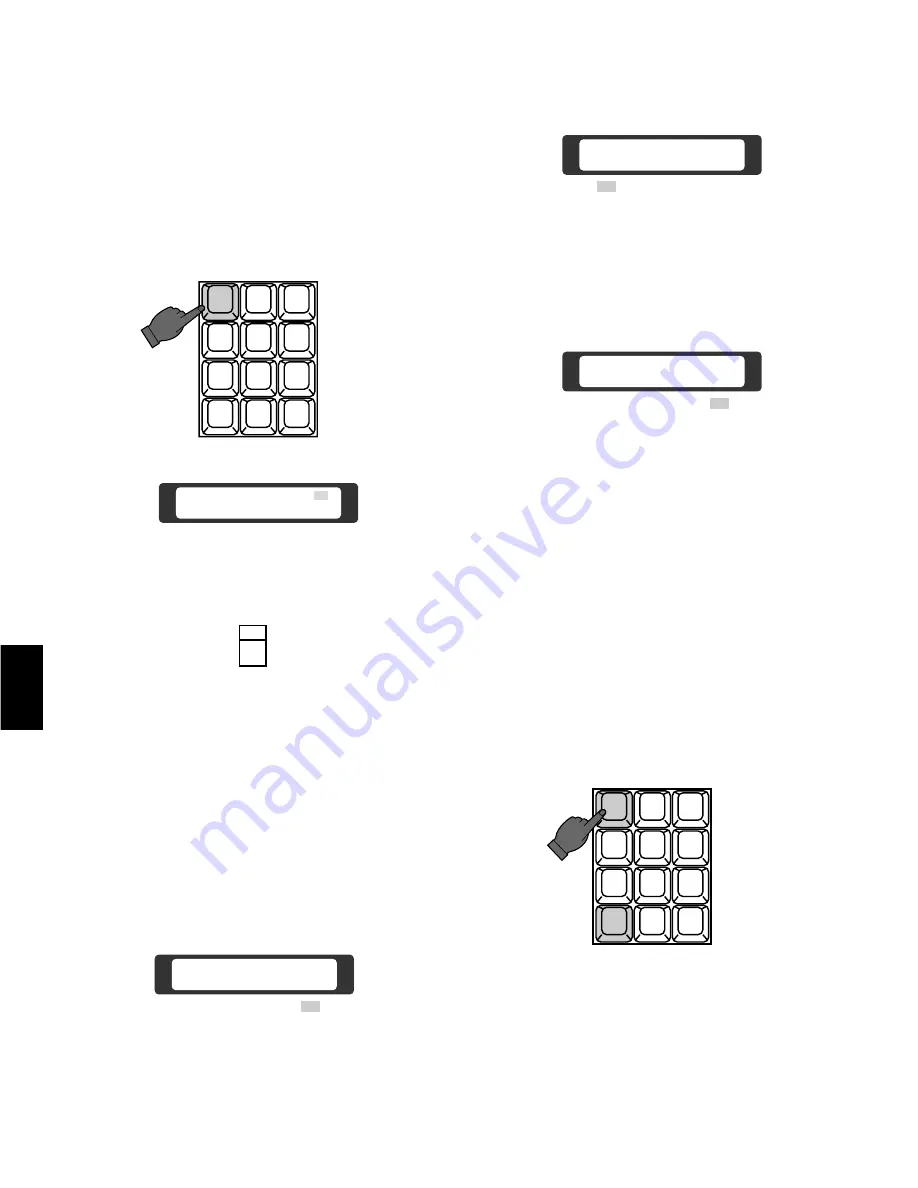
-100-
6-3 Pan/Tilt Control (Preset Operation)
The following function is only available with cameras that
have preset panning functions, such as the Panasonic WV-
CS500 and WV-CS600.
1. Select the desired camera and monitor.
Refer to Camera Selection and Monitor Selection on
page 98.
2. Select the preset number by pressing the Numeric
Keys.
2
3
4
5
6
7
8
9
MON
CAM
ESC
SET
0
1
Camera 01 1
Monitor 16
A1
3. Press the Preset
(PRESET)
Switch to activate the
Pan/Tilt Head to move to the preset position.
PRESET
AF
6-4 Pan/Tilt Control (Camera Position Operation)
The following function is available only when the Mode
Selection Switch is selected at CAM-P Mode on the rear of
the System Controller.
1. Select the desired monitor.
Refer to the Monitor Selection on page 98.
2. Select the CAM-P
(D5)
Menu on the LCD by pressing
the Cursor Keys.
3. Press the Function
(F4)
Key to display the menu
shown below.
CAM-P Menu
Set Clear Test Mode
F 1
F 2
F 3
F 4
D5
CAM-P Mode Off
On Exit
F 1
F 2
F 3
F 4
4. Press the Function
(F1)
Key repeatedly to select the
On mode.
CAM-P Mode On
Off Exit
F 1
F 2
F 3
F 4
Note:
After selected On mode on the LCD by pressing
the Function
(F1)
Key, the Monitor
(MON)
Key will
be activated to execute the selection.
When selecting the monitor, press the Function
(F1)
Key instead of the Monitor
(MON)
Key while
the Camera/Monitor Selection
(A1)
Menu is dis-
played on the LCD.
5. Press the Function
(F4)
Key to return to the CAM-P
Menu.
6. Select the desired camera position number by press-
ing the Numeric Keys, then press the Monitor
(MON)
Key to activate the camera to move the preset posi-
tion.
1
2
3
4
5
6
7
8
9
MON
CAM
ESC
SET
0
Note:
If operating above functions, it is required to
register the preset position number with the cam-
era number.
Refer to the Mode Selection Switch Setting on
page 56 and the Camera Position Number Setting
on page 115 for more details.
6
Summary of Contents for WJ-CU550A
Page 3: ......
Page 7: ... 4 ...
Page 8: ... 5 BASIC OPERATION OF A MATRIX SWITCHER 1 ...
Page 14: ... 11 FEATURES OF THE SYSTEM 500 MATRIX SWITCHER 2 ...
Page 26: ... 23 DETAILED PRODUCT DESCRIPTION AND SELECTION 3 ...
Page 52: ... 48 ...
Page 53: ... 49 INSTALLATION AND SYSTEM CONNECTIONS 4 ...
Page 69: ... 65 SOFTWARE SETUP 5 ...
Page 96: ... 92 ...
Page 97: ... 93 OPERATING PROCEDURES 6 ...
Page 122: ... 118 ...
Page 123: ... 119 TROUBLESHOOTING 7 ...
Page 127: ... 123 SPECIFICATIONS 8 ...
Page 131: ... 127 9 INDEX ...
Page 135: ... 131 ...
Page 137: ......
















































