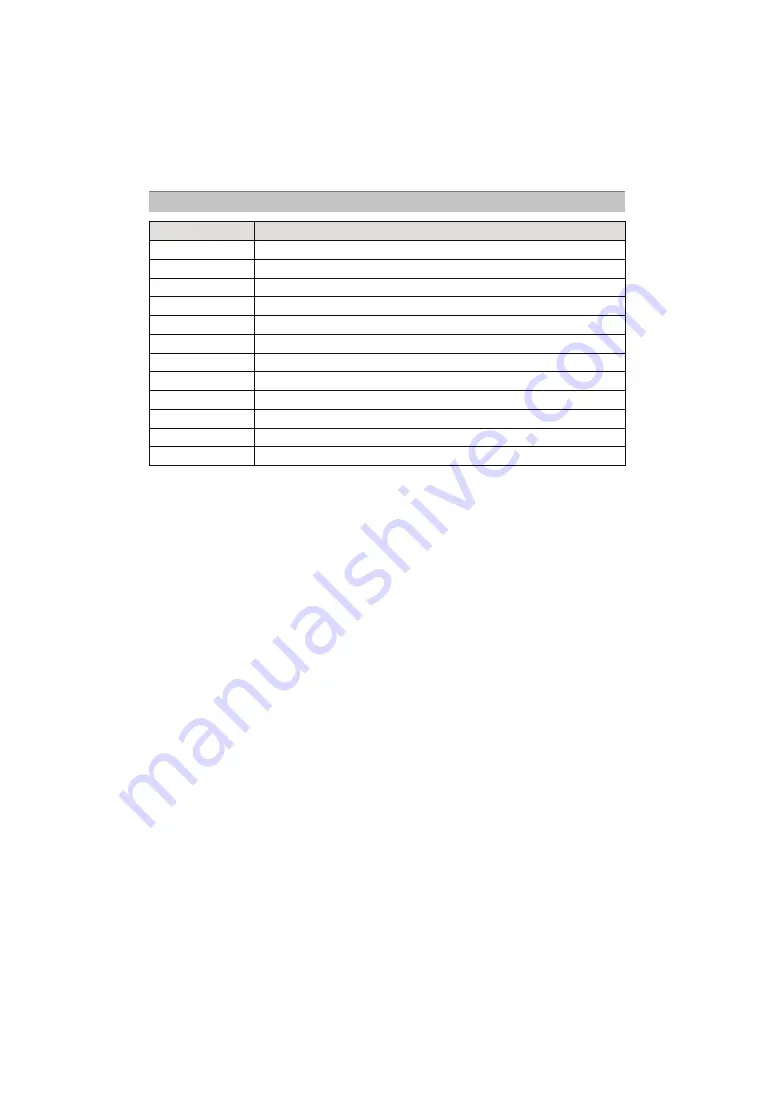
- 163 -
Connecting to other equipment
•
Paper sizes not supported by the printer will not be displayed.
[PAPER SIZE]
Item
Description of settings
{
Settings on the printer are prioritised.
[L/3.5
qk
5
q
]
89 mm
k
127 mm
[2L/5
qk
7
q
]
127 mm
k
178 mm
[POSTCARD]
100 mm
k
148 mm
[16:9]
101.6 mm
k
180.6 mm
[A4]
210 mm
k
297 mm
[A3]
297 mm
k
420 mm
[10
k
15cm]
100 mm
k
150 mm
[4
qk
6
q
]
101.6 mm
k
152.4 mm
[8
qk
10
q
]
203.2 mm
k
254 mm
[LETTER]
216 mm
k
279.4 mm
[CARD SIZE]
54 mm
k
85.6 mm
















































