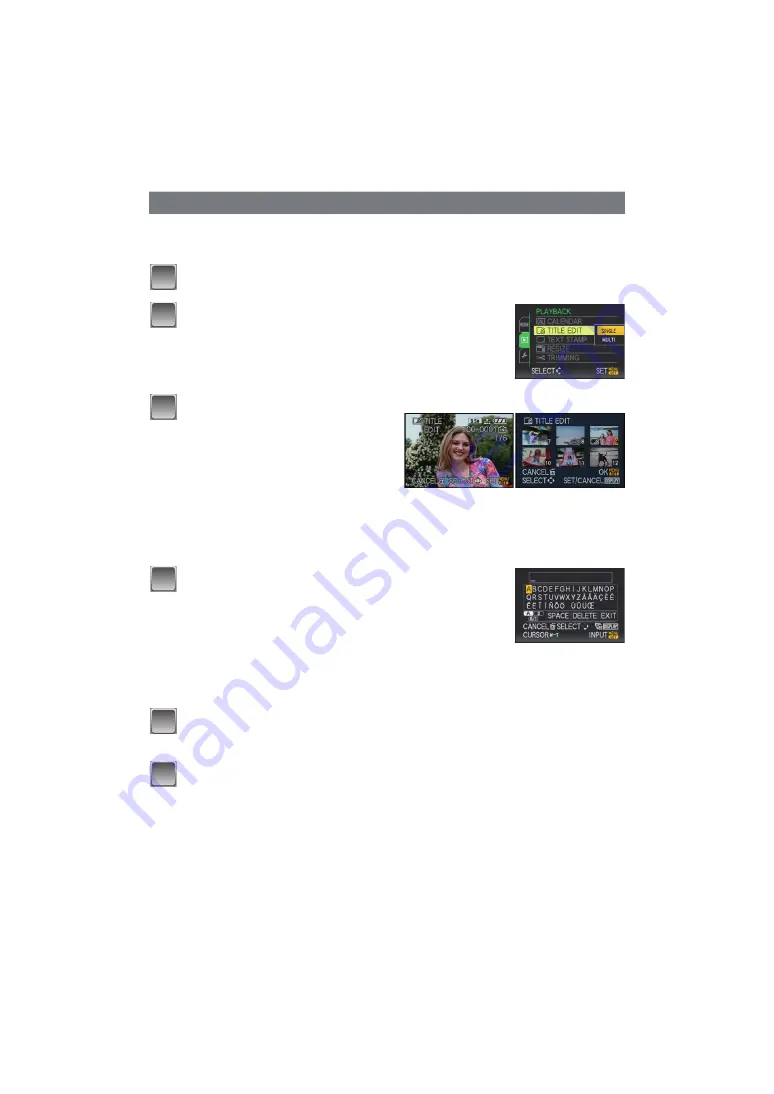
- 141 -
Advanced (Playback)
You can add text (comments) to pictures. After text has been registered, it can be included
in prints using [TEXT STAMP]
. (Only alphabetic characters and symbols can be
entered.)
Select [TITLE EDIT] on the [PLAYBACK] mode menu.
Press
3
/
4
to select [SINGLE] or [MULTI] and then
press [MENU/SET].
Press
3
/
4
/
2
/
1
to select text and then press
[MENU/SET] to register.
•
Press [DISPLAY] to switch text between [A] (capitals), [a] (small
case) and [&/1] (special characters and numbers).
•
The cursor at the entry position can be moved to the left with
[
L
], and to the right with [
Z
].
•
To enter a blank, move the cursor to [SPACE] or to delete an entered character, move
the cursor to [DELETE], and press [MENU/SET].
•
To stop editing at any time during text entry, press [
‚
].
•
A maximum of 30 characters can be entered.
Press
3
/
4
/
2
/
1
to move the cursor to [EXIT] and then press [MENU/
SET] to end text input.
Press [
‚
] to return to the menu screen.
¢
¢
The menu screen is automatically restored when [MULTI] is selected.
•
Press [MENU/SET] to close the menu.
[TITLE EDIT]
Select the picture, and then press
[MENU/SET] to set.
•
[
’
] is displayed for pictures that have
already been recorded with text in
[BABY1]/[BABY2] or [PET] name settings
in scene mode, [LOCATION] in travel date
or [TITLE EDIT].
[MULTI] setting
Press [DISPLAY] to set (repeat), and
then press [MENU/SET] to set.
[SINGLE]
[MULTI]
Press
2
/
1
to select
the picture.
Press
3
/
4
/
2
/
1
to
select the pictures.
•
The setting is cancelled when [DISPLAY] is pressed again.
1
2
3
4
5
6






























