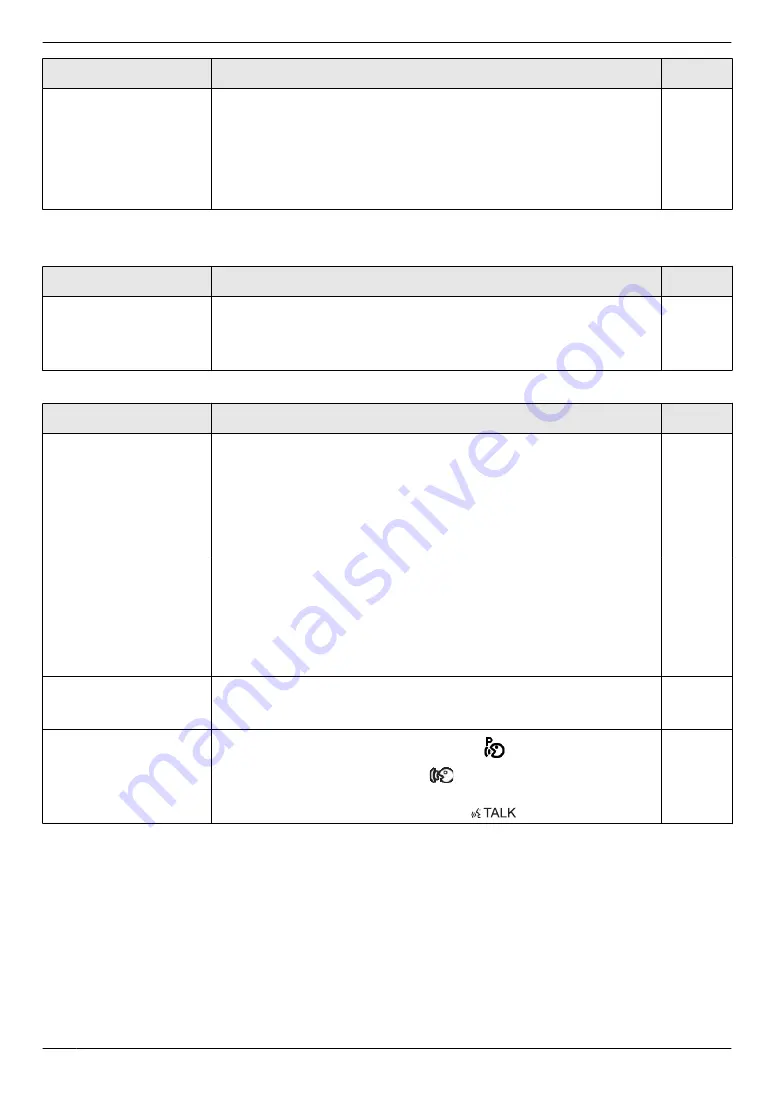
Problem
Cause & Solution
Page
Images displayed on the
sub monitor distort or are
displayed slowly. (It takes
5 seconds or more to be
displayed.)
R
The top part of the sub monitor (where the antenna is located) is being
covered with your hand.
→ Do not cover it.
R
The sub monitor is too far from the main monitor, or there is an object
such as a concrete wall obstructing the signal.
→ Move the sub monitor closer to the main monitor or to an area that
does not have any obstructions.
*1 The wide/zoom setting is not available for the supplied doorphone (VL-V522L).
Ringtone
Problem
Cause & Solution
Page
The ringtone for the
doorphone does not
sound.
R
The ringtone volume is muted.
→ Activate the sound for the ringtone.
R
The sub monitor's batteries are discharged.
→ Charge the batteries.
Calls
Problem
Cause & Solution
Page
Sound cuts in/out or
fades.
R
The area surrounding the main monitor, extension monitor, sub
monitor, or doorphone are noisy, causing the sound to cut out or fade.
→ Try using the "Press-to-talk" mode.
R
When talking with the sub monitor:
The top part of the sub monitor (where the antenna is located) on the
sub monitor is being covered with your hand.
→ Do not cover it.
R
When talking with the sub monitor:
The sub monitor is too far from the main monitor, or there is an object
such as a concrete wall obstructing the signal.
→ Move the sub monitor closer to the main monitor or to an area that
does not have any obstructions.
If the sub monitor cannot be moved to another area, installing a
repeater (additional accessory) may improve the signal.
Calls cannot be heard
because of noise or
feedback.
R
Noise or feedback may occur when you are too close to the other party.
→ Move away from the other party.
-
Your voice cannot be
heard by the visitor but
the visitor’s voice can be
heard.
R
You are using the "Press-to-talk" mode. (
is displayed on the main
monitor/extension monitor and
is displayed on the sub monitor.)
→ When using the "Press-to-talk" mode, the visitor can hear your
voice only while you are pressing
M
N
.
32
11. Troubleshooting
Summary of Contents for VL-MWD272
Page 40: ...PNQP1311YA C0916MM1106 ...









































