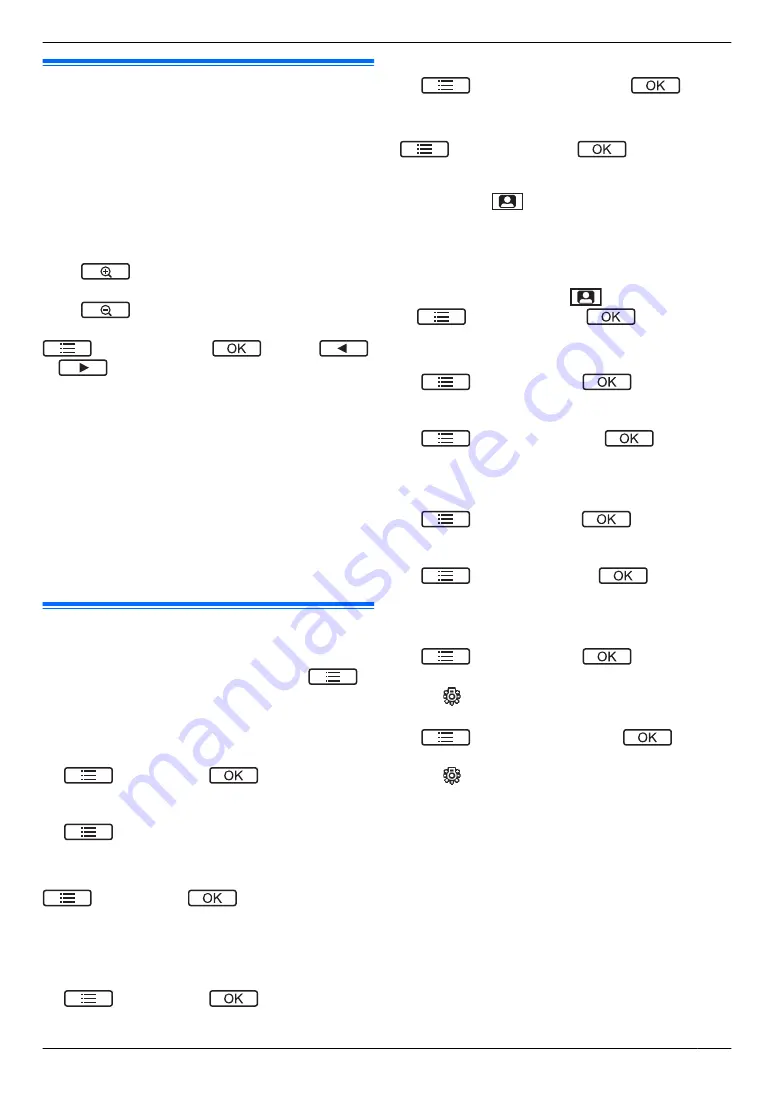
8.1 Zooming in and out (wide/
zoom, pan/tilt; main monitor and
extension monitor only)
These functions are not available for the supplied
doorphone (VL-V522L). You can use these functions
with optional doorphones (page 4).
When on a call or monitoring, you can display images in
wide mode or in zoom mode. During zoom mode, you
can change the zoom position (also called "pan/tilt").
To switch from wide mode to zoom mode
Press
.
To switch from zoom mode to wide mode
Press
.
To change the zoom position in zoom mode
®
“
Pan/tilt
”
®
®
press
or
Note:
R
See page 14 for examples of wide mode and zoom
mode.
R
The zoom feature uses a digital zoom. As a result,
the image quality of zoomed images is lower than
wide display images.
R
When images are recorded in zoom mode, only the
zoomed area is recorded.
R
If you adjust these settings, the settings will be
cancelled the next time you display an image. To
change how doorphone images are initially displayed
on the main monitor, see page 14.
8.2 Sound and display settings for
calls and monitoring
While monitoring or on a call, you can press
to
display the options menu and change sound and display
settings.
To adjust the incoming call volume
R
Main monitor/extension monitor:
®
“
Sound
”
®
®
“
Receiver
volume
”
®
adjust the volume.
R
Sub monitor:
®
“
Volume
”
®
adjust the volume.
To adjust the volume heard at the doorphone
(main
monitor and extension monitor only)
®
“
Sound
”
®
®
“
Owner’s voice
volume
”
®
select the desired setting.
To use the voice changer
at the doorphone sound deeper)
R
Main monitor/extension monitor:
®
“
Sound
”
®
®
“
Voice
changer
”
®
select the desired setting.
R
Sub monitor:
®
“
Voice changer
”
®
.
To turn off the operation guide (main monitor and
extension monitor only)
®
“
Guide off
”
®
.
R
While the guide is turned off, the soft keys do not
operate their respective features. Press a soft key
other than
M
N
to display the guide again briefly.
During this time, the soft keys can be operated as
normal.
To turn on the operation guide (main monitor and
extension monitor only)
Press a soft key other than
M
N
to display the guide
®
®
“
Guide on
”
®
.
To adjust the screen brightness
R
Main monitor/extension monitor:
®
“
Display
”
®
®
“
Brightness
”
®
select the desired setting.
R
Sub monitor:
®
“
Brightness
”
®
®
select the
desired setting.
To adjust backlight compensation
R
Main monitor/extension monitor:
®
“
Display
”
®
®
“
Backlight
compensation
”
®
select the desired setting.
R
Sub monitor:
®
“
Backlight
”
®
®
select the
desired setting.
To turn the LED lights on or off
R
Main monitor/extension monitor:
®
“
Display
”
®
®
“
Illumination
”
®
select the desired setting.
R
is displayed when the LED lights are on.
R
Sub monitor:
®
“
Illumination
”
®
®
select
the desired setting.
R
is displayed when the LED lights are on.
*1 These settings cannot be changed during an
incoming call.
21
8. . Additional functions
8. Additional functions
Summary of Contents for VL-MWD272
Page 40: ...PNQP1311YA C0916MM1106 ...






























