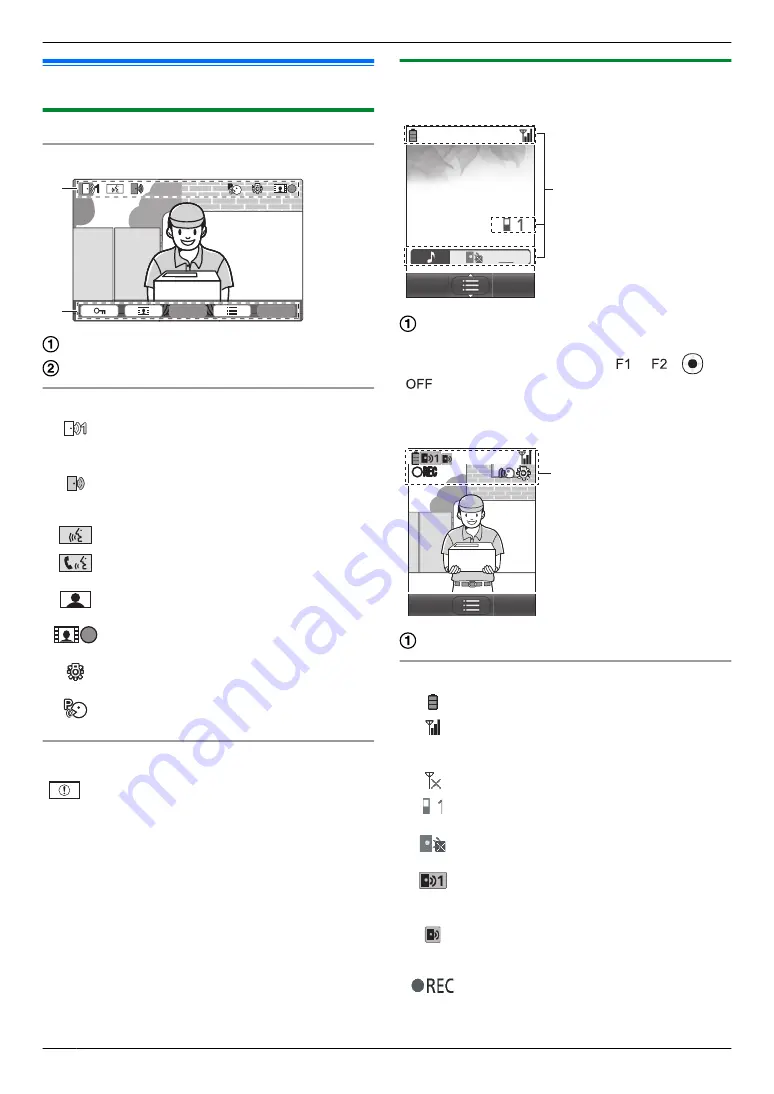
3.2 Using the display
3.2.1 Main monitor - display information
Image viewing screen
1
1
P
P
A
B
Status icons (main monitor)
1
Indicates which doorphone is calling,
monitoring, or on a call.
("1" indicates the device number.)
Indicates there is a call from the doorphone
when monitoring or on a call with another
device (page 20).
Indicates that the main monitor is on a call.
Indicates that a doorphone and a PBX
extension are talking.
Indicates that the main monitor is
monitoring.
Indicates that images are being recorded
(page 17).
Indicates that the doorphone's LED lights
are on (page 21).
Indicates that "Press-to-talk" mode is on
(page 15).
Information screen
The information screen can be displayed by pressing
M
N
when the main monitor is idle. The information
screen is used to display information such as the current
status of the main monitor.
3.2.2 Sub monitor - monitor display
Information screen
A
The information screen is displayed when the sub
monitor is taken off the charger, or
M
N
,
M
N
,
, or
M
N
are pressed when the screen is off.
Image viewing screen
ࠉ
ࠉ
ࠉ
ە5(&
ە
5(&
A
Status icons (sub monitor)
Range status: The more bars displayed,
the stronger the signal between sub
monitor and main monitor.
Out of range.
Indicates the number of the sub monitor
being used.
Indicates that the doorphone's ringtone
volume is muted.
Indicates which doorphone is calling,
monitoring, or on a call.
("1" indicates the device number.)
Indicates there is a call from the
doorphone when monitoring or on a call
with another device (page 20).
Indicates that images are being recorded
(page 17).
12
3. Preparation
Summary of Contents for VL-MWD272
Page 40: ...PNQP1311YA C0916MM1106 ...













































