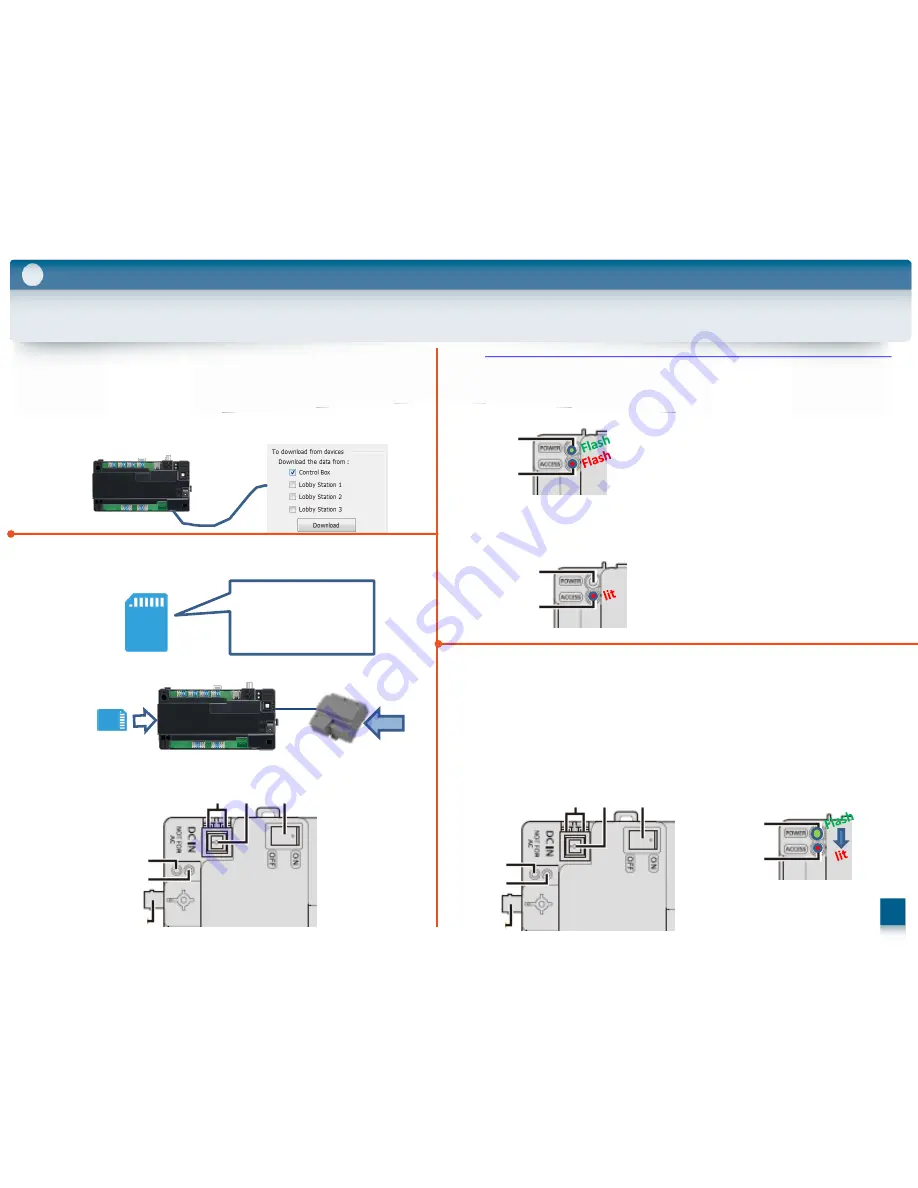
(2) Get the new bzb files from the server*.
Save those files in the root folder on the SD Card.
54
5
Setup Tool
5-1. Update the software version using a SD-Card
(
VL-V700
)
700_uniA.bzb
700_uniB.bzb
700_uniD.bzb
700_bbic.bzb
(3) Insert the SD Card into the SD slot of VL-V700
(4) Push down and hold the Function switch,
then turn on the power switch.
AC
Function
Switch
Power
Switch
Reset
Switch
(5) Keep pressing the Function switch
until the LEDs are flashing quickly.
After that release the switch.
(It takes about 40sec until
they start flashing.)
Power
LED
Access
LED
(6) When Power LED has turned off and the Access LED is lit,
the update is finished. Turn off the power switch.
(It takes about 20min in total.)
Power
LED
Access
LED
(7) Initialization
Push down the Reset switch and turn on the power switch.
Keep pressing the switch until the Power LED is flashing.
(1) Back up the setting data.
After Updating, the setting data will be delated.
So before updating, you should download
and backup the existing setting data via PC-tool .
Function
Switch
Power
Switch
Reset
Switch
Push the Function switch
until the Power LED is off and Access LED is lit.
Power
LED
Access
LED
Server* http://panasonic.net/pcc/support/intercom/v900
Summary of Contents for VL-MV26
Page 1: ...2016 Video Intercom INSTALLATION GUIDE ...
Page 4: ...Why Choose a Panasonic Video Intercom System 1 ...
Page 6: ...Role Features Installation 1 2 ...
Page 27: ...Wiring 3 ...
Page 45: ...Integration 4 ...
Page 57: ...Setup Tool 5 ...
Page 78: ...Operation 6 ...
Page 81: ...Replace 7 ...
Page 88: ...Estimate 8 ...
Page 104: ...How to support the villa complex 8 Estimate 97 ...
Page 108: ...FAQ 9 ...
Page 109: ...Appendix 10 ...
Page 121: ......






























