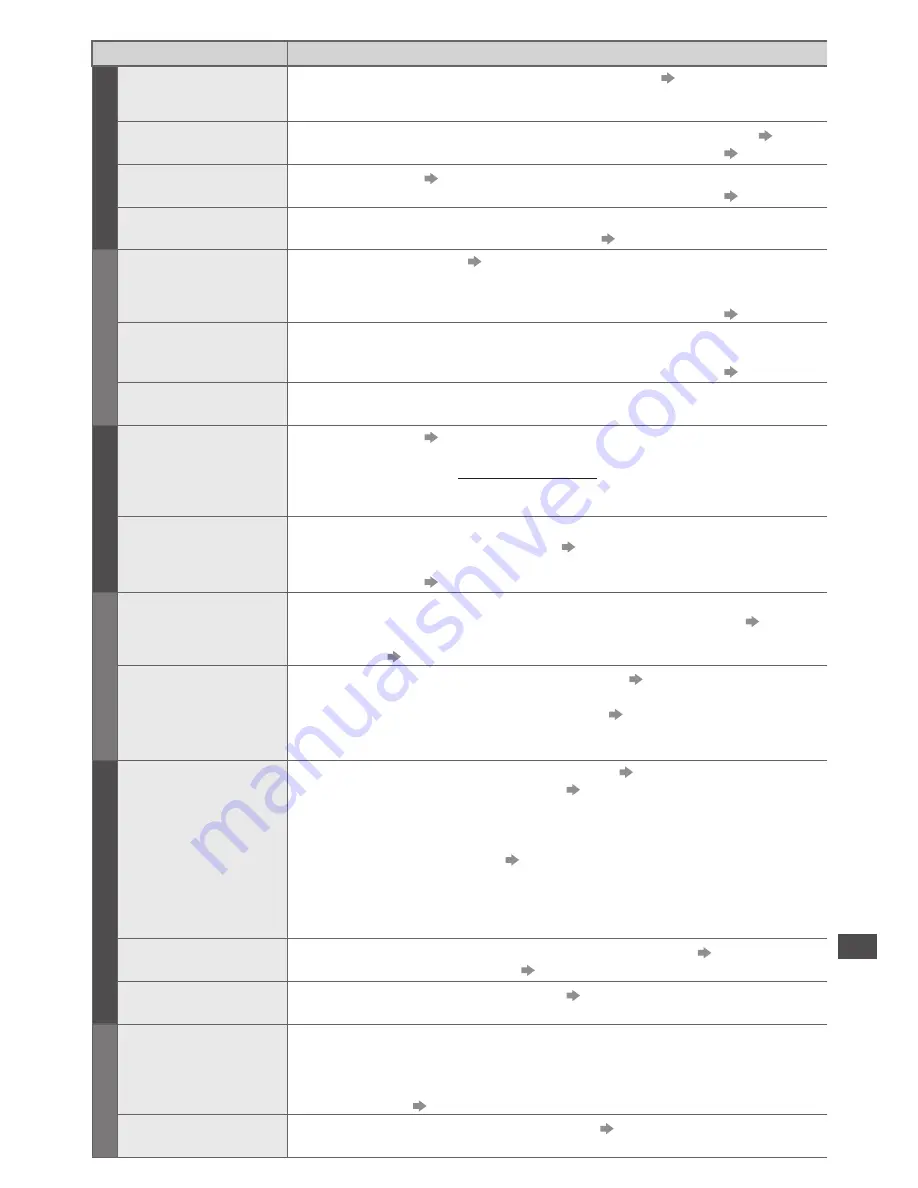
FAQs
101
Problem
Actions
Screen
Chaotic image,
noisy
•
Set [P-NR] in the Picture Menu (to remove noise).
(p. 31)
•
Check nearby electrical products.
(fluorescent lamp, DECT phones, mobile phones, microwave, etc.)
No image can be
displayed
•
Is [Contrast], [Brightness] or [Colour] in the Picture Menu set to the minimum?
(p. 31)
•
Please also refer to “Neither image nor sound is produced”
(p. 100)
Blurry or distorted image
(no sound or low volume)
•
Reset channels.
(p. 40)
•
Please also refer to “Neither image nor sound is produced”
(p. 100)
Unusual image is
displayed
•
Turn the TV Off with Mains power On / Off switch, then turn it On again.
•
If the problem persists, initialise all settings.
[Shipping Condition] (p. 49)
Sound
No sound is
produced
•
Is Sound Mute active?
(p. 8)
•
Is the volume set to the minimum?
•
Is Speaker Selection (VIERA Link) set to [TV]?
•
Please also refer to “Neither image nor sound is produced”
(p. 100)
Sound level is
low or sound is
distorted
•
Sound signal reception may be deteriorated.
•
Set [NICAM] (p. 33) in the Sound Menu to [Off]. (Analogue only)
•
Please also refer to “Neither image nor sound is produced”
(p. 100)
Unusual sound
from the TV
•
When power is on, whirring sound of cooling fan or drive noise may be
heard from inside the TV (not a sign of faulty operation).
Digital Channel
No programmes
shown on TV Guide
•
Reset channels.
(p. 40)
•
Check the digital transmission by contacting Digital UK on
08456 50 50 50 or at www.digitaluk.co.uk
•
Check the analogue broadcast (if still available in your area).
•
Consult an aerial engineer to check the alignment of your aerial.
Cannot find a
channel you have
previously watched
•
The channel may broadcast for part of the day.
•
Check the channel in the TV Guide.
(p. 21)
•
Channel position numbers may be changed by broadcasters.
•
Reset channels.
(p. 40)
HDMI
Sound is unusual
•
Set the sound setting of the connected equipment to “2ch L.PCM”.
•
Check the [HDMI1 / 2 / 3 / 4 Input] setting in the Sound Menu.
(p. 33)
•
If digital sound connection has a problem, select analogue sound
connection.
(p. 97)
Pictures from
external equipment
are unusual when
the equipment is
connected via HDMI
•
Check the HDMI cable is connected properly.
(p. 90)
•
Turn the TV and equipment Off, then turn them On again.
•
Check an input signal from the equipment.
(p. 98)
•
Check the output resolution of the equipment.
•
Use equipment compliant with EIA/CEA-861/861D.
Network
Cannot connect to
the network
•
Check the LAN cable is connected properly.
(p. 72)
•
Check the connections and settings.
(p. 72 - 77)
•
Check the network equipment and network environment.
•
The router may not be set to issue IP address automatically.
If the network administrator prefers to allocate an IP address,
set an IP address manually.
(p. 74)
•
The router may be using MAC address filtering (security setting).
Confirm the MAC Address of this TV (p. 76) and set the router to be able to use it.
•
If the problem persists, consult your Internet Service Provider or
telecommunications company.
Cannot select the file
during DLNA operations
•
Is media server of the connected equipment prepared?
(p. 71)
•
Check applicable data format.
(p. 94, 95)
Cannot operate
VIERA Connect
•
Check the connections and settings.
(p. 72 - 77)
•
The server or connected line might be busy now.
Other
The TV does not
switch On
•
Press and hold the standby On / Off switch on the remote control for
about 1 second if Power LED is red.
•
Check the mains lead is plugged into the socket.
•
The fuse in the mains plug may have blown. Replace it with one of an
identical rating
(p. 4)
The TV goes into
Standby mode
•
Auto power standby function is activated.
(p. 9)
•
The TV enters Standby mode about 30 minutes after analogue broadcast ends.








































