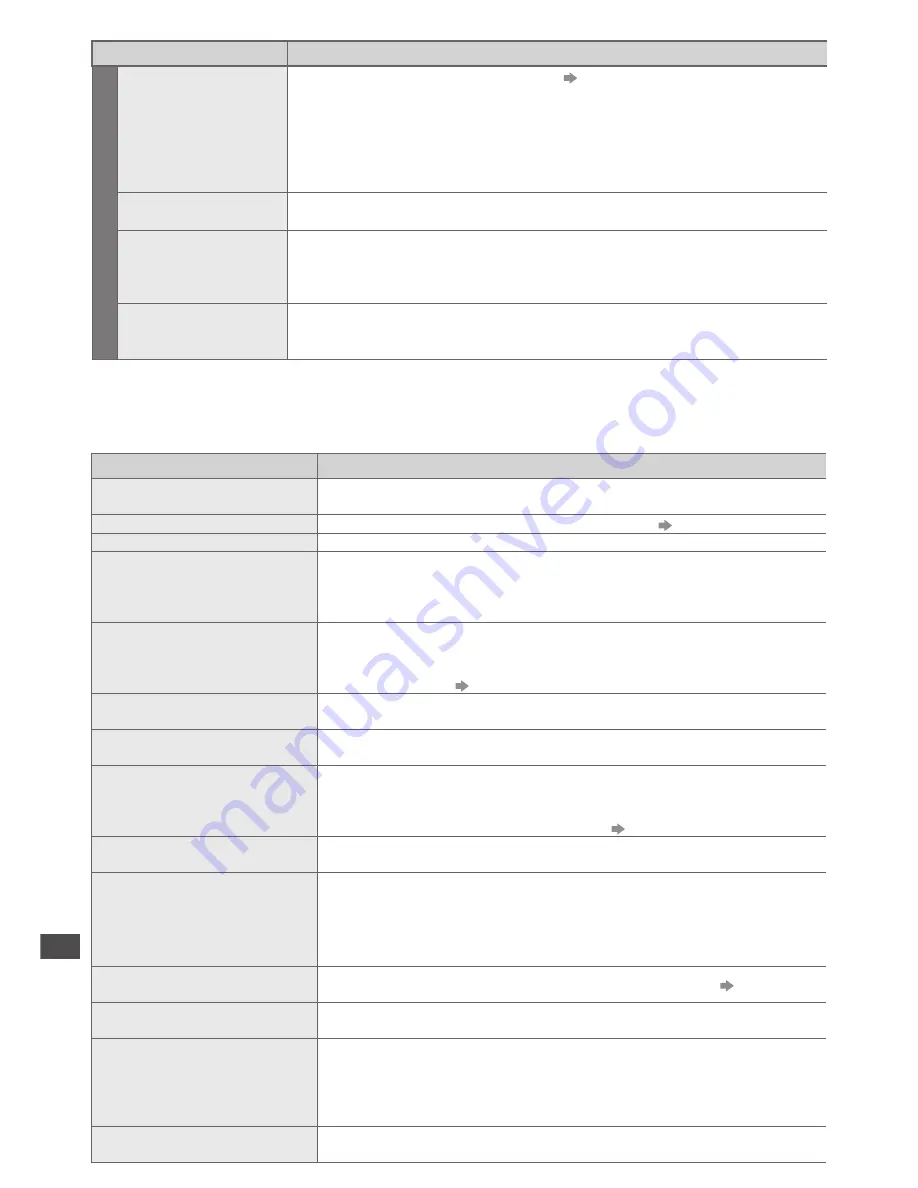
FAQs | On screen messages
102
Problem
Actions
Other
The remote control
does not work or is
intermittent
•
Are the batteries installed correctly?
(p. 7)
•
Has the TV been switched On?
•
The batteries may be running low. Replace them.
•
Point the remote control directly at the front of the TV (within about 7 m
and a 30 degree angle of the front of the TV).
•
Situate the TV so that sunshine or other sources of bright light do not
shine on the TV’s remote control signal receiver.
Parts of the TV
become hot
•
Temperature rises of parts of the front, top and rear panels will not pose
any problems in terms of performance or quality of the TV.
Overcurrent error
message appears
•
The connected USB device might cause this error. Remove the device
and turn the TV Off with Mains power On / Off switch, then turn it On
again.
•
Check if foreign objects are inside the USB port.
An error message
appears
•
Follow the message’s instructions.
•
If the problem persists, contact your local Panasonic dealer or the
authorized Service Centre.
On screen messages
Message
Meaning / Action
All contents will be lost.
Are you sure to delete this device?
•
Once you format the USB HDD, all the recorded programme will be
erased.
All tuning data will be erased
•
[Shipping Condition] will erase all tuning data
(p. 49)
Are you sure ?
•
Confirm correct operation.
Are you sure you want to
delete this timer ?
Press OK to delete timer.
Press RETURN to return.
•
Confirm correct operation.
Bad signal
•
The signal is weak. Check the aerial is plugged in properly. It may
be necessary to have an aerial installer check the signal and aerial
alignment.
•
Reset channels.
(p. 40)
Child Lock is active!
Press OK to enter PIN.
•
The selected channel is locked in Child Lock (p. 47). You must enter
the PIN number before the channel will be displayed.
External (USB-HDD)
Recording Due to Start
•
This message will appear 2 minutes before timer programming
event for external (USB HDD) recording due to start.
Feature not available.
•
It is not possible to record from COMPONENT or HDMI. Connect
the recorder to the TV using a fully wired SCART cable for recording
from the TV tuner.
•
Confirm Q-Link or VIERA Link settings
(p. 82 - 85)
Feature not available.
Press OK to view how it works.
•
The selected feature on VIERA TOOLS is not available. Press the
OK button to view the demonstration to explain how to use it.
Found new software version
∗∗∗
.
Press OK to start update (may
take over 40 mins) or press
EXIT to ignore and you can
update when TV is in standby
•
There is a new software available.
Invalid operation - Please check
settings and connections.
•
Check the Q-Link or VIERA Link connection and setting
(p. 82 - 85)
Invalid system time. Please exit !
•
Cannot get the time information and cannot edit Timer Programming
screen. Check the connection of the RF cable.
Invalid system time, Timer
Programming will not work.
Please press TV button on
remote control and check
time display on Banner
•
Cannot get the time information. If there is no time displayed on the
Information banner, check the connection of the RF cable.
Max. number of timers
already set !
•
The maximum number of timer programming events is 15.





























