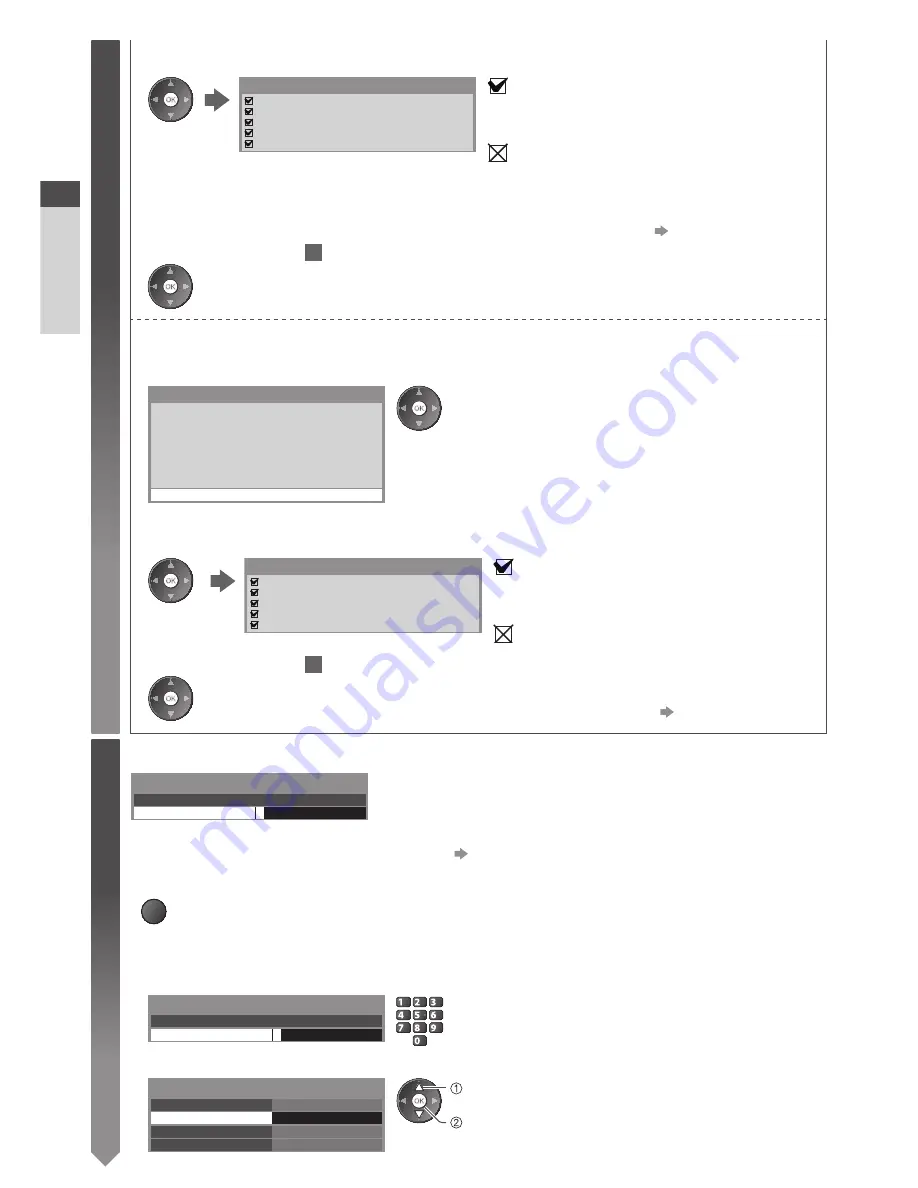
Auto Setup
14
3
5. After the access point setting is finished, perform the connection test
Check access point connection.
Check acquired IP address.
Check for devices using same IP address.
Check gateway connection.
Check server connection for VIERA Connect.
Connection Test
: succeeded
The test is successful and the TV is connected
to the network.
: failed
Check the settings and connections, and then
select [Retry].
•
To set manually, select [Manual] and set
each item. For details
(p. 74)
6. Go to the next step
4
(Press twice)
[WPS(Push button)]
1. Press the WPS button on the access point until the light flashes
2. Connect the Wireless LAN Adaptor and the access point
1) Please press the ‘WPS’ button on the access
point until its light flashes.
2) When the light is flashing select ‘Connect’ on
TV.
If you are unsure, please check the instruction
manual of the access point.
WPS(Push button)
Connect
•
Ensure that your access point supports WPS for this setup.
•
WPS : Wi-Fi Protected Setup™
•
If the connection has failed, check the settings and
positions of your access point. And then, follow the on
screen instructions.
3. After the access point setting is finished, perform the connection test
Check access point connection.
Check acquired IP address.
Check for devices using same IP address.
Check gateway connection.
Check server connection for VIERA Connect.
Connection Test
: succeeded
The test is successful and the TV is
connected to the network.
: failed
4. Go to the next step
4
Check the settings and connections, and then
select [Retry].
•
To set manually, select [Manual] and set
each item. For details
(p. 74)
(Press twice)
4
Input Owner ID
*
* * *
Please enter new PIN
PIN
Owner ID
Please enter your own choice of PIN number, name, etc. to
help the police to crack crime.
•
Make a note of the PIN number in case you forget it. The PIN number cannot be reset.
•
You can input or change the Owner ID later.
[Owner ID] (p. 50)
•
To skip this step
EXIT
•
This step will be skipped in the Auto Setup after [Shipping Condition] (p. 49) is performed.
■
How to input Owner ID
1
Enter the PIN number (4 digits)
*
* * *
Please enter new PIN
PIN
Owner ID
abc
def
jkl
ghi
mno
tuv
pqrs
wxyz
•
Enter the PIN number twice at first setting.
2
Select the item (NAME / HOUSE NO / POSTCODE)
* * * *
PIN
NAME
HOUSE NO
POSTCODE
Owner ID-Data Entry
access
select
Quick Start Guide















































