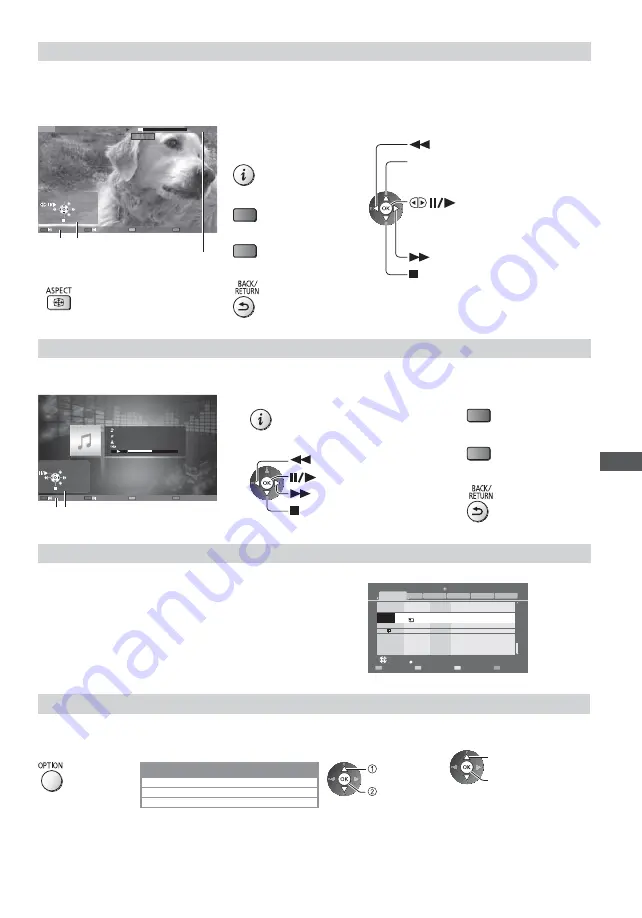
Using Network Services (DLNA
/ VIERA
Connect / freesat)
95
For video file
Playback
- Playback will start.
If you stopped the last playback on the way, the confirmation screen is displayed to select whether to start from
where you stopped last time or from the beginning.
Example: Playback
V100025
00:15:39
00:02:05
MEDIA SERVER
Operation guide
Information banner
EXIT
RETURN
Manual skip
To display / hide the
operation guide and
information banner
To the previous content
(red)
To the next content
(green)
To return to list
To operate the playback
Rewind
Pause (displays the time seek bar) /
Playback
Stop
Fast forward
[Manual skip]
Press to skip forward about
30 seconds.
To change aspect
For music file
Playback
- Playback will start.
Example: Playback
My Song_9
My Favourite
My Music_1
00:02.43 / 00:05.44
EXIT
RETURN
Operation guide
To display / hide the operation guide
To operate the playback
Rewind
Pause / Playback
Stop
Fast forward
To the previous track
(red)
To the next track
(green)
To return to list
For DIGA Recorder
Control the DIGA Recorder
The screen of the DIGA Recorder will be displayed. You can control
the functions of the DIGA Recorder with this TV remote control
according to the operation guide.
Example:
Delete Title
Select
Liberty TV FR
Journal Télévisé / Météo
WDR aktuell
WDR aktuell
19.08(Wed)
AV1
Bibel TV
Bibel TV das Gespräch
19.08(Wed)
19.08(Wed) Start Time 11:01 Titles 27
WDR Aachen
WDR Wuppertal
18.08(Tue)
18.08(Tue)
Page 005/005
DIRECT NAVIGATOR (Grouped Titles)
Video (AVCHD)
Sports
Social/Economy
Movie
Not Viewed
HDD
All
Time Remaining 36:17 (DR)
OK
RETURN
OPTION
Before operating, register this TV on the DIGA Recorder.
For details, read the manual of the DIGA Recorder.
Option menu for each content
Setup the settings for Photo, Video and Music file operations of this TV.
1
Display the
option menu
2
Select [Slideshow Settings], [Video Setup] or
[Music Setup]
Option Menu
Slideshow Settings
Video Setup
Music Setup
select
access
3
Select the items and set
select
access / store
















































