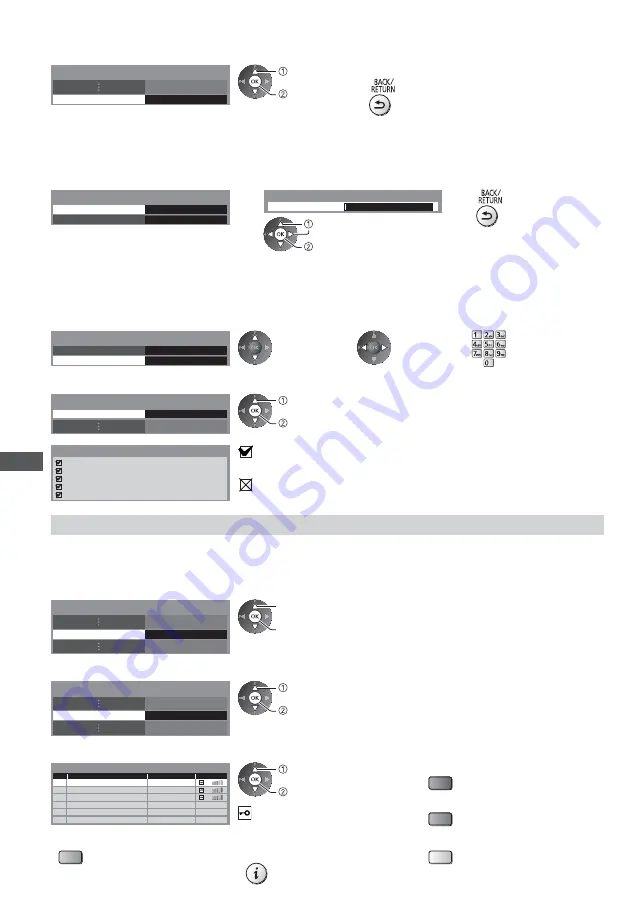
Using Network Services (DLNA
/ VIERA
Connect / freesat)
92
3
Select [Proxy Settings] and set the items
Access
Proxy Settings
select
access
After settings, return to the previous menu.
[Proxy]
Sets Proxy address.
This is the address of the relay server that is connected to the target server instead of the browser and sends data to
the browser. Setting is required if specified by the provider.
1. Select [Proxy]
0
Proxy
Proxy Port
Proxy Settings
2. Enter the address
Proxy
Host
select
set
3. Store
You can set characters by using numeric buttons.
[Proxy Port]
Sets Proxy port number.
This number is also specified by the provider with the Proxy address.
1. Select [Proxy Port]
0
Proxy
Proxy Port
Proxy Settings
2. Move the cursor and enter the number
4
Select [Connection Test] and access to test
Connection Test
Access
select
access
Performs automatic testing of the network
connection for the TV. (It takes a while to test.)
Check network cable connection.
Check acquired IP address.
Check for devices using same IP address.
Check gateway connection.
Check server connection for VIERA Connect.
Connection Test
: succeeded
The test is successful and the TV is connected to the network.
: failed
Check the settings and connections. And then try again.
Wireless connection settings
This setting is for the wireless network connection.
Confirm the encryption key, settings and positions of your access point before starting setup. For details, read the
manual of the access point.
1
Select [Network Connection] and set to [Wireless]
Network Connection
Wireless
select
access / store
2
Select [Wireless Network Settings]
Wireless Network Settings
Access
select
access
When the access point is already set, [Current
Settings] screen will be displayed. To change the
settings, select [No] on this screen and go to the
next step.
3
Select your desired access point
1
2
3
Access Point A
Access Point B
Access Point C
11n(2.4GHz)
11n(5GHz)
11n(5GHz)
Available Wireless Networks
No.
Network Name(SSID)
Status
Wireless type
select
access
For [WPS(Push button)] (p. 19)
(red)
For [WPS(PIN)] (p. 93)
(green)
: Encrypted access point
To search access points again
(blue)
For the information of the
highlighted access point
To set manually (p. 93)
(yellow)






























