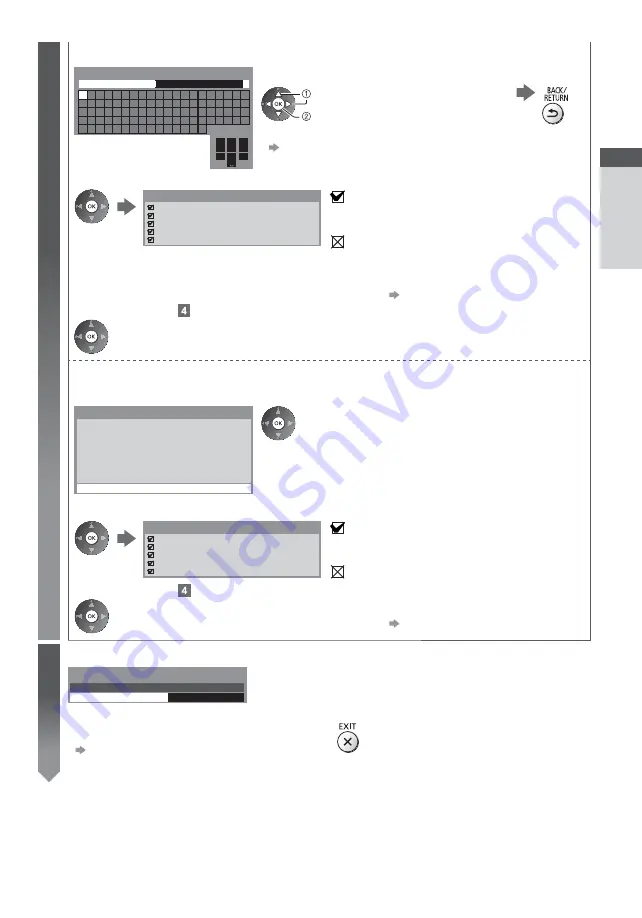
Auto Setup
Quick Start Guide
19
3
3. Enter the encryption key of the access point
1
.!:#
2
abc
3
def
4
ghi
5
jkl
6
mno
7
pqrs
8
tuv
9
wxyz
0
A
B
C D
E
F
G H
I
J
K
L
M N O P Q R
S
T
U
V W X
Y
Z
0
1
2
3
4
5
6
7
8
9
!
:
#
a
b
c
d
e
f
g
h
i
j
k
l
m
n
o
p
q
r
s
t
u
v
w
x
y
z
(
)
+
-
.
*
_ @
/
“
‘
% &
?
,
;
=
$
[
]
~
<
>
{
}
|
`
^
\
Wireless Network Settings
Encryption key
Set characters
Store
select
set
You can set characters by using numeric buttons.
“Characters table for numeric buttons” (p. 114)
4. After the access point setting is finished, perform the connection test
Check wireless network connection.
Check acquired IP address.
Check for devices using same IP address.
Check gateway connection.
Check server connection for VIERA Connect.
Connection Test
: succeeded
The test is successful and the TV is connected to the
network.
: failed
Check the settings and connections. And then select
[Retry].
To set manually, select [Manual] and set each item.
For details
(p. 91)
5. Go to the next step
(Press twice)
[WPS(Push button)]
1. Press the WPS button on the access point until the light flashes
2. Connect the TV with the access point
1) Please press the ‘WPS’ button on the access
point until its light flashes.
2) When the light is flashing select ‘Connect’ on
TV.
If you are unsure, please check the instruction
manual of the access point.
WPS(Push button)
Connect
Ensure that your access point supports WPS for this setup.
WPS: Wi-Fi Protected Setup™
If the connection has failed, check the settings and positions of your
access point. And then, follow the on-screen instructions.
3. After the access point setting is finished, perform the connection test
Check wireless network connection.
Check acquired IP address.
Check for devices using same IP address.
Check gateway connection.
Check server connection for VIERA Connect.
Connection Test
: succeeded
The test is successful and the TV is connected to the
network.
: failed
Check the settings and connections. And then select
[Retry].
To set manually, select [Manual] and set each item.
For details
(p. 91)
4. Go to the next step
(Press twice)
4
Input Owner ID
*
* * *
Please enter new PIN
PIN
Owner ID
Please enter your own choice of PIN number, name, etc. to help the
police to crack crime.
Make a note of the PIN number in case you forget it.
The PIN number cannot be reset.
You can input or change the Owner ID later.
“Owner ID” (p. 68)
To skip this step
This step will be skipped in the Auto Setup after [Shipping Condition] (p. 67) is performed.
















































