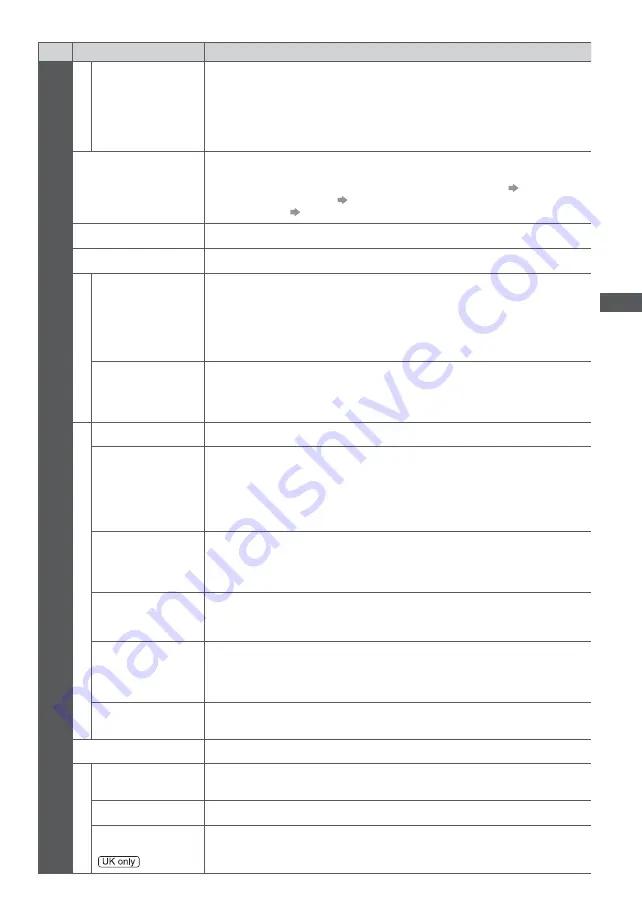
How to Use Menu Functions
49
Menu
Item
Adjustments / Configurations (alternatives)
Setup
TV Guide Settings
TV Guide View
Changes the layout of TV Guide
[Normal] / [Full] / [Info]
[Normal]:
Default TV Guide screen
[Full]:
Displays channels and programmes full-screen without the operation guide
[Info]:
Displays details of the selected programme at the bottom without the
operation guide
Eco Navigation
Automatically sets the TV to the most suitable energy-saving mode
If you press the OK button, the following items are set as below:
[C.A.T.S.], [VIERA Link], [Standby Power Save], [Power Save]
[On]
[Intelligent Auto Standby]
[On (No reminder)]
[Auto Standby]
[2 hours]
Recording Setup
Settings for the recording feature of the USB HDD / SD Card (p. 75)
Bluetooth Setup
Settings for the specific devices supporting Bluetooth wireless technology (p. 112)
VIERA
T
ouch Pad Controller
Pairing
Registers the VIERA Touch Pad Controller (supplied) to this TV
Only 1 touch pad controller can be registered.
Cursor Settings
Sets for the cursor of the touch pad controller
Link Settings
VIERA Link
Sets to use VIERA Link functions
[Off] / [On]
(p. 100)
HDMI Content
Detection
Automatically adjusts the picture settings according to the received HDMI content
via HDMI cable
[Off] / [Auto]
This function is available if the connected equipment supports HDMI Content
Type.
The content type information will be displayed for several seconds when this
function works.
AV1 out
Chooses the signal to be transmitted from the TV to Q-Link
[TV] / [AV2] / [Monitor]
[Monitor]:
Image displayed on screen
Component and HDMI signals cannot be output.
Standby Power
Save
Controls the connected equipment to reduce power consumption in Standby
[Off] / [On]
(p. 101)
This function is available when [VIERA Link] is set to [On].
Intelligent Auto
Standby
Makes non-watched or non-used connected equipment go into Standby mode to
reduce the power consumption
[Off] / [On (With reminder)] / [On (No reminder)]
(p. 101)
This function is available when [VIERA Link] is set to [On].
Q-Link Download
Downloads analogue channel information to a Q-Link compatible equipment
connected to the TV
Child Lock
Applies access control for channels or inputs to prevent unwanted access (p. 66)
T
uning Menu*
Favourites Edit
Creates a list of favourite channels (p. 59)
Not valid on Analogue mode
Channel List
Skips the unwanted channels or edits channels (p. 60)
Region Channel
Edit
Replaces your regional channels with the available channels from another region
(p. 59)
For freesat mode
















































