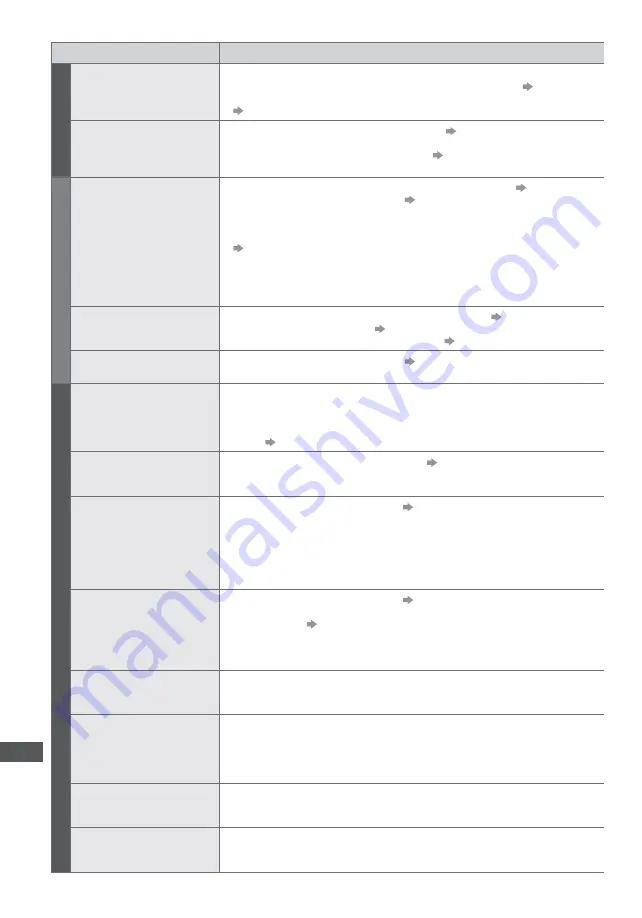
F
AQs
118
Problem
Causes / Actions
HDMI
Sound is unusual
Set the sound setting of the connected equipment to “2ch L.PCM”.
Check the [HDMI1 / 2 / 3 / 4 Input] setting in the Sound Menu.
(p. 48)
If digital sound connection has a problem, select analogue sound connection.
(p. 111)
Pictures from external
equipment are unusual
when the equipment is
connected via HDMI
Check the HDMI cable is connected properly.
(p. 105)
Turn the TV and equipment off, then turn them on again.
Check an input signal from the equipment.
(p. 113)
Use equipment compliant with EIA/CEA-861/861D.
Network
Cannot connect to the
network
Check the LAN cable or wireless LAN is connected properly.
(p. 90)
Check the connections and settings.
(p. 90 - 93)
Check the network equipment and network environment.
The router may not be set to issue IP address automatically. If the network
administrator prefers to allocate an IP address, set an IP address manually.
(p. 91)
The router may be using MAC address filtering (security setting).
Confirm the MAC Address of this TV (p. 48) and set the router to use it.
If the problem persists, consult your Internet Service Provider or
telecommunications company.
Cannot select the file
during DLNA operations
Is media server of the connected equipment prepared?
(p. 88)
Check applicable data format.
(p. 107 - 109)
Check the settings of [Network Link Settings]
(p. 90)
Cannot operate
VIERA Connect
Check the connections and settings.
(p. 90 - 93)
The server or connected line may be busy now.
Other
The TV does not switch on
Press and hold the Standby On / Off switch on the remote control for about 1
second if Power LED is red.
Check the mains lead is plugged into the TV and the socket outlet.
The fuse in the mains plug may have blown. Replace it with one of an identical
rating.
(p. 4)
The TV goes into Standby
mode
Auto power standby function is activated.
(p. 13)
The TV enters Standby mode about 30 minutes after analogue broadcasting
ends.
The remote control does
not work or is intermittent
Are the batteries installed correctly?
(p. 8)
Has the TV been switched on?
The batteries may be running low. Replace them.
Point the remote control directly at the TV’s remote control signal receiver
(within about 7 m and a 30 degree angle of the signal receiver).
Situate the TV away from sunshine or other sources of bright light not to shine
on the TV’s remote control signal receiver.
The touch pad controller
does not work or is failed
to register
Are the batteries installed correctly?
(p. 8)
The batteries may be running low. Replace them.
Register again.
[Pairing] in [VIERA Touch Pad Controller] (p. 49)
Use the touch pad controller within about 3.2 m from the TV. (The range may
be shortened depending on the obstacles between the TV and the controller, or
the surrounding environment.)
Parts of the TV become
hot
Even when the temperature of parts of the front, top and rear panels has risen,
these temperature rises do not cause any problems in terms of performance or
quality.
The LCD panel moves
slightly when it is pushed
with a finger
Clattered sound might be
heard
There is some flexibility around the panel to prevent damage to the panel.
The panel might move slightly when it is pushed with a finger, and clattered
sound might be heard. This is not a malfunction.
Overcurrent error
message appears
The connected USB device might cause this error. Remove the device and turn
the TV off with Mains power On / Off switch, then turn it on again.
Check foreign objects are not inside the USB port.
An error message appears
Follow the message’s instructions.
If the problem persists, contact your local Panasonic dealer or the authorised
service centre.











































