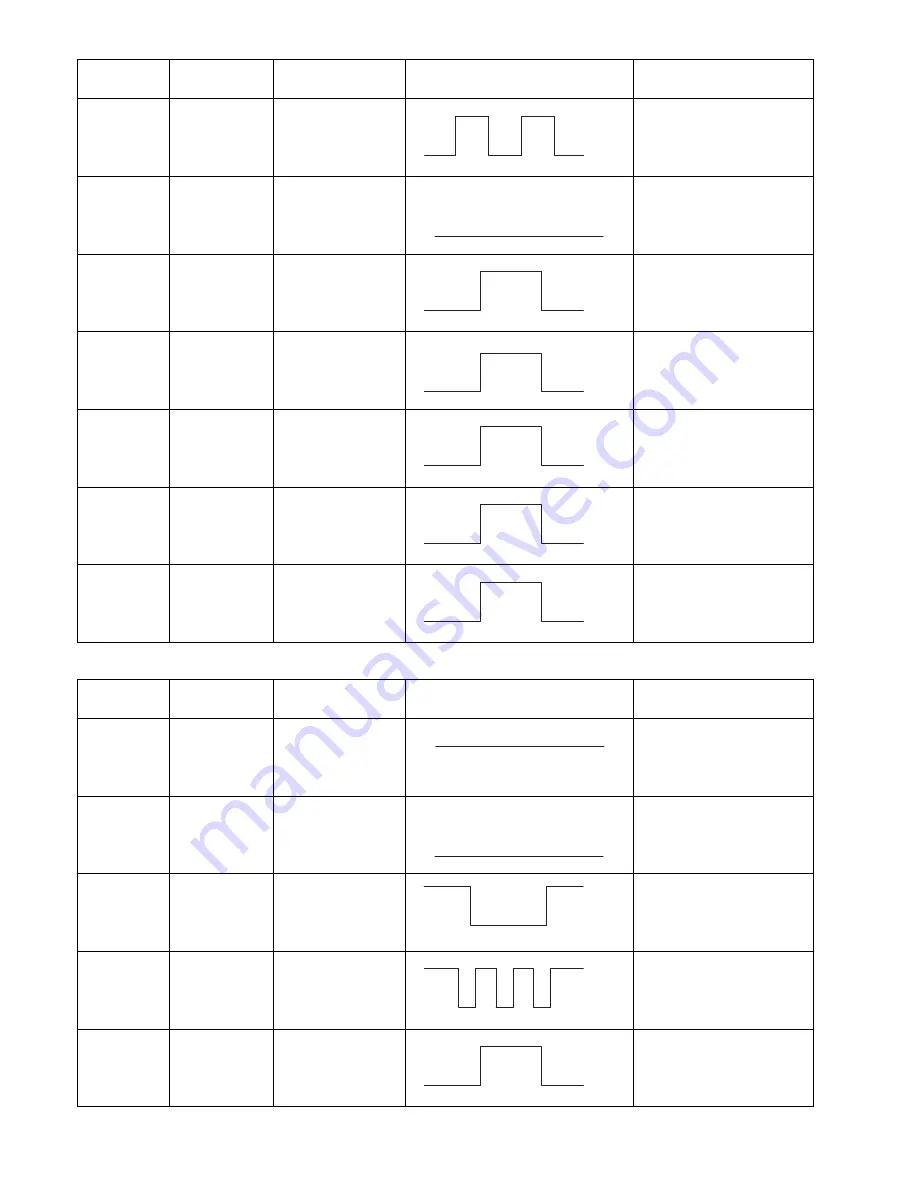
81
UF-7300/7200
UF-8300/8200
CN519
CN518-4
IICSCL
SPC PCB
P716-7
IIC-Bus Clock
CN518-5
GND
SPC PCB
P716-6
Ground
CN518-6
IICSDA
SPC PCB
P716-5
IIC-Bus Data
CN518-7
pSCNRST
SPC PCB
P716-4
Scanner
CN518-8
pSREQ
SPC PCB
P716-3
Scanner Request Signal
CN518-9
pVREQ
SPC PCB
P716-2
Scanner Vertical
Synchronous Request
Signal
CN518-10
pSENTIM
SPC PCB
P716-1
Scanner Horizontal
Synchronous Signal
SC PCB
Pin No.
Signal Name
Destination
Signal Waveform
Function
CN519-1
+5VP
MJR PCB
CN302-7
+5VDC Power Supply
CN519-2
GND
SPC PCB
CN302-6
Ground
CN519-3
nHKOFF
SPC PCB
CN302-5
External Phone Off-Hook
Detection Signal
CN519-4
nRING
SPC PCB
CN302-4
Ring Detection Signal
CN519-5
pCMLD
SPC PCB
CN302-3
Line Switching Relay
Drive Signal
SC PCB
Pin No.
Signal Name
Destination
Signal Waveform
Function
+3.3V
0V
0V
+3.3V
0V
+3.3V
0V
RESET
+3.3V
0V
+5V
0V
+3.3V
0V
+5V
0V
+5V
Off Hook
+5V
0V
+3.3V
0V
Summary of Contents for UF 8200 - Panafax - Multifunction
Page 5: ...5 ...
Page 10: ...10 ...
Page 11: ...11 ...
Page 12: ...12 ...
Page 232: ...232 UF 7300 7200 UF 8300 8200 memo ...
Page 261: ...Published in Japan ...






























