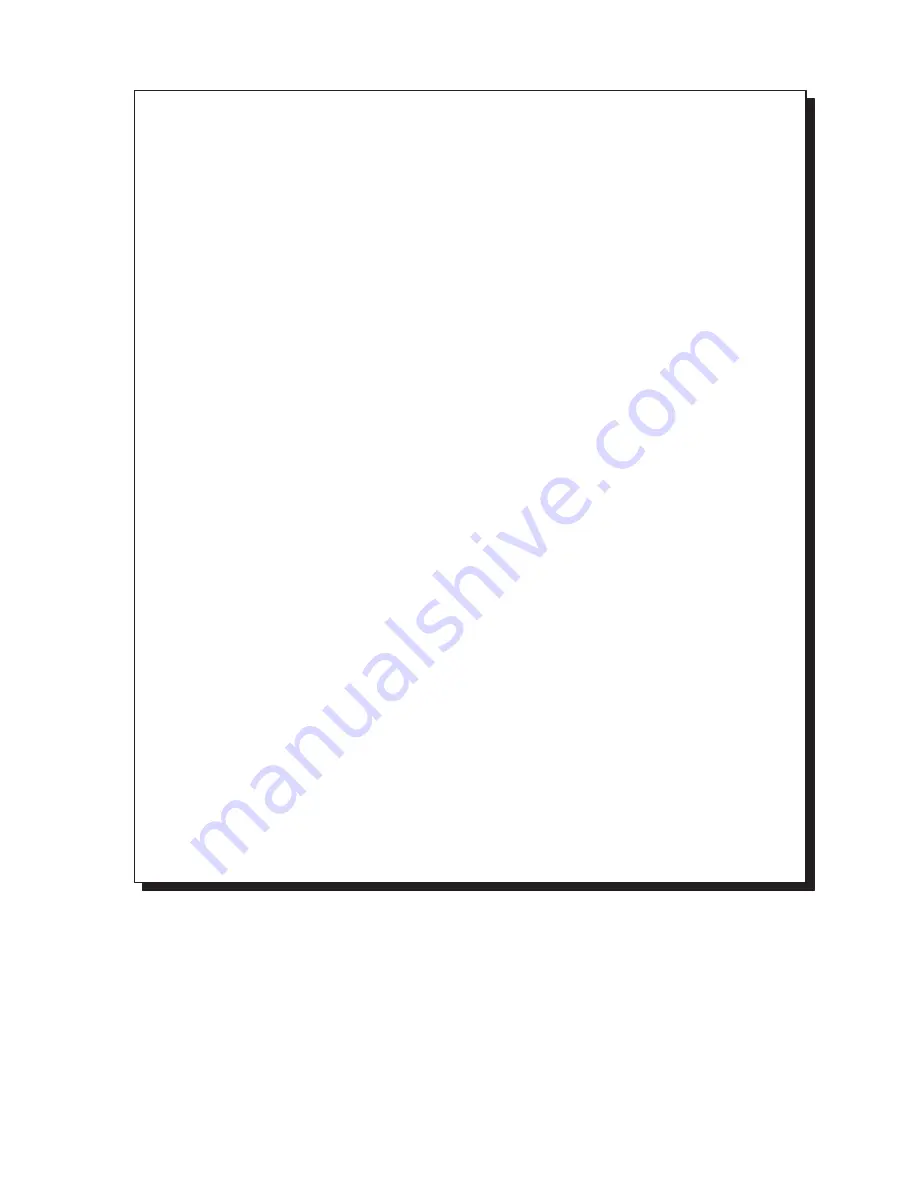
190
UF-7300/7200
UF-8300/8200
5.2.7.5.
CALL COUNTER REPORT
Explanation of Contents
(1) Customer ID
(2) Firmware Version
(3) Counter Information
(4) Call Counter Pre-Set Value
*****************************************************************
> SCHEDULED REPORT - CALL COUNTER HAS REACHED PRE-SET VALUE <
*****************************************************************
(1)
(2)
LAST PRINT ERROR
: MMM-dd-yyyy 20:07 E04-01 00-00000013
SERIAL NUMBER
:
CUSTOMER ID
: ABC COMPANY
FIRMWARE VERSION
SC
:
PNL
:
SCANNER(SDR) :
PRINTER
:
(3)
(4)
F7-02 TOTAL COUNT
:
13
240000
F7-03 PM COUNT
:
13
(------)
F7-04 .....
:
F7-05 .....
:
F7-06 OPC DRUM COUNT
:
13
------
F7-07 PROCESS UNIT COUNT
:
1
(------)
F7-08 ADF PM COUNT
:
1
F7-10 .....
:
F7-11 .....
:
13
F7-23 PC PRINT COUNT
:
9
F7-12 1st PAPER TRAY COUNT
:
13
F7-24 PC SCAN COUNT
:
9
F7-13 .....
:
F7-25 FAX TRANSMIT COUNT
:
9
F7-14 .....
:
F7-26 FAX RECEIVE COUNT
:
3
F7-15 .....
:
F7-27 FAX PRINT COUNT
:
4
F7-16 .....
:
02
F7-29 .....
:
0
F7-17 ADF COUNT
:
0
F7-30 A4R/LTR COUNT
:
6
F7-18 ADF READ COUNT
:
3
F7-31 .....
F7-19 .....
:
F7-32 FLS/LG COUNT
:
0
F7-20 .....
:
F7-98 SERVICE MODE ID
:
F7-21 COPY PRINT COUNT
:
5
F7-22 COPY SCAN COUNT
:
10
COUNTER INFORMATION:
CURRENT PM CYCLE
PRINT ERROR:
NO. DATE & TIME ERROR CODE ERROR COUNT | NO. DATE & TIME ERROR CODE ERROR COUNT
-------------------------------------------------------------------------------------------
01 MMM-dd-yyyy 20:07 E04-01 00-00000013 |
02 MMM-dd-yyyy 20:04 E04-01 00-00000013 |
|
|
|
|
|
-------------------------------------------------------------------------------------------
*************************************************** DATE MMM-dd-yyyy ***** TIME 16:56 ********
-Panafax PCC -
******** UF-xxxx ************************** -PCC Manual - ******* - 123- **********
Summary of Contents for UF 8200 - Panafax - Multifunction
Page 5: ...5 ...
Page 10: ...10 ...
Page 11: ...11 ...
Page 12: ...12 ...
Page 232: ...232 UF 7300 7200 UF 8300 8200 memo ...
Page 261: ...Published in Japan ...
















































