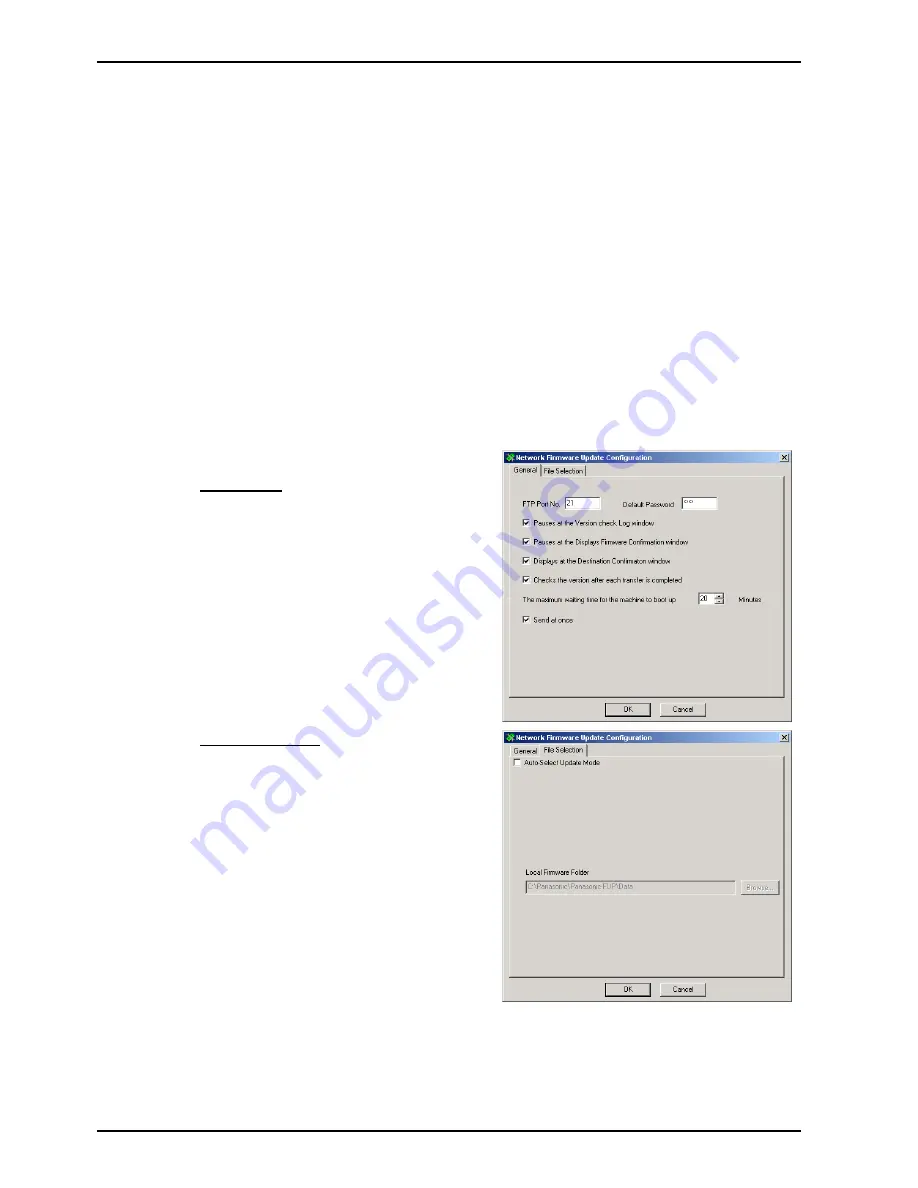
Network Firmware Update Tool (LAN)
Page 4
2. Installation
2.1 Installing the Network Firmware Update Tool
1.
Start Microsoft Windows.
Log on to the computer/network from an account with Administrator privileges.
2.
Locate and Run the
Setup (.exe)
program for
Network Firmware Update Utility
in the software
setup disk or folder.
3.
Follow the instructions on your screen to install the program.
4.
A confirmation message is displayed when the installation is completed.
When prompted to do so, allow the program to restart your PC.
2.2 Setting up the Network Firmware Update Tool
1.
Click the
Start
button on the Taskbar, point to
(All) Programs
►
Panasonic
►
Panasonic
(Network) Firmware Update
,
then select
Network
Firmware Update Configuration.
2.
The
Configuration
dialog box appears.
General Tab
Note:
Please only change the settings if
necessary.
File Selection Tab
Auto-Select Update Mode
When you select this mode, the tool acquires
the type of firmware and version from the
device(s) of the specified address, and
updates the device to the latest version from
the “Local Firmware Folder”.
However, this mode cannot change the type of
firmware, so you must use the manual mode
when changing from the standard firmware to
the option firmware.
3.
Click [
OK
] to finish the setup.
Summary of Contents for UF 8200 - Panafax - Multifunction
Page 5: ...5 ...
Page 10: ...10 ...
Page 11: ...11 ...
Page 12: ...12 ...
Page 232: ...232 UF 7300 7200 UF 8300 8200 memo ...
Page 261: ...Published in Japan ...






























