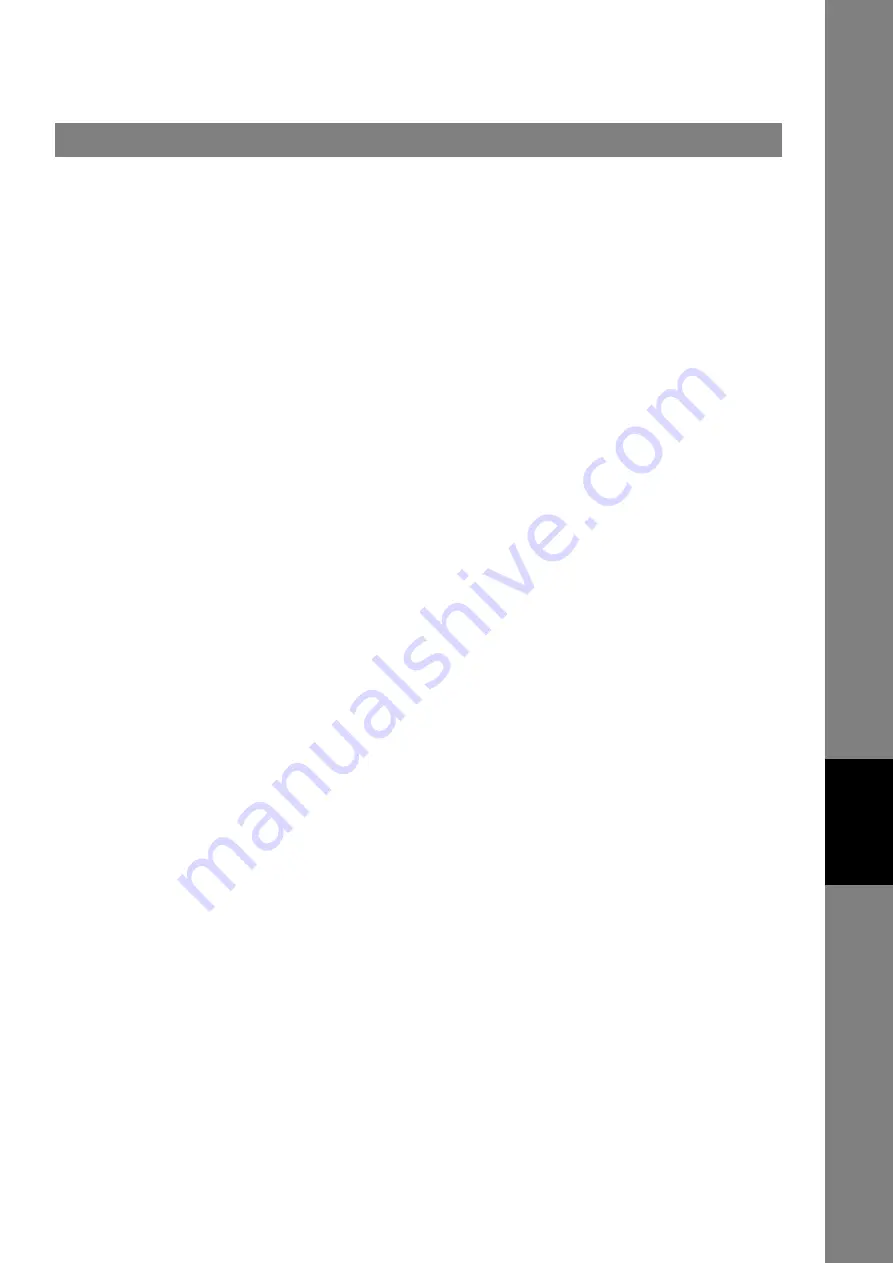
Installing the Printer Driver and Application Software
143
When Connecting using a USB Port
Panas
onic Docum
ent
Manag
ement
Sys
tem
(UF-5
500 Only)
5a
Windows 2000
click
[Yes]
.
5b
Windows XP/Windows Server 2003
1. Select
[No, not this time]
, and then click
[Next]
.
2. Select
[Install the software automatically
(Recommended)]
, and then click
[Next]
.
3. If you have a previous version of the Printer Driver
installed, select the latest version of the
[.inf]
file, and then
click
[Next]
.
4. Click
[Continue Anyway]
.
5. Click
[Finish]
.
6
The
[License Agreement]
dialog box appears. Select
[I accept the terms of the license agreement]
, and
click
[Next]
.
7
The
[Select Installation Folder]
dialog box appears.
Confirm the destination of the installation folder, and click
[Next]
.
• To install to a different folder, click
[Browse]
and
select the desired folder.
8
The
[Select Data Folder]
dialog box appears. Confirm
the destination of the data folder, and click
[Next]
.
• To install to a different folder, click
[Browse]
and
select the desired folder.
9
The
[Select Printer Driver]
dialog box appears. Select
[Panasonic UF-5500]
, and click
[Next]
.
10
The
[Select Panafax Desktop Setup Type]
dialog box
appears. Select
[Standalone/Server]
or
[Client]
, and
click
[Next]
.
• Consult your network administrator for proper
selection.
11
The
[Ready to Install]
dialog box appears. Click
[Install]
to start the installation.
• The files will be copied to your computer.






























