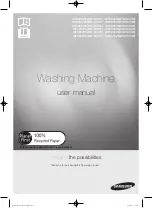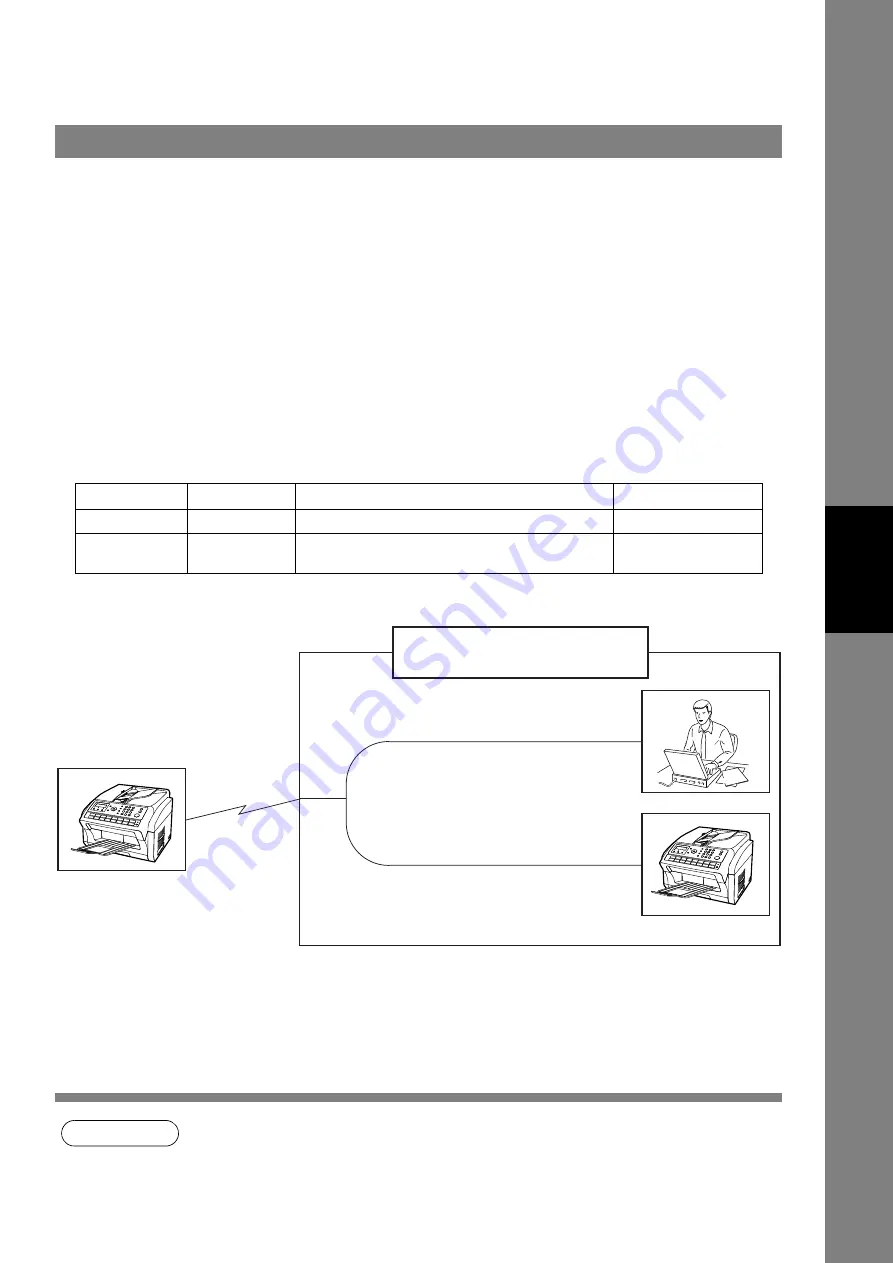
103
Ad
van
ced
Fea
tu
res
Distinctive Ring Detector (DRD)
This function is only effective for companies in countries which offer the DRD Service.
Your machine has a special feature in conjunction with an optional service provided by many local
telephone companies. It can distinguish up to 2 telephone numbers with a corresponding ring pattern
identifying each number. "DRD" lets you provide multiple phone numbers, one for your fax, business or
personal use with just a single phone line.
Please check with your local telephone company on the availability of this service in your area.
Your machine can be programmed to respond to the specified ring pattern only for the DRD Service. To
enable your machine to detect the ring pattern only for fax communication, change the setting of Fax
Parameter No. 36 (See page 39).
The following table shows a typical example with 2 telephone numbers on a single phone line.
Ex:
Specified Ring Pattern = Double Ring
The following illustration shows a typical set-up, with your machine set to detect Specified Ring (Double
Ring).
NOTE
1 "Riiing" means a long ringing sound and "Ring" means a short ringing sound.
General Description
Telephone No.
Usage
Distinctive Ring Sound
Ring Pattern
555-1111
Business
Riiing...............................Riiing................................
Standard Ring
555-2222
Fax
Ring...Ring.......................Ring...Ring........................
Specified Ring
(Double Ring)
At Your Location with
Distinctive Ring Service
Ring..Ring.............Ring..Ring
A person recognizes that the
call is for the fax machine by
the double ring pattern sound.
Ring..Ring.............Ring..Ring
The fax machine distinguishes
that the call is for the fax by the
double ring pattern and answers
automatically.
Dialing "555-2222"
Fax No. "555-2222"