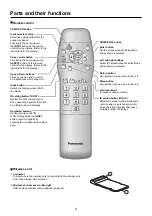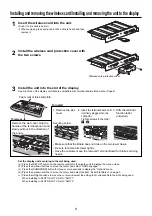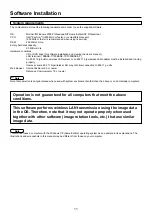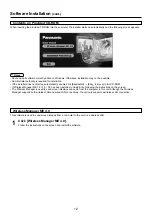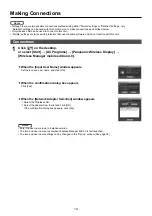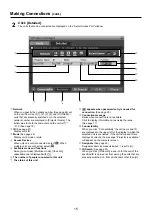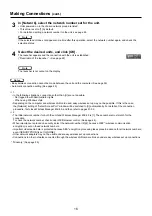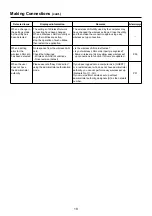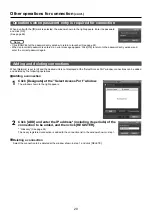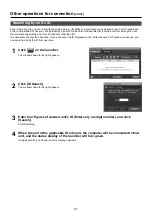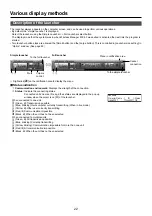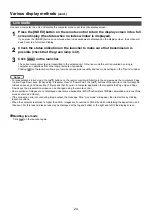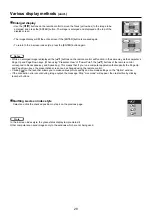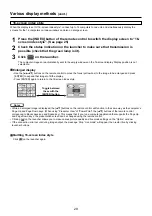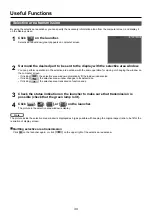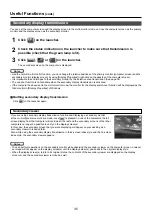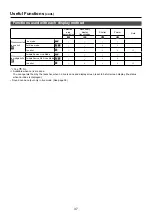22
The launcher always appears on the computer screen, and can be used to perform various operations.
• By default, the “simple launcher” is displayed.
Select the launcher using the Simple Launcher <> Full Launcher select button.
The display mode that the system was in when Wireless Manager ME 4.0 was exited is activated the next time the program is
started.
• Two launcher button sizes are allowed, the [Small button] and the [Large button]. This is controlled in [Launcher size setting] in
“Option” window. (See page 40)
Description of the launcher
Various display methods
Status indication
ヂ
Communication environment:
Displays the strength of the connection.
ッ
Status :
Indicate the connecting status.
Connected units’ names, IDs, and their status are displayed in the pop up
window when the cursor is on [ ] of the launcher.
When connected to one unit
(Green, lit):Transmission possible
(Blue, blinking):Own computer currently transmitting (When in live mode)
(Yellow, lit):Other user currently transmitting
(Red, lit):Communication impossible
(Black, lit):When the unit has not been selected
When connected to multiple units
(Green, lit):All transmission possible
(Blue, blinking):Currently transmitting
(Yellow, blinking):Communication impossible for more than one unit
(Red, lit):All communication impossible
(Black, lit):When the unit has not been selected
Sendable
Projector Name : [ ID ] :Status
Name2207 :
[Disp2207] :OK
Simple launcher
Full launcher
※
Right-click [ ] on the notification area to display the menu.
Mute
Cancel
connection
Place in notification area
To the simple launcher
To the full launcher
Volume
control
ッ
ヂ
ヂ
ッ