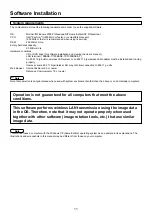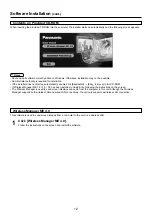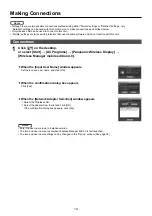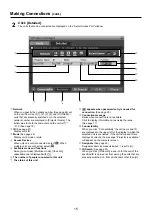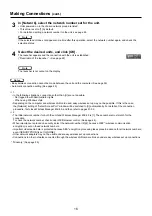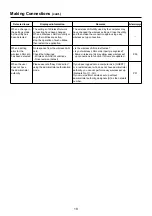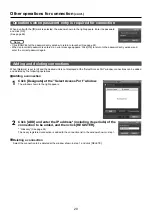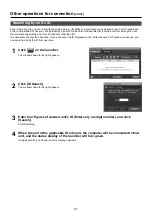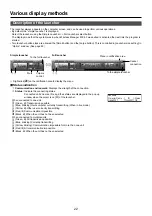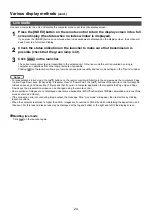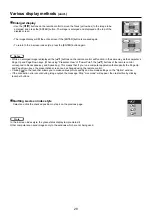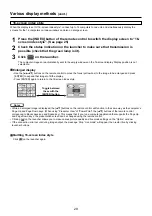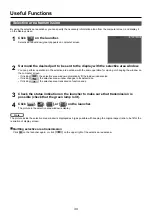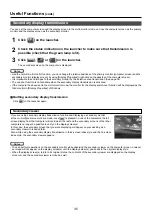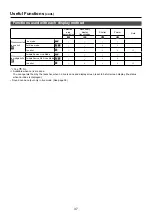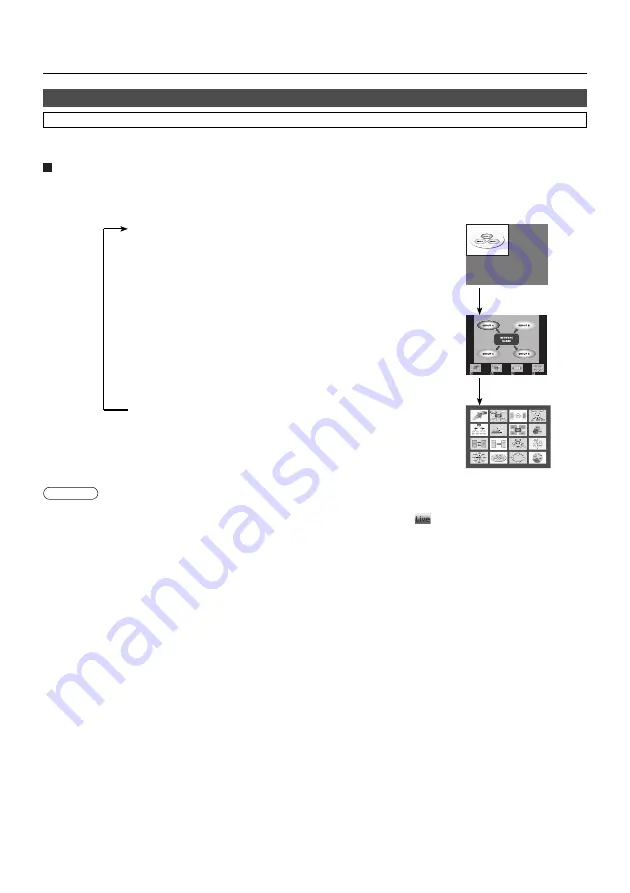
25
Various display methods
(cont.)
Multi live mode has “4-screen multi style”, “4-screen index style” and “16-screen index style”.
Styles are switched by the remote control.
How to operate
Press the [INDEX] button of the remote control to change the style.
Multi live mode
• 4-screen index style
Display the indexes (small screens) of up to four computer screens, and
make one of these screens an enlarged display. You can also temporarily
switch over to a full screen display.
• 16-screen index style
Display the indexes of up to 16 computer screens. You can also temporarily
switch over one of these screens to a full screen display.
• 4-screen multi style
Assign an area of one quarter of the display screen to each of up to four
computers, and output images on the display screen.
• When the unit starts up, it resumes in the current style the last time the unit was turned off.
• When transferring to the live mode, first select the 4-screen multi style, and then click [
] on the computer.
• If you switch over to a 4-screen multi style when five or more computers are connected in a 16-screen index style, the
connections to the fifth and higher numbered computers will be nullified.
Switching from one style to another
[INDEX]
button
[INDEX]
button
[INDEX]
button
Notes