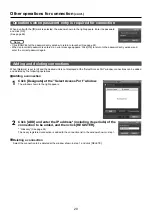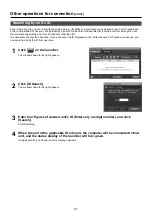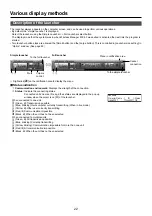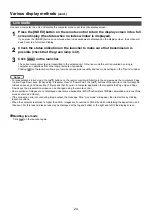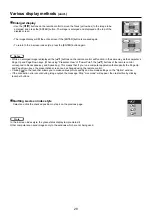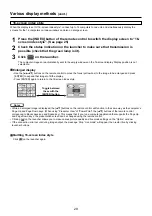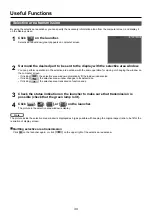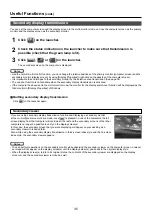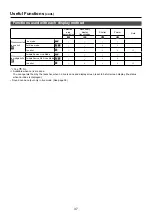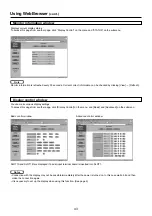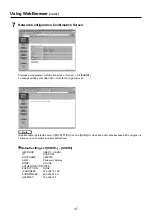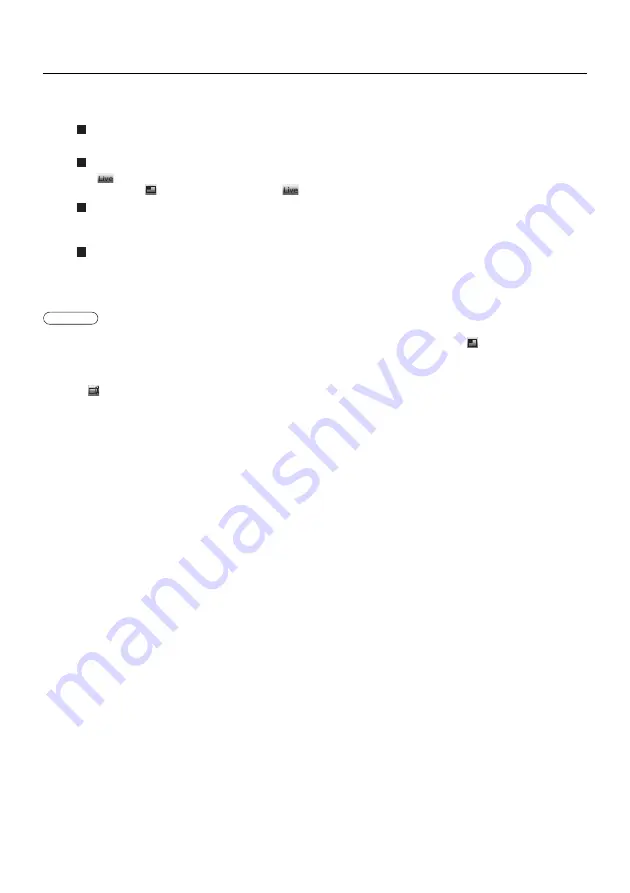
33
Switching to a different position
Select and click a different display position in step 8 above.
Enlarged display
If [
] is clicked with a computer, display screens temporarily change to full screen display. To return to the original
display, click [
] with the computer that click [
] and select original display positions with each computer.
Secondary viewer function
If another computer enlarged the display, your screen is out of the display screen and displayed in the secondary
viewer on your computer. (See page 35)
Quitting multiple source multi live mode
Select and click the checked position in step 8 above.
• Units only in the same network are selectable.
• If a display whose screen is not set to full screen display is included among the selected displays, [
] will be grayed out,
preventing the display from being selected.
• The greater the number of units, the slower the transmission.
• In multiple source multi live mode even when the remote control [INDEX] button is pressed no operation will result.
• Clicking [
] on the launcher allows you to make various picture quality and live mode settings on the “Option” window.
• If the connection error occurs during display, the message ‘Stop “Live mode”’ will appear, then restart display by clicking
launcher buttons.
Various display methods
(cont.)
Select and click the display position.
The computer image is transmitted to the selected quarter of the display screen.
8
Notes