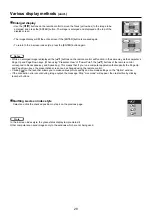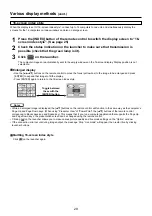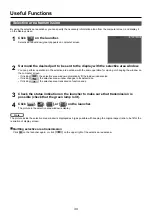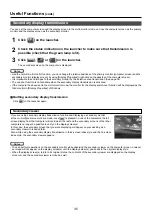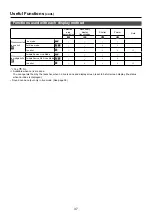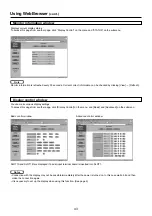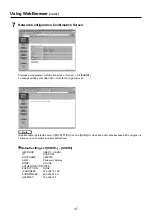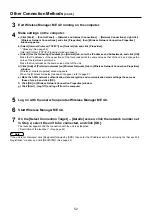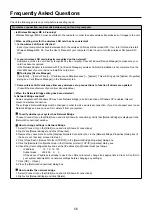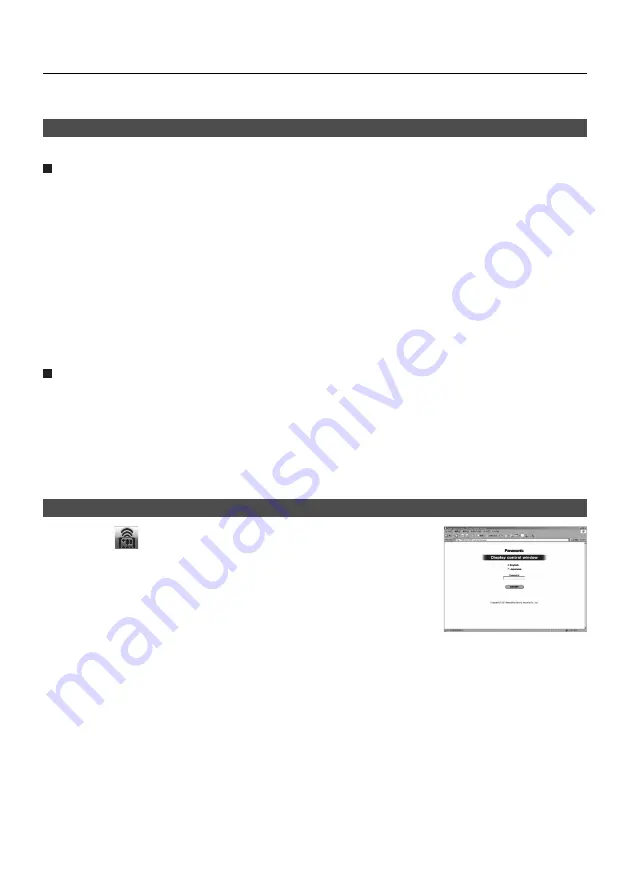
41
Using WebBrowser
Computer settings
Open “Internet Properties” window.
Click [Start]
→
[Control Panel]
→
[Network and Internet Connections]
→
[Internet Option].
1
Open [Connections]
→
[LAN Settings].
2
If [Use a proxy server for your LAN] has been checked, remove the check.
If [Use automatic configuration script] has been checked, remove the check.
3
Proxy server settings
Release the proxy settings of the WebBrowser used.
Click [OK].
4
Open “Internet Properties” window.
Click [Start]
→
[Control Panel]
→
[Network and Internet Connections]
→
[Internet Option].
1
Enabling JavaScript
Enable JavaScript if it has been disabled.
Select [Security] and set the security level to [Default Level], or select [Custom
Level] and check the [Enable] checkbox under [Active scripting].
2
Accessing from the Web browser
Click [
] on the launcher.
Or, start the WEB browser and enter the IP address of the unit if you know it.
1
Select the language (English/Japanese).
2
Enter the password.
3
Click [ENTER].
4
You can use the PC’s WEB browser to make various settings related to the wireless LAN connection and controlling the display
to which the Wireless Presentation Board is attached.
“Monitored information” window appears. (Next page)
Connect unit and computer. (See page 14)