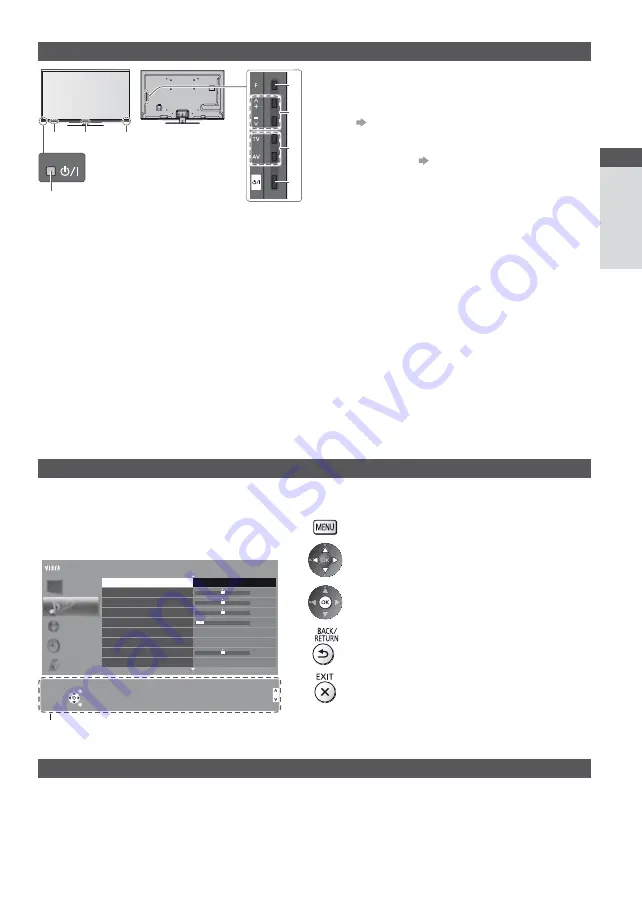
Quick Start Guide
Identifying Controls
2
3
7
5
8
6
4
1
11
Indicator / Control panel
Using the On Screen Displays
- Operation guide
Many features available on this TV can be accessed via the On Screen Display menu.
Operation guide
Operation guide will help you to operate by using the
remote control.
Example: [Sound Menu]
1/2
0
0
0
0
11
Mode
Music
Bass
Treble
Balance
Headphone Volume
Surround
Auto Gain Control
Volume Correction
Speaker Distance to Wall
Off
Off
Over 30cm
Main Menu
Picture
Sound
Network
Timer
Setup
Select
EXIT
Selects your favourite sound
mode.
Page up
Change
RETURN
Page down
Operation guide
Select
EXIT
Selects your favourite sound
mode.
Page up
Change
RETURN
Page down
How to use remote control
Open the main menu
Move the cursor / select from a range of options /
select the menu item (up and down only) / adjust
levels (left and right only)
Access the menu / store settings after adjustments
have been made or options have been set
Return to the previous menu
Exit the menu system and return to the normal
viewing screen
Auto power standby function
The TV will automatically go into Standby mode in the following conditions:
No signal is received and no operation is performed for 30 minutes in Analogue TV mode.
[Off Timer] is active in the Timer Menu. (p. 22)
No operation is performed for the period selected in [Auto Standby] (p. 42).
This function does not affect the recording of Timer Programming, Direct TV Recording and One Touch Recording.
1
Power and Timer LED
Red:
Standby
Green:
On
Orange:
Timer Programming On
Orange (flash):
Recording of Timer Programming, Direct
TV Recording or One Touch Recording in
progress
Red with orange flash:
Standby with Timer Programming On, Direct
TV Recording or One Touch Recording
The LED blinks when the TV receives a command
from the remote control.
2
C.A.T.S. (Contrast Automatic Tracking System)
sensor
Senses brightness to adjust picture quality when
[Eco Mode] in the Picture Menu is set to [On].
(p. 38)
3
Front Logo LED
To turn the LED on / off, set [Front Logo LED] in
Setup Menu.
(p. 45)
4
Remote control signal receiver
Do not place any objects between the TV remote
control signal receiver and remote control.
5
Function select
[Volume] / [Contrast] / [Brightness] / [Colour] /
[Sharpness] / [Tint] (NTSC signal) / [Bass]
/
[Treble]
/ [Balance] / [Auto Setup] (p. 46 - 49)
[Music] or [Speech] mode in the Sound Menu
6
Channel Up / Down, Value change (when using the
F button), Switching the TV on (press either button
for about 1 second when in Standby mode)
7
Changes the input mode
8
Mains power On / Off switch
Use to switch the mains power.
If you turned the TV off during Standby mode
by the remote control last time, the TV will be
in Standby mode when you turn the TV on with
Mains power On / Off switch.
When pressing the control panel button (5 - 8), the
control panel guide appears on the right side of the
screen for 3 seconds to highlight the pressed button.
Rear side of the TV


































