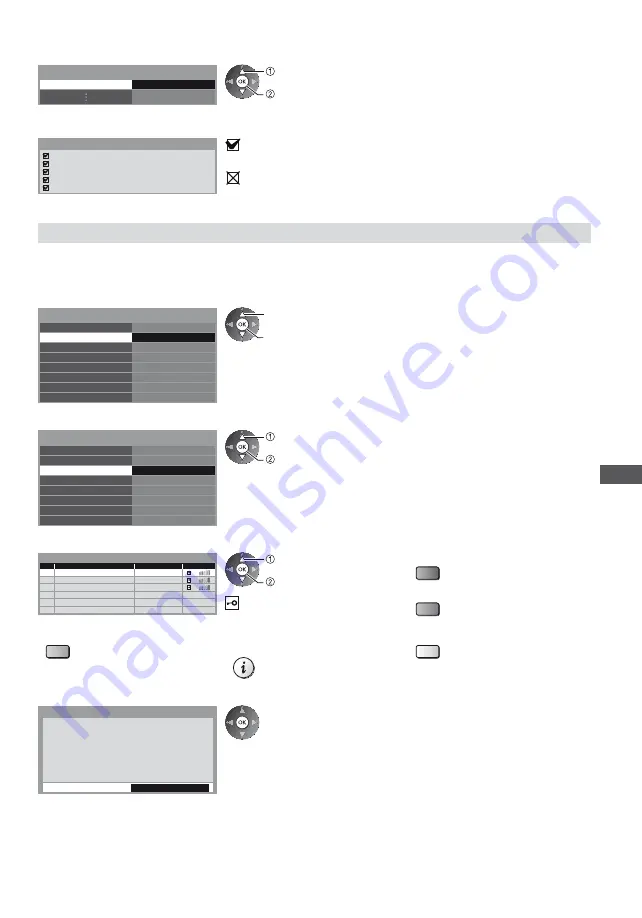
Using Network Services (DLNA
/ VIERA
Connect)
83
4
Select [Connection Test] and access to test
Connection Test
Access
select
access
Performs automatic testing of the network connection for the TV. (It takes a
while to test.)
Check network cable connection.
Check acquired IP address.
Check for devices using same IP address.
Check gateway connection.
Check server connection.
Connection Test
: succeeded
The test is successful and the TV is connected to the network.
: failed
Check the settings and connections. And then try again.
Wireless connection settings
This setting is for the wireless network connection.
Confirm the encryption key, settings and positions of your access point before starting setup. For details, read the
manual of the access point.
1
Select [Network Connection] and set to [Wireless]
Connection Test
Network Connection
Wireless Network Settings
IP/DNS Settings
Network Link Settings
Software Update
Wireless
New Software Message
Network Status
On
select
access / store
2
Select [Wireless Network Settings]
Connection Test
Network Connection
Wireless Network Settings
IP/DNS Settings
Network Link Settings
Software Update
Wireless
New Software Message
Network Status
On
Access
select
access
When the access point is already set, [Current Settings] screen will be
displayed.
To change the settings, select [No] on this screen and go to the next step.
3
Select your desired access point
1
2
3
Access Point A
Access Point B
Access Point C
11n(2.4GHz)
11n(5GHz)
11n(5GHz)
Available Wireless Networks
No.
Network Name(SSID)
Status
Wireless type
select
access
For [WPS(Push button)] (p. 18)
(red)
For [WPS(PIN)] (p. 84)
(green)
: Encrypted access point
To search access points again
(blue)
For the information of the
highlighted access point
To set manually (p. 84)
(yellow)
4
Access the encryption key input mode
Encryption Key Setting
Security type : WPA-PSK
Encryption type : TKIP
Please input the encryption key.
Encryption key
Connection will be made with the following settings:-
Network Name(SSID) : Access Point A
If the selected access point is not encrypted, the confirmation screen will be
displayed. It is recommended to select the encrypted access point.































