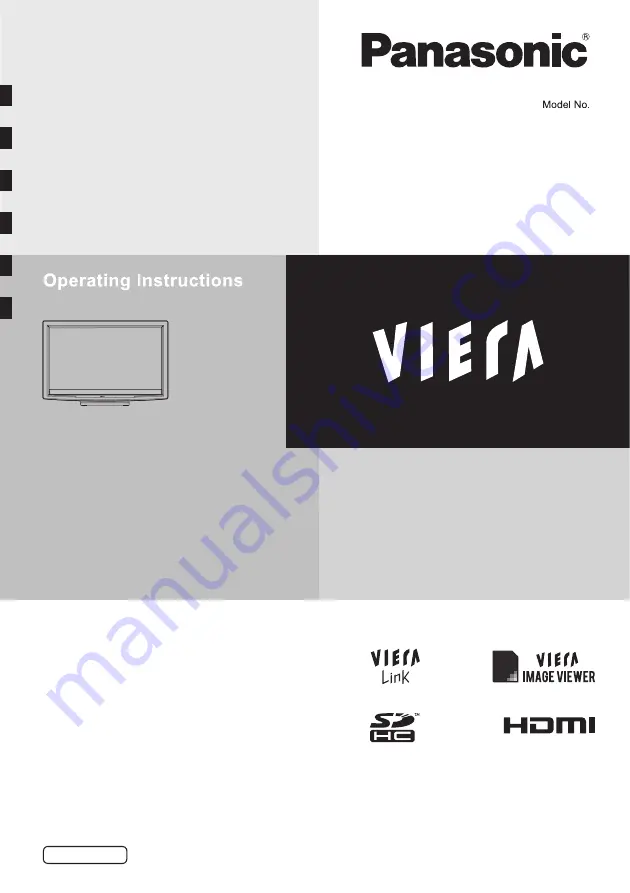
TH-P42A2G
TH-P42A2S
TH-P42A20K
TH-P42A20M
TH-P42A20P
TH-P42A20R
TH-P42A20V
Plasma Television
English
TQB3EC0021
Thank you for purchasing this Panasonic product. Please read these
instructions before operating your set and retain them for future reference.
The images shown in this manual are for illustrative purposes only.
















