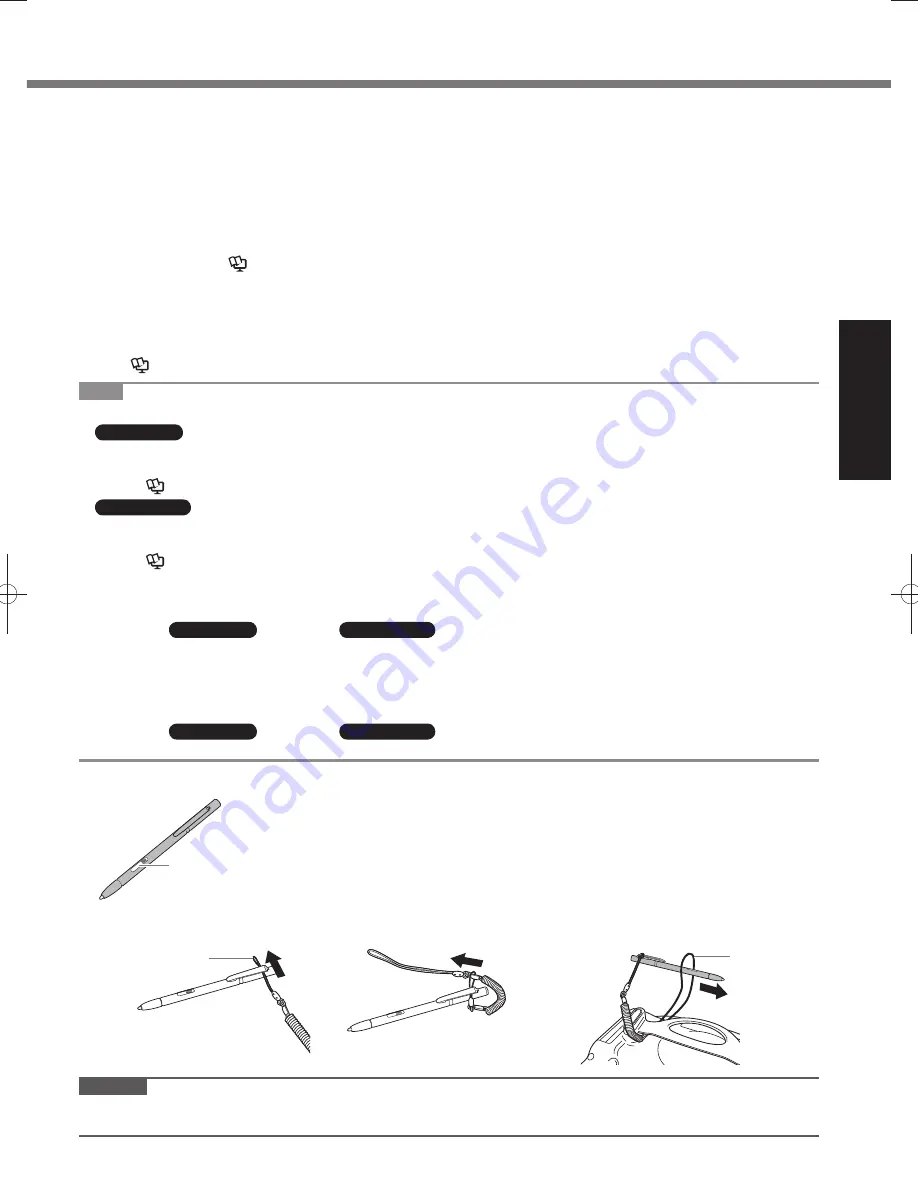
13
Getting Started
First-time Operation
About the battery for this computer
This computer uses 2 battery packs.
The battery is charged (
page 14) and power is consumed only on either battery pack. These operations switch to
the other battery pack automatically.
When the computer is connected to the Cradle (optional), the battery pack is charged when the AC adaptor is
●
connected to the Cradle.
With the battery charger (optional) or the Cradle (optional), you can remove the empty battery pack from the
●
computer and charge it while using the computer.
You can insert or remove the battery pack while the computer is ON. Be sure not to remove the battery pack being
●
used by mistake. (
Reference Manual
“Battery Power” )
Charge the battery earlier when the battery indicator lights in red.
●
About Battery Recalibration
●
The battery recalibration may take a long time due to the large battery capacity. This is not a malfunction.
Full charge: Approximately 3 hours with 2 batteries
•
Complete discharge: Approximately 4 hours with 2 batteries
•
(
Reference Manual
“Battery Power” )
NOTE
To conserve power, the following power saving methods are set at the time of purchase (when computer is plugged in).
●
Windows 7
The screen automatically turns off after 10 minutes of inactivity.
•
The computer automatically enters sleep*
•
1
after 20 minutes of inactivity.
*
1
Reference Manual
“Sleep/Standby and Hibernation Functions” about resuming from sleep.
Windows XP
The screen automatically turns off after 15 minutes of inactivity.
•
The computer automatically enters standby*
•
2
after 20 minutes of inactivity.
*
2
Reference Manual
“Sleep/Standby and Hibernation Functions” about resuming from standby.
Note that the computer consumes electricity even when the computer power is off. If the battery pack is fully
●
charged, the battery will fully discharge in the following period of time:
When power is off: Approx. 10 days
•
In sleep (
•
Windows 7
) / standby (
Windows XP
) : Approx. 3 days
In hibernation: Approx. 6 days
•
When the DC plug is not connected to the computer, disconnect the AC cord from your AC wall outlet. Power is
●
consumed simply by having the AC adaptor plugged into an electrical outlet.
Power consumption in each mode is as follows. (When AC adaptor is connected)
When the screen is off: Approx. 9.5
•
W
In sleep (
•
Windows 7
) / standby (
Windows XP
) : Approx. 0.95
W
The battery pack is fully charged (or not being charged) and the computer is off: Approx. 0.6
•
W
Using the digitizer pen
■
right button
You can use Windows by touching screen in the same way as the mouse. Touch
the screen surface with the digitizer pen (included).
To right-click
Touch and hold with the digitizer pen, or press and hold the right button, and then
touch the object.
Attaching the digitizer pen to the computer
1
Pass the shorter
loop through the
hole.
2
3
longer loop
CAUTION
Do not pull the tether with excessive force. The digitizer pen may hit the computer, person’s body or other objects
●
when released.
DFQW5523ZA̲CF-H2mk1-1.indd 13
DFQW5523ZA̲CF-H2mk1-1.indd 13
2011/06/23 11:19:39
2011/06/23 11:19:39














































