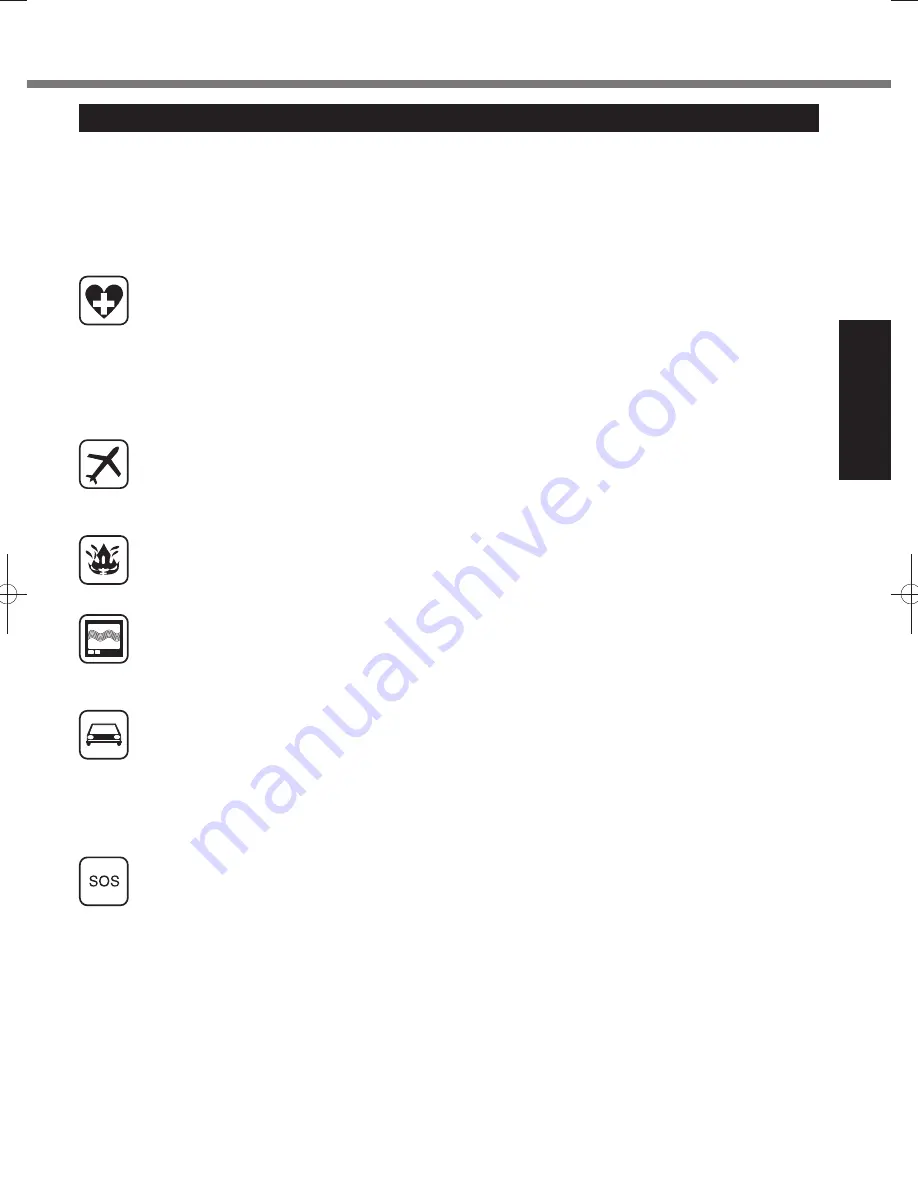
5
Getting Started
Safety Precautions
<Only for model with wireless WAN>
The following safety precautions must be observed during all phases of the operation, usage, service or repair of
any Personal Computer or Handheld Computer incorporating wireless WAN modem. Manufacturers of the cellular
terminal are advised to convey the following safety information to users and operating personnel and to incorporate
these guidelines into all manuals supplied with the product. Failure to comply with these precautions violates safety
standards of design, manufacture and intended use of the product. Panasonic assumes no liability for customer failure
to comply with these precautions.
When in a hospital or other health care facility, observe the restrictions on the use of mobiles. Switch
Personal Computer or Handheld Computer incorporating wireless WAN modem off, if instructed to do so by
the guidelines posted in sensitive areas. Medical equipment may be sensitive to RF energy.
The operation of cardiac pacemakers, other implanted medical equipment and hearing aids can be affected
by interference from Personal Computer or Handheld Computer incorporating wireless WAN modem
placed close to the device. If in doubt about potential danger, contact the physician or the manufacturer of
the device to verify that the equipment is properly shielded. Pacemaker patients are advised to keep their
Personal Computer or Handheld Computer incorporating wireless WAN modem away from the pacemaker,
while it is on.
Switch off Personal Computer or Handheld Computer incorporating wireless WAN modem before boarding
an aircraft. Make sure it cannot be switched on inadvertently. The operation of wireless appliances in
an aircraft is forbidden to prevent interference with communications systems. Failure to observe these
instructions may lead to the suspension or denial of cellular services to the offender, legal action, or both.
For details on usage of this unit in aircrafts please consult and follow instruction provided by the airline.
Do not operate Personal Computer or Handheld Computer incorporating wireless WAN modem in the
presence of flammable gases or fumes. Switch off the cellular terminal when you are near petrol stations,
fuel depots, chemical plants or where blasting operations are in progress. Operation of any electrical
equipment in potentially explosive atmospheres can constitute a safety hazard.
Your Personal Computer or Handheld Computer incorporating wireless WAN modem receives and transmits
radio frequency energy while switched on. Remember that interference can occur if it is used close to TV
sets, radios, computers or inadequately shielded equipment. Follow any special regulations and always
switch off Personal Computer or Handheld Computer incorporating wireless WAN modem wherever
forbidden, or when you suspect that it may cause interference or danger.
Road safety comes first! Do not use a Personal Computer or Handheld Computer incorporating wireless
WAN modem while driving a vehicle. Do not place the computer with wireless WAN modem in an area
where it could cause personal injury to the driver or passengers. It is recommended to stow the unit in the
boot or secure stowage area while driving.
Do not place the computer with wireless WAN modem in an area over an air bag or in the vicinity where an
air bag may deploy.
Air bags inflate with great force and if the computer with wireless WAN modem is placed in the air bag
deployment area may be propelled with great force and cause serious injury to occupants of the vehicle.
IMPORTANT!
Personal Computer or Handheld Computer incorporating wireless WAN modem operate using radio signals
and cellular networks cannot be guaranteed to connect in all conditions. Therefore, you should never rely
solely upon any wireless device for essential communications, for example emergency calls.
Remember, in order to make or receive calls, Personal Computer or Handheld Computer incorporating
wireless WAN modem must be switched on and in a coverage area with adequate cellular signal strength.
Some networks do not allow for emergency calls if certain network services or phone features are in use
(e.g. lock functions, fixed dialing etc.). You may need to deactivate those features before you can make an
emergency call.
Some networks require that a valid SIM card be properly inserted in Personal Computer or Handheld
Computer incorporating wireless WAN modem.
27-1-2
DFQW5523ZA̲CF-H2mk1.indb 5
DFQW5523ZA̲CF-H2mk1.indb 5
2011/06/22 14:20:58
2011/06/22 14:20:58






































