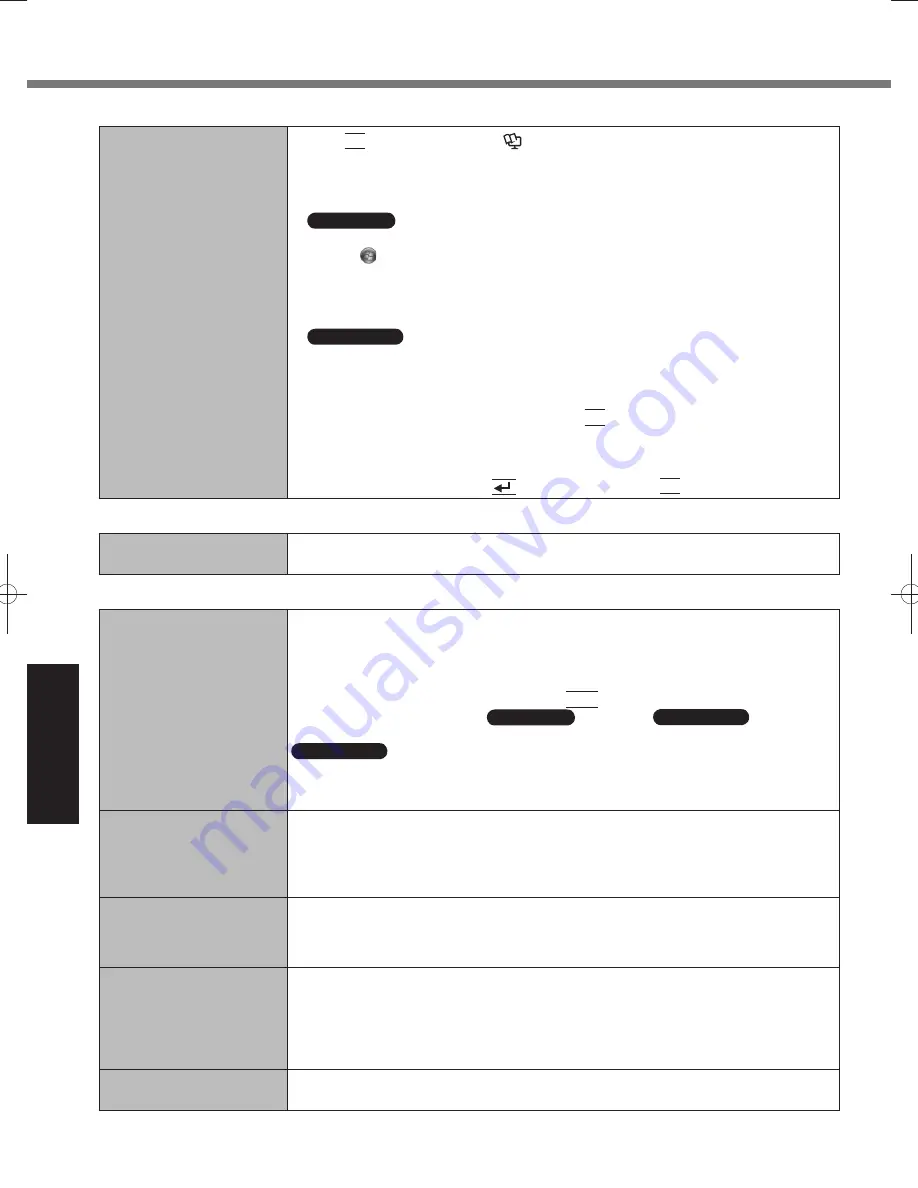
24
Troubleshooting
Troubleshooting (Basic)
Starting Up
■
Other startup problems.
Press
●
F9
in the Setup Utility (
Reference Manual
“Setup Utility”) to return the
Setup Utility settings (excluding the passwords) to the default values. Start the Setup
Utility and make the settings again.
Remove all peripheral devices.
●
Check to see if there was a disk error.
●
Windows 7
1
Remove all peripheral devices including an external display.
2
Click (Start) - [Computer] and right-click [Local Disk (C:)], and click [Properties].
3
Click [Tools] - [Check Now].
A standard user needs to enter an administrator password.
•
4
Select the option in [Check disk options] and click [Start].
5
Click [Schedule disk check] and restart the computer.
Windows XP
1
Click [start] - [My Computer] and right-click [Local Disk(C:)], and click [Properties].
2
Click [Tools] - [Check Now].
3
Select the option in [Check disk options] and click [Start].
Start the computer in Safe Mode and check the error details. When the [Panasonic] boot
●
screen disappears*
1
at startup, press and hold
F8
until the Windows Advanced Options
Menu is displayed.
*
1
When [Password on boot] is set to [Enabled] in the [Security] menu of the Setup Utility,
[Enter Password] appears after the [Panasonic] boot screen disappears. As soon as you
enter the password and press
(Enter), press and hold
F8
.
Shutting down
■
Windows does not shut
down.
Remove the computer from the Cradle.
●
Wait one or two minutes. It is not a malfunction.
●
Display
■
No display.
When using an external display,
●
Check the cable connection.
•
Turn on the display.
•
Check the settings of external display.
•
The display is turned off by the power-saving function. To resume, do not press the direct
●
selection keys, but press any other key like
Ctrl
.
The computer entered sleep (
●
Windows 7
) / standby (
Windows XP
) or
hibernation by the power-saving function. To resume, press the power switch.
Windows XP
The screen may not be displayed even after the computer resumed from standby or
●
hibernation. In this case, press the power switch to enter standby and resume the
computer again.
The screen is dark.
The screen might be darker when the AC adaptor is not connected. Adjust the brightness
●
by using Panasonic Dashboard. As you increase the brightness, battery consumption
increases.
You can separately set the brightness for when the AC adaptor is connected and when
not connected.
The screen is disordered.
Changing the number of display colors and resolution may affect the screen. Restart the
●
computer.
Connecting/disconnecting an external display may affect the screen. Restart the
●
computer.
During Simultaneous
display, one of the screens
becomes disordered.
Simultaneous display cannot be used until Windows startup is complete (during Setup
●
Utility, etc.).
When using the Extended Desktop, use the same display colors for the external display
●
as those used by the LCD.
If you continue to experience problems, try changing the display.
●
Right-click on the desktop, and click [Graphics Properties].
The external display does
not work normally.
If the external display does not support the power saving function, it may not work
●
normally when the computer enters the power saving mode. Turn off the external display.
DFQW5523ZA̲CF-H2mk1.indb 24
DFQW5523ZA̲CF-H2mk1.indb 24
2011/06/22 14:21:10
2011/06/22 14:21:10



























