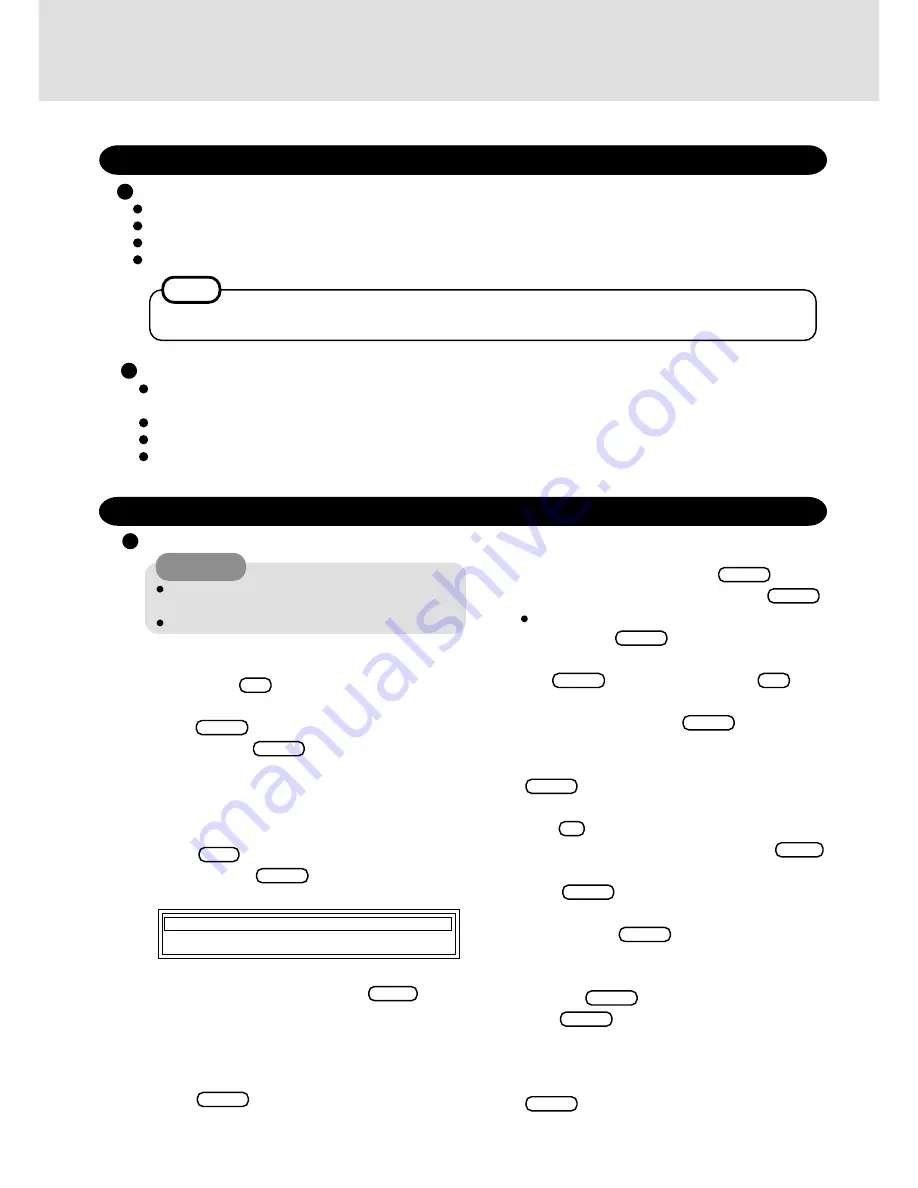
12
6
Select [1. Initialize and restore the HDD].
7
At the confirmation message, press .
8
If the message [Please set Windiws NT Workstation
CD-ROM or Setup Disk1, and press Enter] is dis-
played, please set the Windows NT Workstation CD-
ROM included in the Windows NT System Pack and
press
Enter
.
9
At the [Welcome to Setup], press
Enter
.
10
At the [Setup has recognized the...], press
Enter
.
If the message [Setup has determined that...] is dis-
played, press
Enter
.
11
Read the entire [Windows NT Licensing Agreement]
(use
PgDn
to scroll down) and press
F8
.
12
A list of hardware and software will be displayed. Con-
firm the contents and press
Enter
if these settings
are correct. If you want to make some changes, use
the up/down arrow keys to select an item and press
Enter
. The list of contents will be shown.
13
Select [Unpartitioned space] (the largest size), then
press
C
.
Input [4095] at the [Create partition of size], press
Enter
.
Confirm that [C:New (Unformatted) 4095MB] is selected,
press
Enter
.
14
Select [Format the partition using the NTFS file sys-
tem], then press
Enter
.
Formatting will begin automatically.
15
Without changing the location (\winnt) of the installa-
tion, press
Enter
.
16
Press
Enter
to start the examination of your hard
disk. The copying of files will begin automatically.
17
If the message [This portion of Setup has completed suc-
cessfully.] is displayed, remove the floppy disk then press
Enter
.
(Do not remove the CD-ROM.)
Reinstalling
CAUTION
If data on your hard disk is compressed, the data
should be uncompressed.
Be sure not to be a disk in CD-ROM drive.
Windows NT
(reinstalling)
1
Insert the Tool Disk, and turn the computer on.
2
When the message [Press <F2> to enter SETUP] is dis-
played, press
F2
and then run the Setup Utility.
3
Select [Exit] menu and select [Get Default Values], then
press
Enter
. At the confirmation message, select
[Yes] and press
Enter
.
4
Select [Power] menu and set [Power Management] to
[Disable] , [Sleep Switch] to [No Action] and [Fn + F7/
Fn + F10 key] to [Disable]. Select [Security] menu and
set [Boot Up Drive] to [CDD/A:/C:]
5
Press
F10
. At the confirmation message, select
[Yes] and press
Enter
. The computer will reboot
and this screen should appear.
1. Initialize and restore the HDD
2. Exit
Reinstalling Software
Before Reinstallation
Preparing
Important
Save all important data. If reinstallation is carried out, all data existing prior to the installation will be lost. The reinstal-
lation will return the computer to close to the conditions at time of purchase.
Before the reinstallation procedure, remove all peripherals.
Be sure the AC adapter is connected until the reinstallation procedure is completed.
When the computer enter the ECO mode, the computer to the LCD is automatically cut. In this case, perform the touch
pad operation.
FIRSTAID CD
Windows NT Workstation CD-ROM included in the Windows NT Workstation System Pack
Windows NT Service Pack 5 CD-ROM
Tool Disk you made earlier
If you have not created the Tool Disk, you can create by selecting [Create Tool disk] in [Start] - [Programs] -
[Panasonic]. If you can not create this disk, please contact Panasonic Technical Support.
NOTE
Enter


































