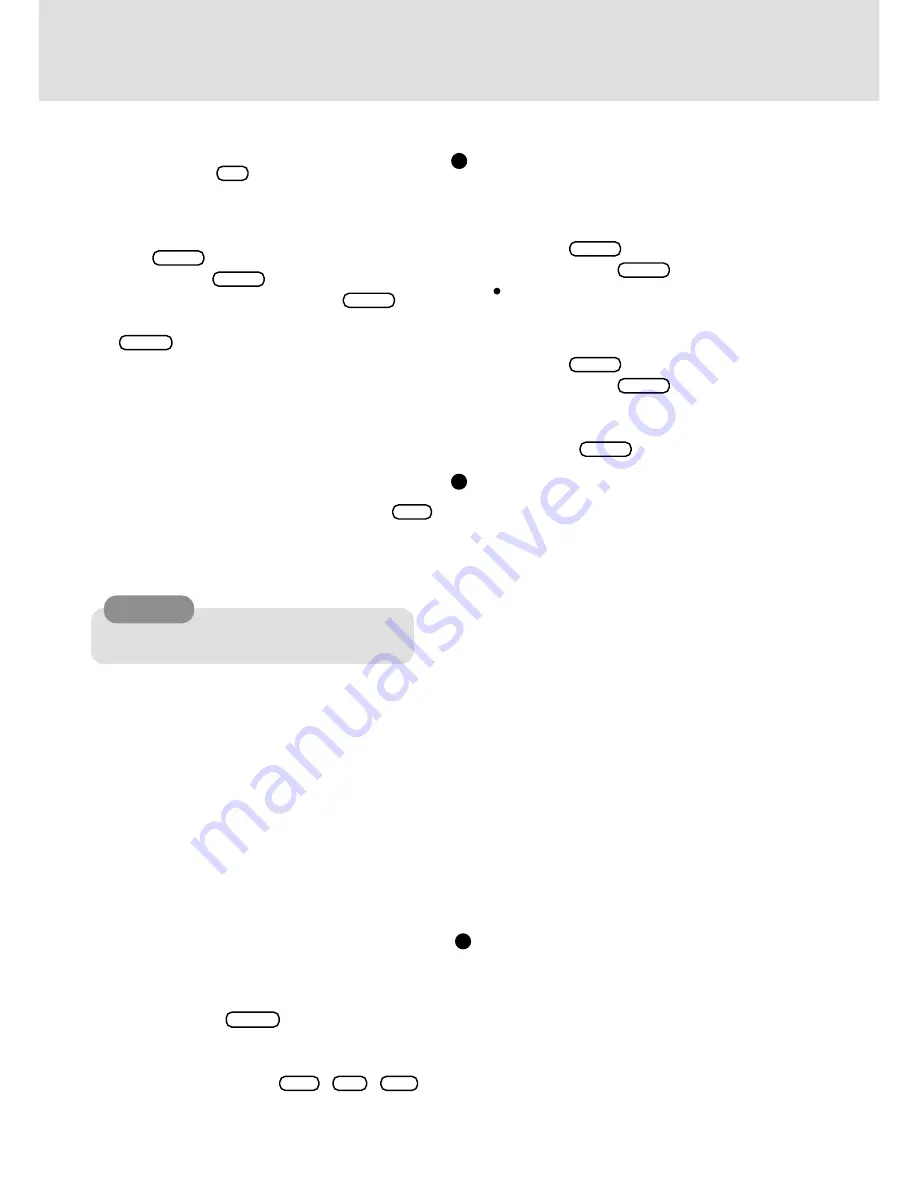
13
37
Set the Firstaid CD into the CD-ROM drive and se-
lect [Start] - [Programs] - [Command Prompt]. Input
the following at the MS-DOS prompt (C:\>).
d:
Enter
install.bat
Enter
When creating one or more Backup Disks, for each
disk starting from the second disk, (in the order
given) set the disk into the floppy disk drive and
input the following.
a:
Enter
install.bat
Enter
38
Input the following and then close [Command
Prompt].
exit
Enter
System setup
Display driver
39
Select [Change] for [Adapter Type] in [Start] - [Set-
tings] - [Control Panel] - [Display] - [Settings] - [Dis-
play Type].
40
Select [Have Disk] at the [Change Display], input
[c:\util\drivers\video], then press [OK].
41
Select [NeoMagic MagicMedia 256 AV], then select
[OK].
42
Select [Yes] at the [Third-party Drivers.]. At the [In-
stalling Driver], select [OK].
43
Select [Close] at the [Display Type], then select
[Close] at the [Display Properties].
If the display asks you to restart Windows, select
[Yes].
(Perform step
36
after Windows restarts.)
44
At the [Invalid Display Settings], select [OK].
45
At the [Display Properties], set [65536 Colors] for
the [Color Palette], set [1024 by 768 pixels] for the
[Desktop Area], select [Test] then select [OK].
46
If there are no problems with the testing mode, select
[Yes] then select [OK] at the [Display Properties].
18
Windows will restart. When [Press <F2> to enter Setup]
is displayed, press
F2
and run the Setup Utility. If the
Setup Utility is unable to be run, turn the power off after the
[Welcome] is displayed, and perform step
18
again.
19
Select [Exit] menu and select [Get Default Values], then
press
Enter
. At the confirmation message, select
[Yes] and press
Enter
.
20
Select [Save Values & Exit] then press
Enter
. At
the confirmation message, select [Yes] and press
Enter
.Windows will restart several times.
21
At the [Windows NT Setup], select [Next].
22
At the [Setup Options], select [Typical] then select [Next].
23
Input your name and organization then select [Next].
(It is possible to omit the organization item.)
24
Input the Product Number written on the "Certificate
of Authenticity" located in the Windows NT Book that
comes with this computer then select [Next].
To move the cursor to a particular item, press
Tab
or click the desired box.
25
Input your computer name then select [Next].
26
Input an Administrator password then select [Next].
27
At the [Emergency Repair Disk], select [Yes, create an emer-
gency repair disk (recommended).], then select [Next].
28
At the [Windows NT Components], select [Install the most
common components (recommended)], then select [Next].
29
At the [Windows NT Setup], select [Next].
30
Select [Do not connect this computer to a network at
this time] and select [Next], then select [Finish].
31
At the [Date/Time Properties], set the correct settings
then select [Close].
32
At the [Detected Display], select [OK].
33
At the [Display Properties], select [OK].
34
When the display to create a Emergency Repair Disk
appears, set a floppy disk into the floppy disk drive and
select [OK].
35
If the message [Windows NT 4.00 has been installed
successfully.] is displayed, remove the floppy disk and
the CD, then press
Enter
. Prepare a label with the
caption "Emergency Repair Disk" and attach it to the
floppy disk.
36
At the [Begin Logon], press
Ctrl
+
Alt
+
Del
.
Input the password set in step
26
and select [OK], then
select [Close] at the [Welcome]. (This step has to be
performed each time the computer is started up.)
Sound driver
47
In [Start] - [Run], input [c:\util\drivers\sound\setup.exe], then
select [OK].
48
Select [Next].
49
At the [YAMAHA DS-XG Audio Driver], select
[OK].
50
Select [Yes, I want to restart ...], then select [Finish].
(Perform step
36
after Windows restarts.)
CAUTION
Remember this password! If the password is forgot-
ten, Windows NT cannot be operated.


































