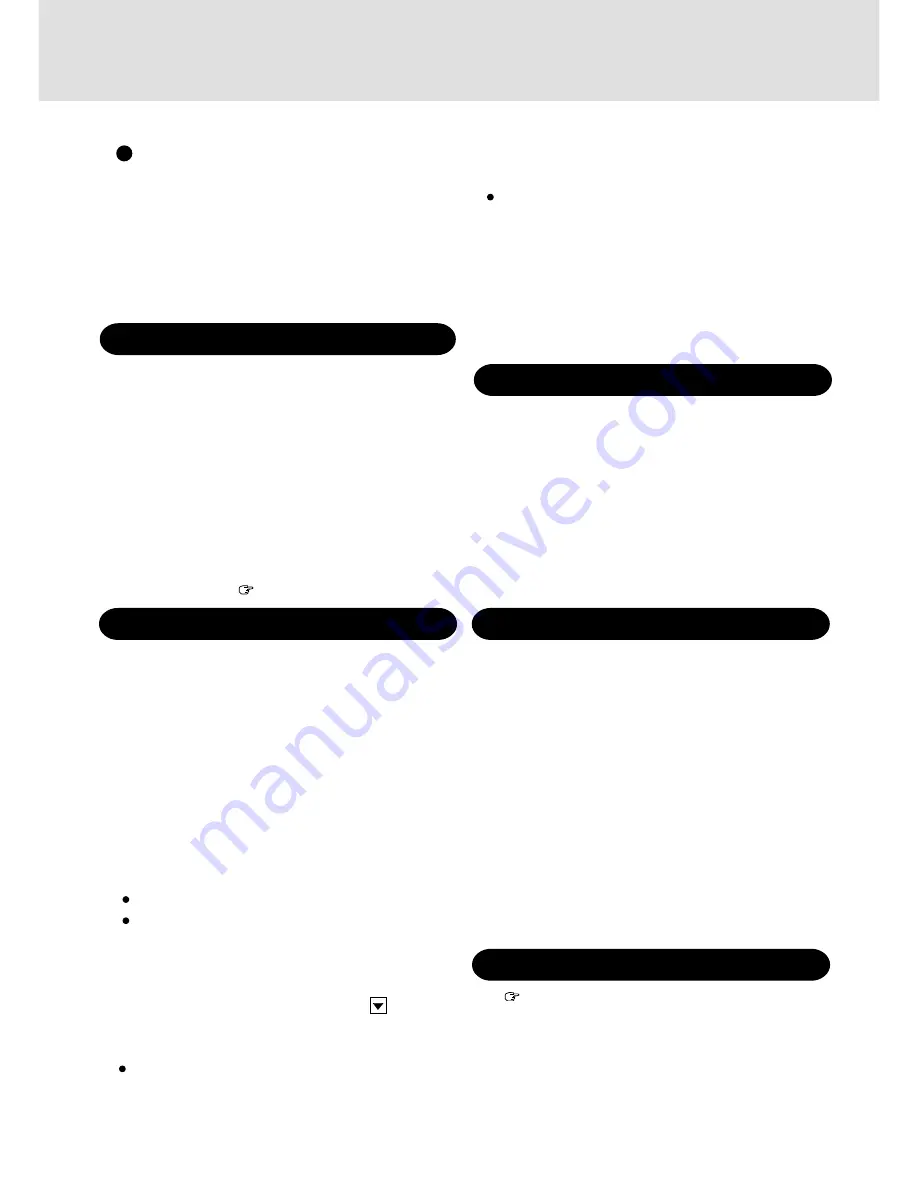
14
Installing Internet Explorer 4.01
Reinstalling Windows NT causes an older version of Internet
Explorer to be installed.
To return the computer to the state it was in when you pur-
chased it, follow the steps below to install the newer version
of Internet Explorer.
(Windows NT Service Pack 5 has to be installed before the
following steps.)
1
Set the CD for Windows NT Service Pack 5 into the CD-
ROM drive. Microsoft Internet Explorer will begin to
run automatically.
2
Select [Microsoft Internet Explorer 4.01 Service Pack 2].
Select [Install IE4.01 SP2 for Intel-based Systems].
At the [Confirm File Open], select [OPEN].
3
At the [Internet Explorer 4.01 SP2 Active Setup], select [Next].
4
Read the [License Agreement] and select [I accept the
agreement], then select [Next].
5
At the [Installation Option], by selecting
, select [Full
Installation], then select [Next].
Follow the on-screen instructions.
At the [Confirm File Replace], select [No].
Windows NT Service Pack Setup
1
Set the CD for Windows NT Service Pack 5 into the CD-
ROM drive. Microsoft Internet Explorer will begin to
run automatically.
2
Scroll down the display then select [Install Service Pack 5
for Intel-based Systems].
3
At the [Confirm File Open], select [Open].
4
Read the [Software License Agreement], and check [Ac-
cept license Agreement], then select [Install].
5
Select [Restart].
6
After Windows restarts, remove the CD.
Perform step
36
(
page 13) after Windows restarts.
Installing Phoenix APM
(Windows NT Service Pack 5 has to be installed before the
following steps.)
1
In [Start] - [Run], input [c:\util\drivers\apm\setup.exe],
then select [OK].
2
Press the button to install.
At the [APM 2.0 for NT Setup], select [OK].
If the display asks you to restart Windows, select [Restart
Now].
(Perform step
36
after Windows restarts.)
DMI Viewer setup
51
Insert the FIRSTAID CD.
52
In [Start] - [Run], input [d:\en\dmi\setup.exe], then
select [OK]. Select [Next].
DMI Viewer setup will start automatically.
53
Select [Yes, I want to restart my computer], then se-
lect [Finish]. (Perform step
36
after Windows re-
starts.)
Installing Phoenix Card Executive
1
In [Start] - [Run], input [c:\util\drivers\pccard\setup.exe],
then select [OK].
2
Press the button to install.
At the [Creating Control Panel], read the message, then
select [I Understand].
At the [Card Executive 2.0 for NT], select [OK].
If the display asks you to restart Windows, select [Restart
Now].
(Perform step
36
after Windows restarts.)
3
At the [Card Executive 2.0 for NT Diagnostics], select
[Next].
4
Select [Next], and select [Finish].
(Perform step
36
after restarting the computer.)
Installing Acrobat
®
Reader 4.0
page 4
Reinstalling Software
6
When the message indicating the end of the installation
operation appears, select [OK].
If the display asks you to restart Windows, select [OK].
After Windows restarts, remove the CD. (Perform step
36
after restarting the computer.)
7
In [Start] - [Run], input [c:\util\msupdate\EN-X86-
Q234680], then select [OK].
F o l l o w t h e o n - s c r e e n i n s t r u c t i o n s . ( E N - X 8 6 -
Q234680.EXE is a file for IE4.01 SP2 Y2K.)
If the display asks you to restart Windows, select [Yes].
















