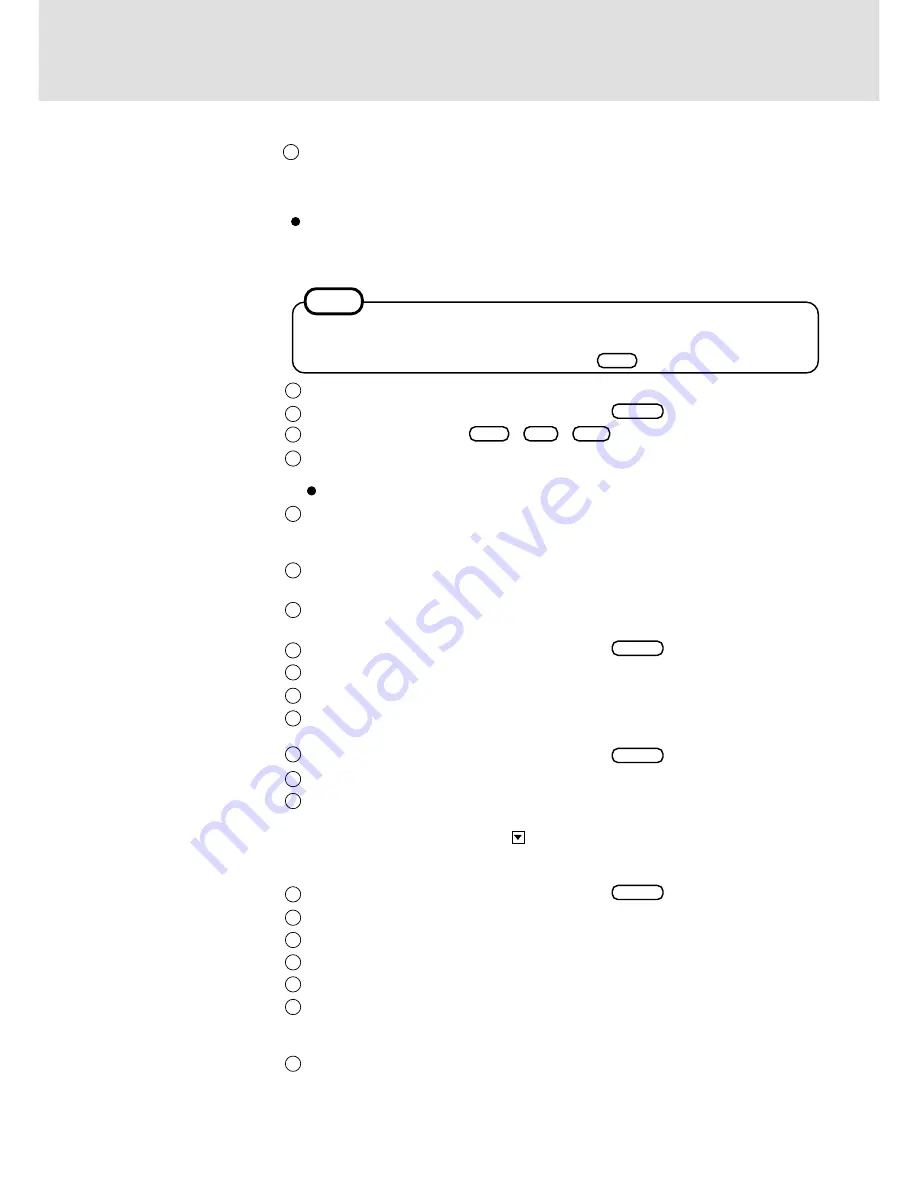
3
Select [Restart Computer].
Select "Windows NT Workstation Version 4.00" and press
Enter
.
Following the display, press
Ctrl
+
Alt
+
Del
.
Input the password set in step
⑥
and select [OK], then select [Close] at the [Welcome]
display.
As the computer starts up, it will be necessary to input the password set in step
⑥
.
Follow the on-screen instructions and install DS-XG Driver for WinNT.
(At the [YAMAHA DS-XG Audio Driver], select [OK]. When the installation completes,
select [No, I will restart my computer later], select [Finish].)
Follow the on-screen instructions and install Phoenix APM 2.0 for Windows NT.
When the installation completes, select [Don't Restart Now].
Follow the display and install Phoenix Card Executive™ for Windows NT.
When the installation complete, select [Restart Now].
Select "Windows NT Workstation Version 4.00" and press
Enter
.
The [Begin Logon] display will appear. Perform the operation in step
⑪
and
⑫
.
Select [Next] at the [Card Executive 2.0 for NT Diagnostics].
Select [Next], then select [Finish].
Windows will restart.
Select "Windows NT Workstation Version 4.00" and press
Enter
.
The [Begin Logon] display will appear. Perform the operation in step
⑪
and
⑫
.
Double-click the [Internet Explorer] icon to install Internet Explorer.
Follow the on-screen instructions.
At the [Installation Option], by clicking , select [Full Installation], then select [Next].
At the [Confirm File Replace], press [No].
Windows will restart.
Select "Windows NT Workstation Version 4.00" and press
Enter
.
The [Begin Logon] display will appear. Perform the operation in step
⑪
and
⑫
.
In [Start] - [Settings] - [Control Panel] - [Display], select [Web].
Delete the check mark for [View my Active Desktop as a web page] and then press [OK].
Press [No].
In [Start] - [Run], input [c:\util\msupdate\EN-X86-Q234680], then select [OK].
Follow the on-screen instructions. (EN-X86-Q234680.EXE is a file for IE4.01 SP2 Y2K.)
If the display asks you to restart Windows, select [Yes].
Set the correct settings for all items in [Control Panel]-[Regional Settings] and [Date/Time]
etc.
9
10
11
12
13
14
15
16
17
18
19
20
21
22
23
24
26
27
28
29
It takes several minutes for the necessary files to be copied. If the computer enters the
ECO mode, the power to the LCD is automatically turned off. In this case, press a key
unrelated to the direct triggering of a selection, like .
Ctrl
NOTE
8
Select [Do not connect this computer to a network at this time], then select [Next].
(Settings can be made for a network even after Windows starts up. In this case, be sure to
read [When Adding New Software or Hardware Components] in the Reference Manual
[Technical Information].)
When establishing settings for a network:
The settings will vary for different network environments depending on the network system
being used. For more details, ask your system administrator or the person in charge of the
network. Follow the on-screen instructions.
25
















