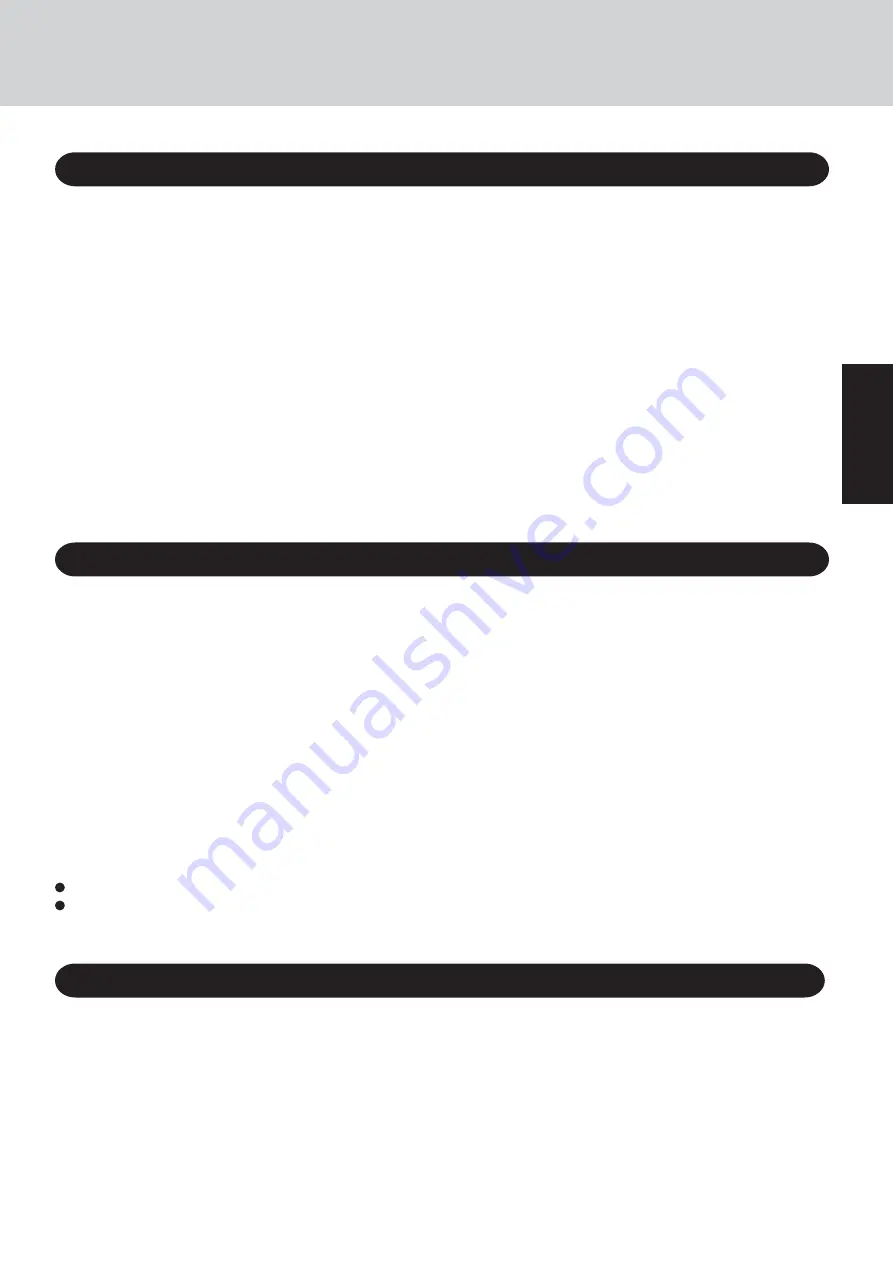
5
Getting Star
ted
Important Safety Instructions / Importantes Mesures De Sécurité
When using your telephone equipment, basic safety pre-
cautions should always be followed to reduce the risk of
fire, electric shock and injury to persons, including the fol-
lowing:
1.Do not use this product near water, for example, near a
bath tub, wash bowl, kitchen sink or laundry tub, in a wet
basement or near a swimming pool.
2.Avoid using a telephone (other than a cordless type) dur-
ing an electrical storm. There may be a remote risk of
electric shock from lightning.
3.Do not use the telephone to report a gas leak in the vicin-
ity of the leak.
4.Use only the power cord and batteries indicated in this
manual. Do not dispose of batteries in a fire. They may
explode. Check with local codes for possible special dis-
posal instructions.
SAVE THESE INSTRUCTIONS
Certaines mesures de sécurité doivent être prises pendant
l’utilisation de matérial téléphonique afin de réduire les
risques d’incendie, de choc électrique et de blessures. En
voici quelquesunes:
1.Ne pas utiliser l’appareil près de l’eau, p.ex., près d’une
baignoire, d’un lavabo, d’un évier de cuisine, d’un bac à
laver, dans un sous-sol humide ou près d’une piscine.
2.Éviter d’utiliser le téléphone (sauf s’il s’agit d’un appareil
sans fil) pendant un orage électrique. Ceci peut présenter
un risque de choc électrique causé par la foudre.
3.Ne pas utiliser l’appareil téléphonique pour signaler une
fuite de gaz s’il est situé près de la fuite.
4.Utiliser seulement le cordon d’alimentation et le type de
piles indiqués dans ce manual. Ne pas jeter les piles dans
le feu: elles peuvent exploser. Se conformer aux règlements
pertinents quant à l’élimination des piles.
CONSERVER CES INSTRUCTIONS
This product and your Health
This product, like other radio devices, emits radio frequency
electromagnetic energy. The level of energy emitted by this prod-
uct however is far much less than the electromagnetic energy
emitted by wireless devices like for example mobile phones.
Because this product operates within the guidelines found in
radio frequency safety standards and recommendations, we be-
lieve this product is safe for use by consumers. These standards
and recommendations reflect the consensus of the scientific com-
munity and result from deliberations of panels and committees
of scientists who continually review and interpret the extensive
research literature.
In some situations or environments, the use of this product may
be restricted by the proprietor of the building or responsible
representatives of the organization. These situations may for
example include:
Using this product on board of airplanes, or
In any other environment where the risk of interference to other
devices or services is perceived or identified as harmful.
Information to the User
Lithium Battery!
This computer contains a lithium battery to enable the date,
time, and other data to be stored. The battery should only be
exchanged by authorized service personnel.
Warning! A risk of explosion from incorrect installation or mis-
application may possibly occur.
Lithium Battery
Pile au lithium!
Le micro-ordinateur renferme une pile au lithium qui permet
de sauvegarder certaines données comme la date et l’heure
notamment. Elle ne devra être remplacée que par un technicien
qualifié.
Avertissement! Risque d’explosion en cas de non respect de
cette mise en garde!
If you are uncertain of the policy that applies on the use of wire-
less devices in a specific organization or environment (e.g. air-
ports), you are encouraged to ask for authorization to use this
product prior to turning on the product.
Regulatory Information
We are not responsible for any radio or television interference
caused by unauthorized modification of this product. The cor-
rection of interference caused by such unauthorized modifica-
tion will be the responsibility of the user. We and its authorized
resellers or distributors are not liable for damage or violation of
government regulations that may arise from failing to comply
with these guidelines.
<Only for the model with a wireless LAN>
Summary of Contents for Touchbook CF-50 Series
Page 42: ...42 Memo...
Page 43: ...43...






































