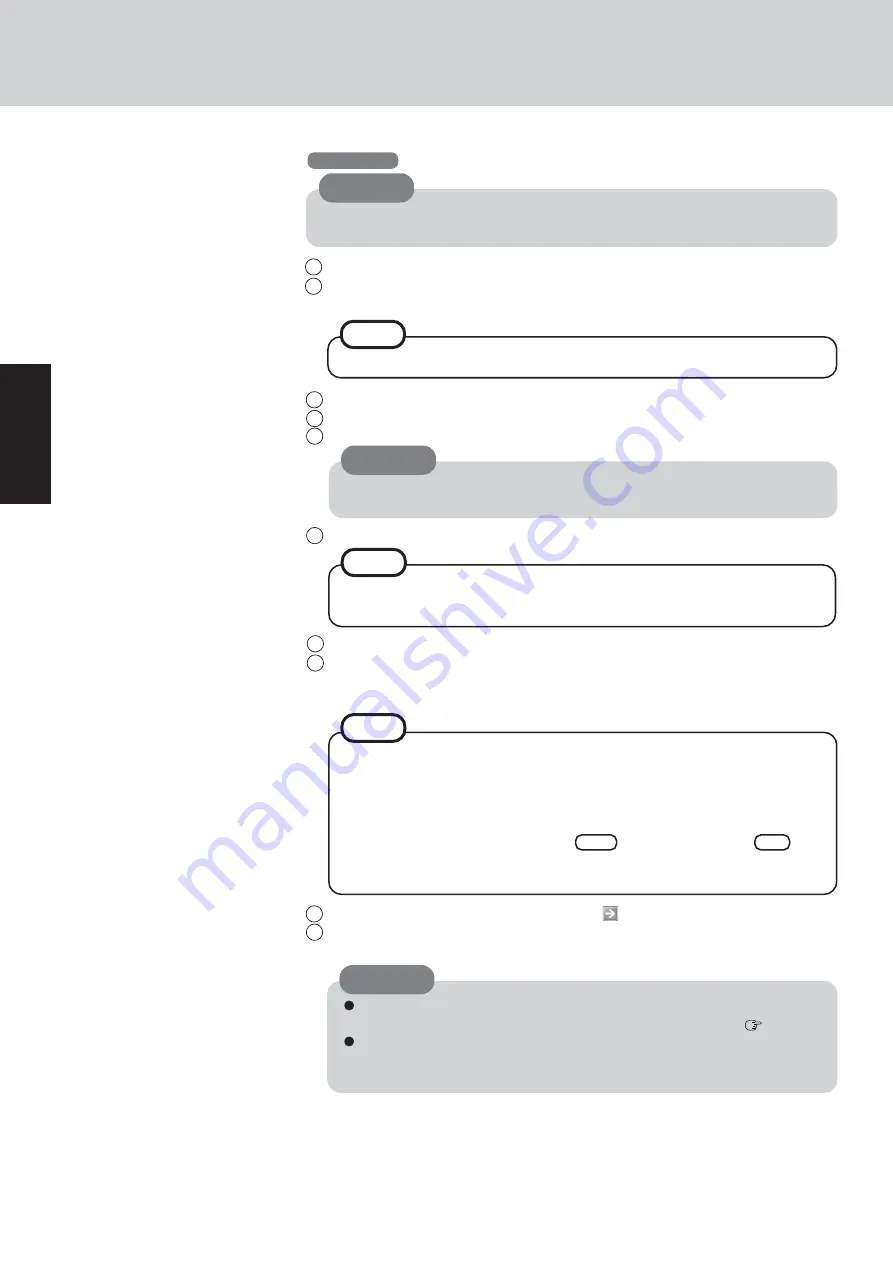
14
Getting Star
ted
First-time Operation
3
Select settings for your region, then select [Next].
4
Enter your name and organization and then select [Next].
5
Enter your computer name and administrator password and then select [Next].
6
Enter the correct date, time and the time zone, then select [Next].
7
At [Networking Settings], select [Typical settings], then select [Next].
8
At [Workgroup or Computer Domain], select [No, this computer is not on a network,
or is on a network without a domain], then select [Next].
The computer will restart.
9
Enter your administrator password and select .
10
Select [start] - [Control Panel] - [User Accounts] - [Create a new account] and follow
the instructions on the display to create a user account, then restart the computer.
CAUTION
Remember this password! If the password is forgotten, Windows XP cannot be
operated.
NOTE
It may take two to three minutes until the next screen is displayed. Wait, and do
not press any keys, or touch the touch pad, etc.
If “Yes, make this computer a member of the following domain” is selected, the
following message may be displayed: [An invalid domain was specified. Would
you like to proceed for now and try joining a domain later?]. In this case, select
[Yes]. After selecting [Yes], the computer will restart automatically, but some-
times the [Starting Windows] message will remain on the screen, and windows
will not start up. If this happens, hold
Tab
down while pressing
Alt
until
[Network ID Wizard] is displayed on top, and follow the instructions on the
screen.
NOTE
CAUTION
Remember this password! If the password is forgotten, Windows XP cannot
be operated. You can create a password reset disk beforehand (
page 15).
After setting up Windows, a message may appear, and this computer may
restart automatically. When restarting the computer, do not touch the key-
board or the touch pad.
1
At [Welcome to the Windows XP Setup Wizard], select [Next].
2
After reading the agreement, select [I accept this agreement] or [I don’t accept this
agreement], then select [Next].
Windows XP
Do not press any key or move the touch pad until [Windows XP Professional Setup]
is displayed.
CAUTION
NOTE
If [I don’t accept this agreement] is selected, the Windows setup will be aborted.
Summary of Contents for Touchbook CF-50 Series
Page 42: ...42 Memo...
Page 43: ...43...





























