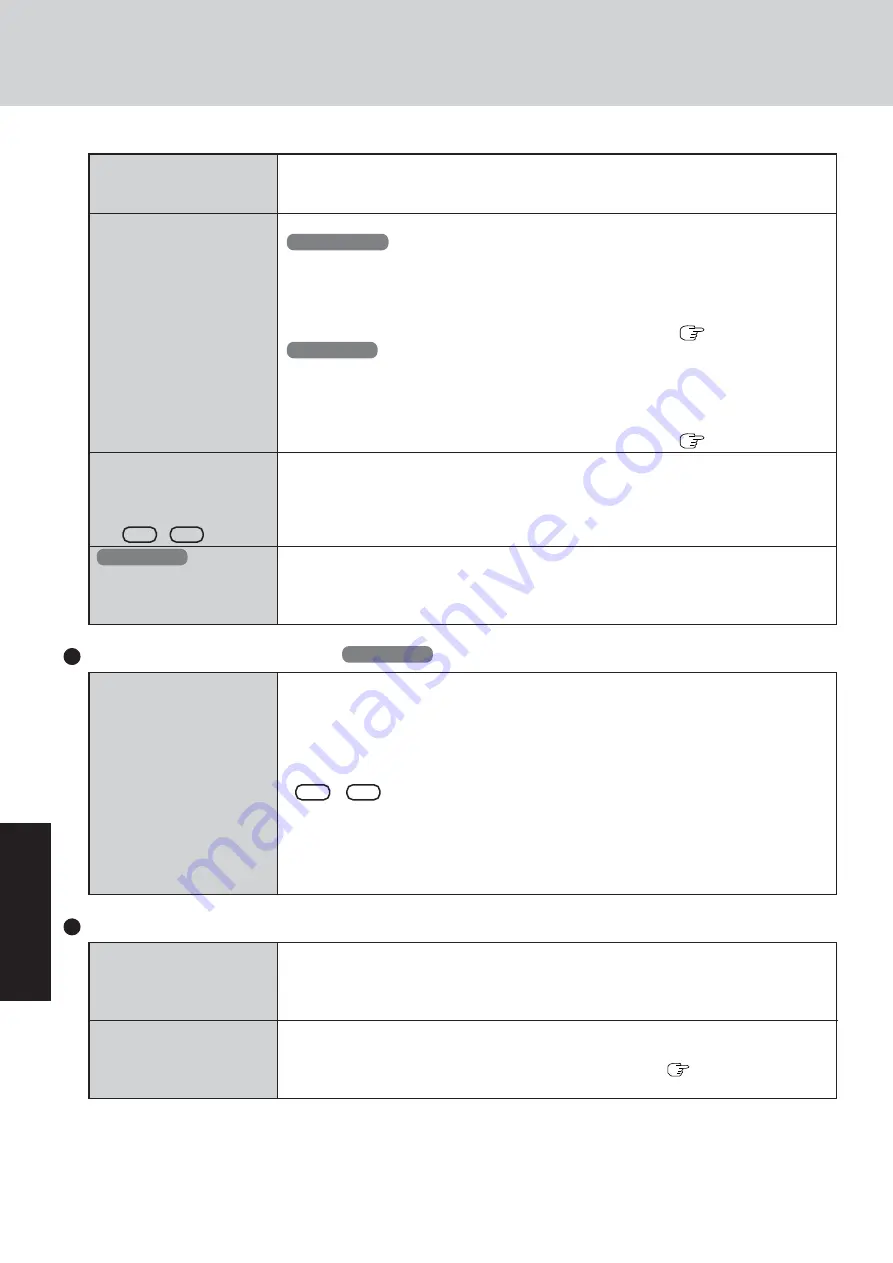
24
T
roub
leshooting
Dealing with Problems (Summary)
The red indicator lights
The red indicator blinks
The battery level is very low (the charge is approx. 9% or less).
Connect the AC adaptor. You can use the computer when the indicator light is orange. If you
do not have an AC adaptor, save your data and power off your computer. After replacing the
battery pack with a fully charged one, turn your computer on.
Quickly save your data and power off your computer. Remove the battery pack and discon-
nect the AC adaptor, then connect them again.
If the problem persists, contact Panasonic Technical Support (
page 40). The battery
pack or recharging function may be defective.
Battery Indicator
Some applications do not
work properly
When switching to a different user with the Fast User Switching function, the following
problems may occur.
• Some applications may not work properly (for example, PDF files may not be printed
properly).
• It may not be possible to set the settings of the display.
• A serial mouse may not work.
•
Fn
+
F3
may not work.
• The wireless LAN cannot be used.
• The B’s CLiP icon will no longer be shown on the taskbar and a CD-RW disc cannot be
written on.
In this case, log off all users, and try the operation once more. If the problem persists, restart
the computer.
Fast User Switching function
Windows XP
The external display no
longer displays properly
When you want to display
the fonts or icons at a larger
size
When an MPEG file is be-
ing played with Media
Player, the display destina-
tion cannot be switched us-
ing
Fn
+
F3
Windows XP
An error occurs or the com-
puter freezes while using
Dualview
When an external display not compatible with the power saving mode is used with the
computer, the display may not function correctly when the computer enters the power sav-
ing mode. In such cases, turn off the power to the external display.
Change the settings as follows (for more details, refer to the Windows Help).
Windows 2000
1
Select [Start] - [Settings] - [Control Panel] - [Display] - [Appearance].
2
Select the scheme labeled “large” or “extra large” in [Scheme] to change the font size,
and select [Icon] in [Item] to change the icon size.
3
Select [OK].
You can change the size of the icons, etc. using “Icon Enlarger” (
page 13).
Windows XP
1
Select [start] - [Control Panel] - [Appearance and Themes] - [Display] - [Appearance].
2
Select the font size in [Font size], and select [Effects] and then add the check mark for
[Use large icons] to increase the icon size.
3
Select [OK], then select [OK].
You can change the size of the icons, etc. using “Icon Enlarger” (
page 15).
The display destination cannot be switched while an MPEG file is playing. Stop playing the
MPEG file before switching the display destination.
If you use a 3D screen saver while in Dualview mode at a high resolution, an error may
occur or the computer may freeze. Under these conditions, do not use a 3D screen saver.
Summary of Contents for Touchbook CF-50 Series
Page 42: ...42 Memo...
Page 43: ...43...






























