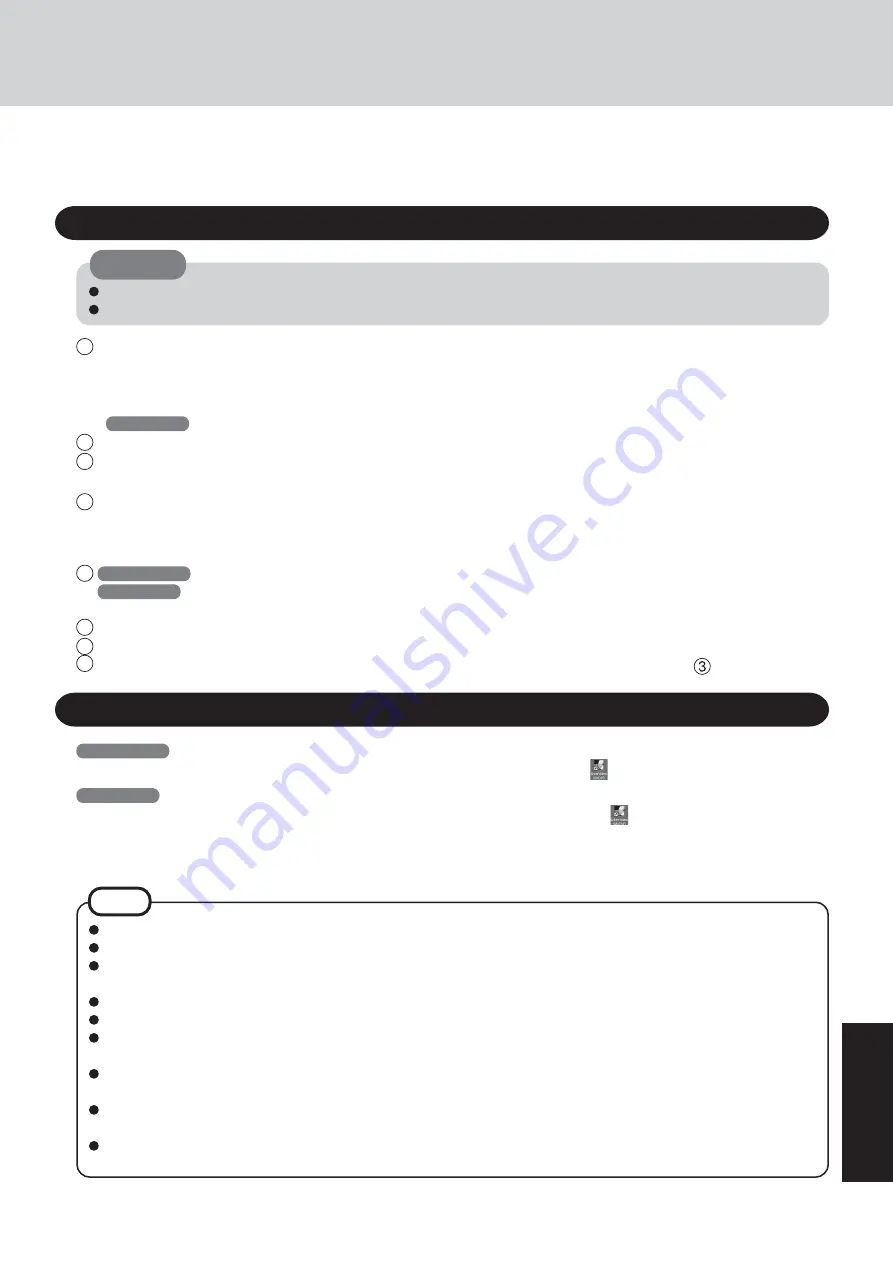
31
Appendix
WinDVD is a software application for DVD playback.
Here, you will find explanations and general information on the installation procedure and how to access the online manual.
WinDVD
Installing WinDVD
CAUTION
Close all other software application before running the Setup program for WinDVD for added safety.
Log on with the administrator authority.
1
Set the Product Recovery DVD-ROM in the drive.
The WinDVD setup program will run automatically (allow some time for disc recognition). When the setup program will
not run automatically, input [x:\windvd\setup.exe] in [Start]* - [Run] and select [OK]. (“x” is the drive letter of the CD
drive. Change this to match the drive letter on your own computer.)
*
Windows XP
:[start]
2
Select [Next] at the Welcome Message.
3
After reading the “License Agreement”*, select [Yes] if you agree to the terms.
* Refer to the “LIMITED USE LICENSE AGREEMENT” on the Operating Instructions of the computer.
4
Follow the on-screen instructions and install WinDVD.
<Confirmation of the DVD-ROM drive settings>
To run WinDVD, it is necessary to make the following settings.
1
Windows 2000
Select [Start] - [Settings] - [Control Panel] - [System] - [Hardware] - [Device Manager].
Windows XP
Select [start] - [Control Panel] - [Performance and Maintenance] - [System] - [Hardware] - [Device Man-
ager].
2
Double-click [Primary IDE Channel] for [IDE ATA/ATAPI controllers].
3
Select [Advanced Settings], and confirm that [Transfer Mode] is set to [DMA if available] for [Device 0] and [Device 1].
4
Double-click [Secondary IDE Channel] for [IDE ATA/ATAPI controllers] and perform as the step
.
Do not enter the standby or hibernation mode while WinDVD is running.
Do not start WinDVD while the hard disk drive’s indicator is blinking immediately after the computer was started up.
If you maximize the video display window, you can return to the original window size by double-clicking over the
images.
During video playback (while the access lamp is on), do not eject the disc.
Do not use other applications or the Command Prompt, and do not change the settings of the screen properties.
In some cases, when the number of colors for the display is increased, a message appears and the DVD cannot be played.
If this happens, reduce the number of display colors.
Immediately after resuming from a pause, frame dropping may occur depending on the operating environment or DVD
video (images or sounds are disrupted).
In the Dualview or simultaneous (internal/external) display mode, there are times when images or video are not dis-
played correctly.
During a prolonged period of rapid advance, the pause mode may be established at some point. If this happens, exit
WinDVD, and restart.
NOTE
Running WinDVD
Windows 2000
Select [Start] - [Programs] - [InterVideo WinDVD] - [InterVideo WinDVD] or select
on the desktop.
Windows XP
Select [start] - [All Programs] - [InterVideo WinDVD] - [InterVideo WinDVD] or select
on the desktop.
<How to access the online manual>
Select “?” of the WinDVD control panel.
Summary of Contents for Touchbook CF-50 Series
Page 42: ...42 Memo...
Page 43: ...43...














































