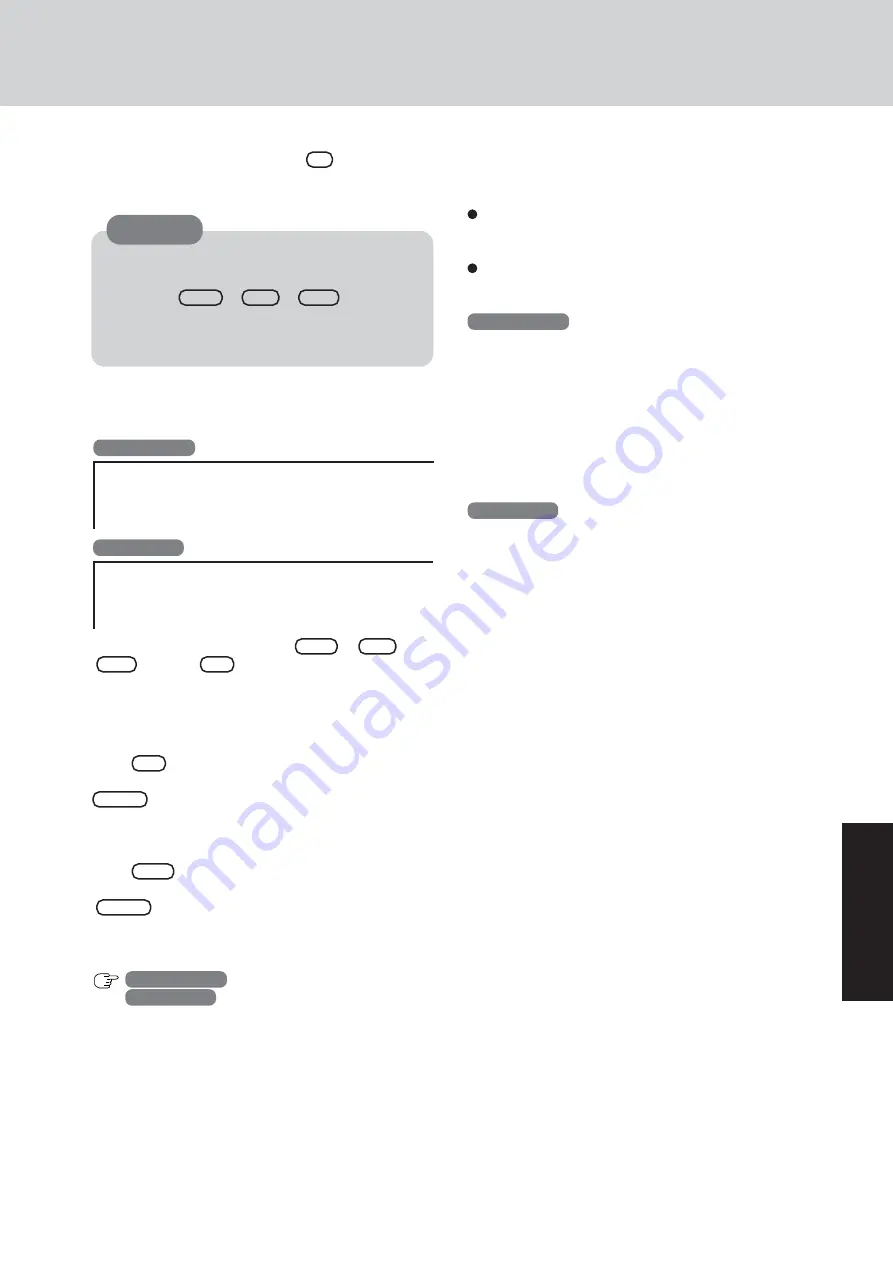
27
T
roub
leshooting
<Changing the drive letter>
You can change the drive letter for the CD drive or hard disk
drive by the following steps.
Drive letters can only be changed when two or more parti-
tions have been created on the hard disk drive. The name
of the C: drive cannot be changed.
We recommend that you make these changes before in-
stalling applications.
Windows 2000
1
Select [Start] - [Settings] - [Control Panel] - [Administra-
tive Tools] - [Computer Management].
2
Select [Disk Management] from [Storage].
3
Right click on the partition of the hard disk or the name of
the CD drive and select [Change Drive Letter and Path...].
4
Select [Edit].
5
Select [Assign a drive letter] and the new drive letter, and
then select [OK].
6
At the confirmation message, select [Yes].
Windows XP
1
Select [start] - [Control Panel] - [Performance and Main-
tenance] - [Administrative Tools] - [Computer Manage-
ment].
2
Select [Disk Management] from [Storage].
3
Right click on the partition of the hard disk or the name of
the CD drive and select [Change Drive Letter and Paths...].
4
Select [Change].
5
Select [Assign the following drive letter] and the new drive
letter, and then select [OK].
6
At the confirmation message, select [Yes].
9
At the confirmation message, press
Y
.
The operation of reinstallation for the hard disk starts au-
tomatically. (The operations take about 15 minutes.)
----------------------------------------------------------------------
[Recovery] is complete.
Windows(R) 2000 Professional install wizard will start after reboot.
Please Remove the Product Recovery DVD-ROM, and press
Ctrl + Alt + Del(Delete) to reboot.
11
Restart the computer by pressing
Ctrl
+
Alt
+
Del
and press
F2
while [Panasonic] boot screen is
displayed.
The Setup Utility will start up.
If the password has been set, enter the Supervisor Pass-
word.
12
Press
F9
.
At the confirmation message, select [Yes] and then press
Enter
. (The Setup Utility settings will return to their
default values. Even the security settings with the excep-
tion of the password(s) will return to their default values.)
13
Press
F10
.
At the confirmation message, select [Yes] and press
Enter
.
14
Perform the setup procedure for Windows by following
the instructions on the screen.
Windows 2000
page 13
Windows XP
page 14 - 15
15
Run the Setup Utility and change the settings where nec-
essary.
Do not interrupt the reinstallation procedure before
completion, for example by turning off the computer
or pressing
Ctrl
+
Alt
+
Del
, as this may
prevent Windows from starting up, or may cause data
to be lost so that the reinstallation procedure cannot
be executed.
CAUTION
10
After the reinstallation procedure completes, the follow-
ing message will appear on the display.
Remove the Product Recovery DVD-ROM.
Windows 2000
----------------------------------------------------------------------
[Recovery] is complete.
Windows(R) XP Professional install wizard will start after reboot.
Please Remove the Product Recovery DVD-ROM, and press
Ctrl + Alt + Del(Delete) to reboot.
Windows XP
Summary of Contents for Touchbook CF-50 Series
Page 42: ...42 Memo...
Page 43: ...43...






























