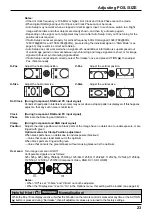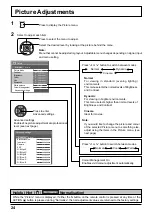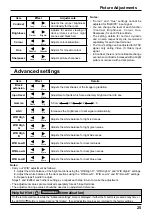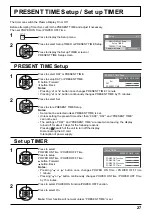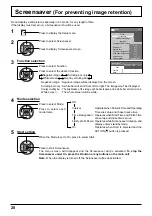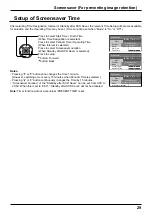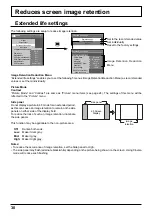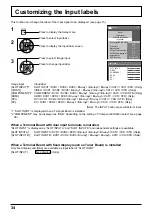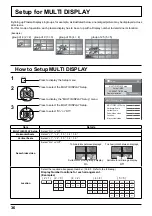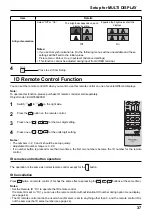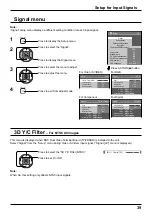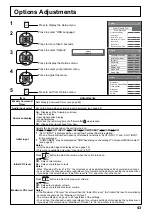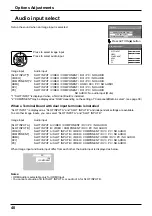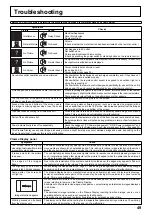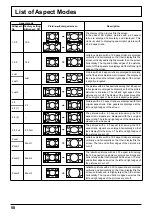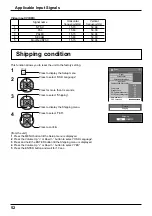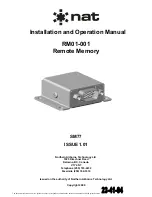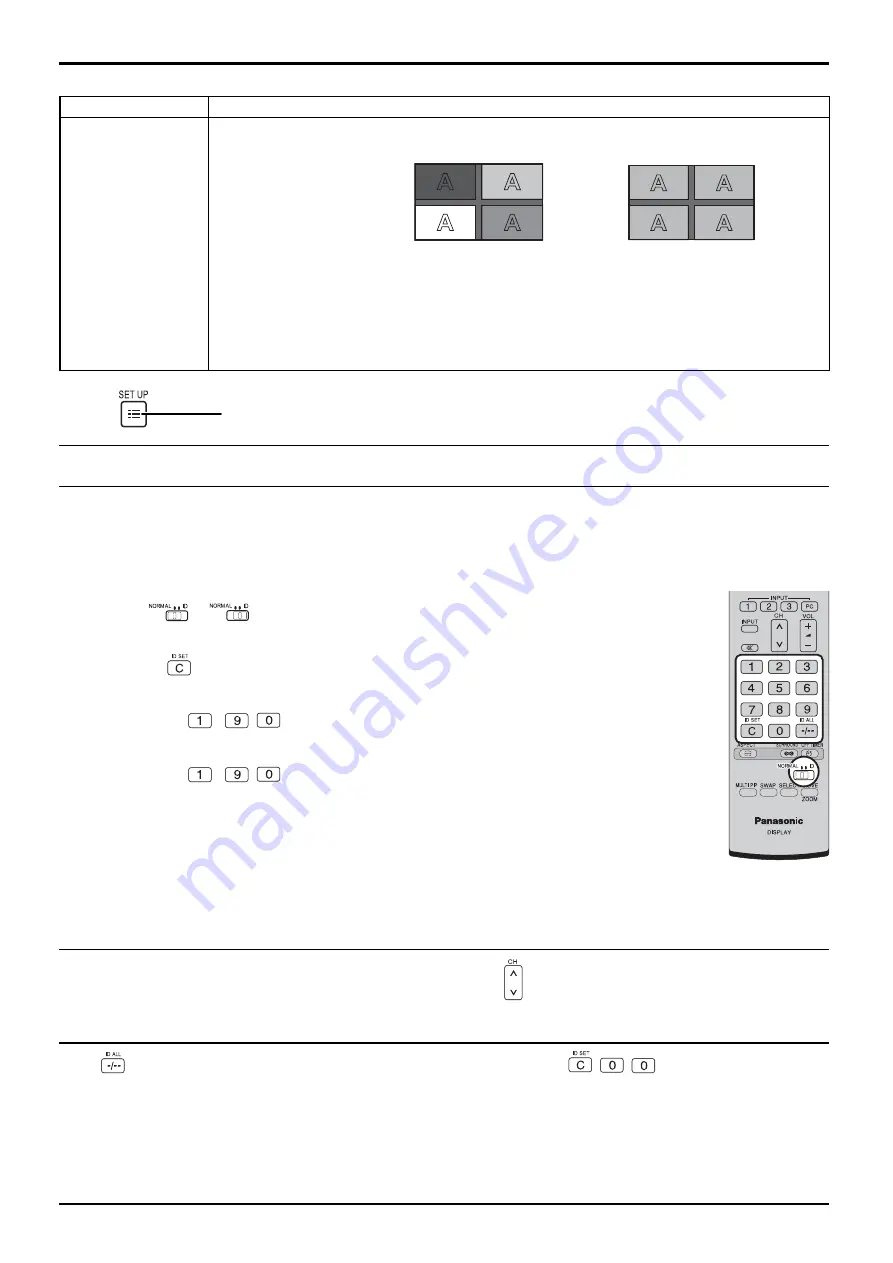
37
Setup for MULTI DISPLAY
Item
Details
AI-Synchronization
Select “Off” or “On”.
The brightness depends on each
display’s setting.
Equalize the brightness of all the
displays.
Off
On
Notes:
• If you set AI-synchronization to On, the following menus will be unavailable and these
settings will be
fi
xed to the initial values.
Picture menu: Colour, Hue, Input level (Advanced settings)
• This function cannot be adjusted during input from VIDEO terminal.
Press to exit from Setup.
4
You can set the remote control ID when you want to use this remote control on one of several different displays.
Note:
To operate this function, please purchase ID remote controller sold separately.
Object model : EUR7636090R
1
2
3
Switch
to
on the right side.
Press the
button on the remote control.
Press one of
-
,
for the tens digit setting.
Press one of
-
,
for the units digit setting.
4
Notes:
• The numbers in 2, 3 and 4 should be set up quickly.
• Adjustable ID number range is 0 - 99.
• If a number button is pressed more than two times, the
fi
rst two numbers become the ID number for the remote
control.
ID Cancellation
Press
button on remote control. (This has the same effect as pressing the
,
,
buttons at the same time.)
Notes:
• Set the Remote ID “On” to operate the ID remote control.
If remote ID is set to “On”, you can use the remote control without identical ID number during option menu display.
(see page 44)
• The ID remote control cannot be used when ID select is set to anything other than 0, and the remote control ID is
not the same as the ID select number (see page 44).
ID remote control button operation
The operation is the same as normal remote control except for the
button.
ID Remote Control Function