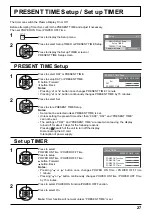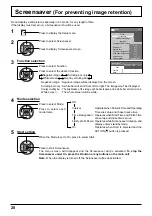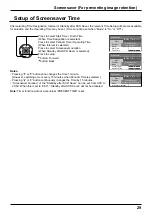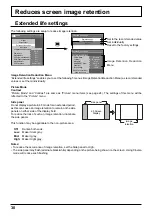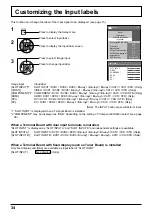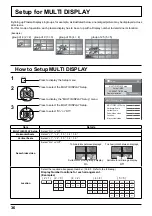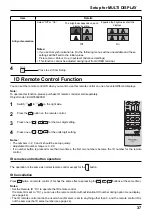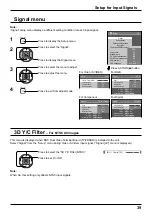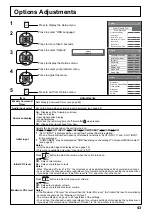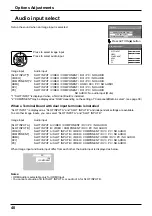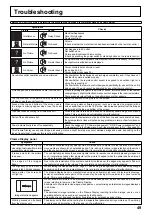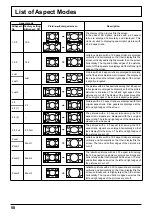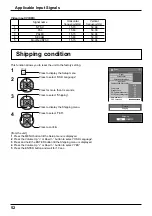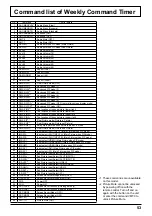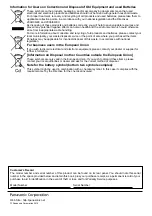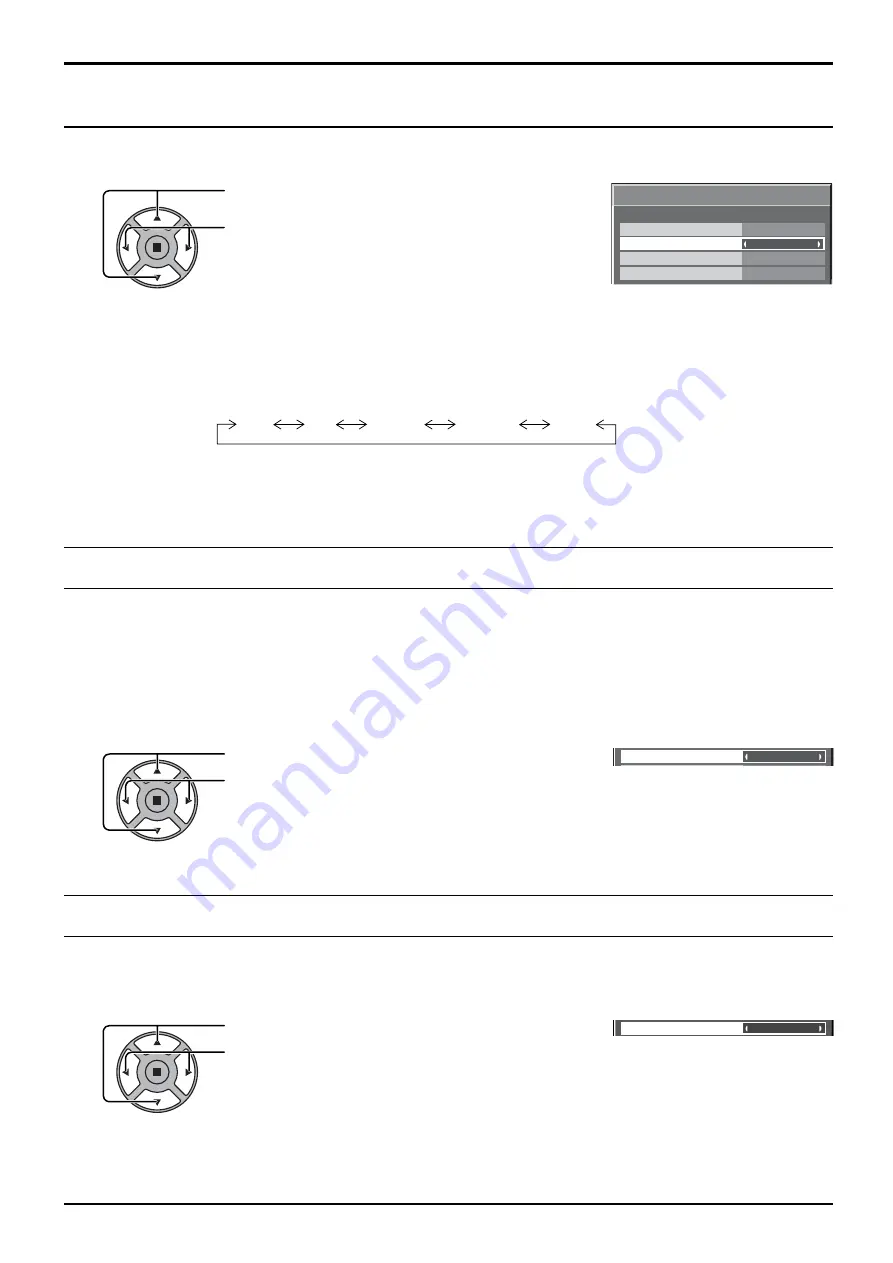
3D Y/C Filter (NTSC)
Colour system
Signal
On
Auto
Cinema reality
Off
[ AV ]
Noise reduction
Off
40
Setup for Input Signals
Colour system
Select Signal from the “Setup” menu during Video (S Video) input signal. (“Signal [AV]” menu is displayed.)
Press to select the “Colour system”.
Press to select each functions.
If the picture image becomes unstable:
With the system set on Auto, under conditions of low level or noisy input signals the image may in rare cases
become unstable. Should this occur, set the system to match the format of the input signal.
Cinema reality
Off
Cinema reality
Press to select Cinema reality.
Press to set On / Off.
Cinema reality:
When on, the display attempts to reproduce a more natural interpretation of sources such as movie pictures, which
are recorded at 24 frames per second. If the picture is not stable, turn the setting to off.
Note:
When On, this setting only affects the following signal input:
• NTSC / PAL signal input during “AV (S Video)” input signal.
• 525i (480i), 625i (575i), 1125 (1080) / 60i signal input during “Component” input signal.
Colour system:
Set the colour system to match the input signal. When “Auto” is set, Colour system will be
automatically selected from NTSC/PAL/SECAM/M.NTSC.
To display PAL60 signal, select “Auto” or “PAL”.
Auto
SECAM
M.NTSC
NTSC
PAL
y
XGA Mode
Auto
Note:
After making this setting, be sure to make each adjustment (such as “Auto Setup”) on the “Pos. /Size” menu as
necessary. (see page 22)
XGA Mode
This menu is displayed when the input signal is analog (Component/PC). This unit supports three types of XGA signals with
60Hz vertical frequency having different aspect ratios and sampling rates (1,024 × 768 @ 60Hz, 1,280 × 768 @ 60Hz and
1,366 × 768 @ 60Hz).
Press to select “XGA Mode”.
Press to select “Auto”, “1024×768”, “1280×768” , “1366×768”.
Auto:
Automatically selected from 1024×768/1280×768/1366×768.
Switch the setting to suit the input signal for better display
depends on the angle of view or display resolution condition.