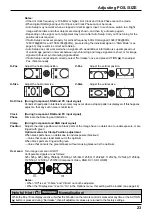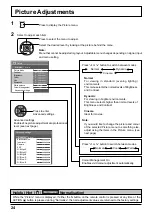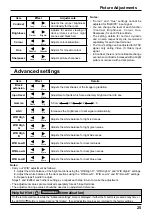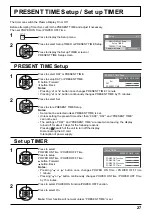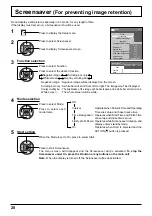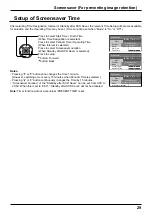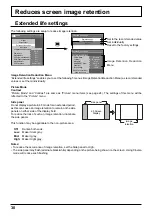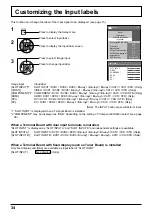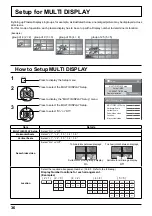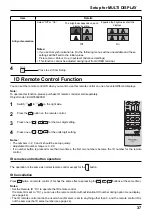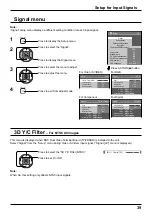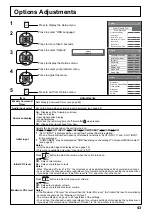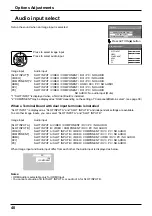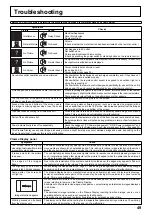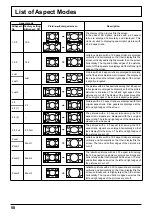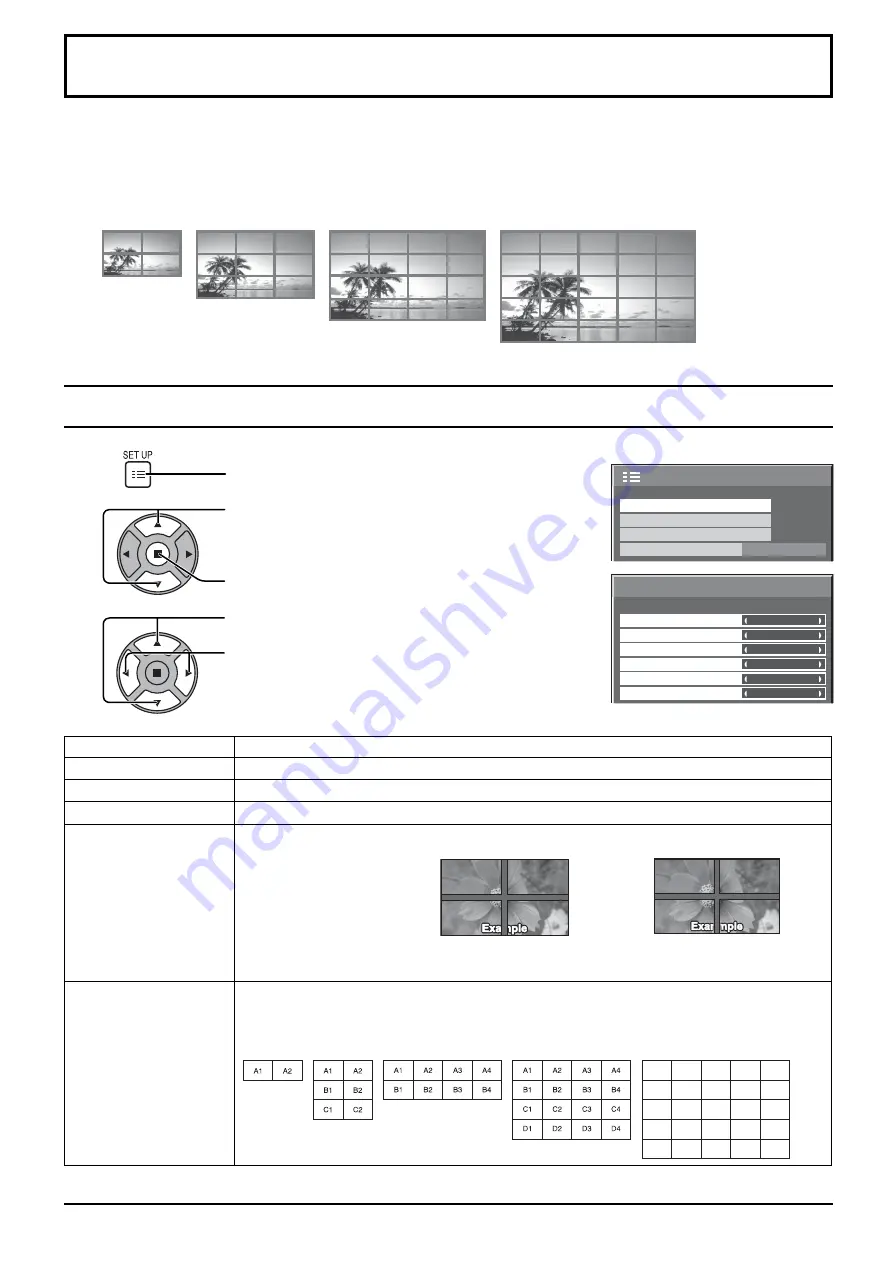
2/2
Setup
MULTI DISPLAY Setup
Set up TIMER
PRESENT TIME Setup
Display orientation
Landscape
× 2
MULTI DISPLAY Setup
Horizontal Scale
Off
A1
Off
AI-synchronization
Vertical Scale
Location
Off
Seam hides video
× 2
MULTI DISPLAY Setup
36
Press to display the Setup menu.
Press to select the MULTI DISPLAY Setup.
Press to display the “MULTI DISPLAY Setup” menu.
Press to select the MULTI DISPLAY Setup.
Press to select “On” or “Off”.
How to Setup MULTI DISPLAY
1
2
3
Setup for MULTI DISPLAY
By lining up Plasma Displays in groups, for example, as illustrated below, an enlarged picture may be displayed across
all screens.
For this mode of operation, each plasma display has to be set up with a Display number to determine its location.
(Example)
group of 16 (4 × 4)
group of 4 (2 × 2) group of 9 (3 × 3)
group of 25 (5 × 5)
Item
Details
MULTI DISPLAY Setup
Select “On” or “Off”.
Horizontal Scale
Select “× 1”, “× 2”, “× 3”, “× 4”, “× 5”.
Vertical Scale
Select “× 1”, “× 2”, “× 3”, “× 4”, “× 5”.
Seam hides video
Select “On” or “Off”.
To hide joints between displays.
Suitable for moving image display.
To show joints between displays.
Suitable for still image display.
On
Off
Location
Select the required arrangement number. (A1-E5 : Refer to the following)
Display Number locations for each arrangement.
(Examples)
( 2 × 1)
( 2 × 3 )
( 4 × 4 )
( 4 × 2 )
( 5 × 5 )
A1
A2
A3
A4
A5
B1
B2
B3
B4
B5
C1
C2
C3
C4
C5
D1
D2
D3
D4
D5
E1
E2
E3
E4
E5