Reviews:
No comments
Related manuals for Viera TH-P42U20Z

PL42A440P1D
Brand: Samsung Pages: 5

47LV3700
Brand: LG Pages: 2

50PZ950
Brand: LG Pages: 2

42PC3DC - Zenith Plasma HDTV
Brand: LG Pages: 2

47LV5400
Brand: LG Pages: 2

47LW6500
Brand: LG Pages: 2

55LW5600
Brand: LG Pages: 2

55LV3700
Brand: LG Pages: 2

50PC3D - - 50" Plasma TV
Brand: LG Pages: 2

50PC3D - - 50" Plasma TV
Brand: LG Pages: 56

55LV5500
Brand: LG Pages: 2

50PZ950
Brand: LG Pages: 75

47LW6500
Brand: LG Pages: 36

32LC2D Series
Brand: LG Pages: 60

55LW5600
Brand: LG Pages: 98

47LV3700
Brand: LG Pages: 104
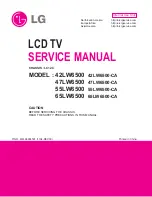
47LW6500
Brand: LG Pages: 117
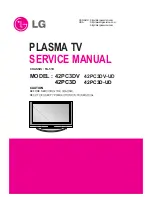
42PC3D Series
Brand: LG Pages: 117

















