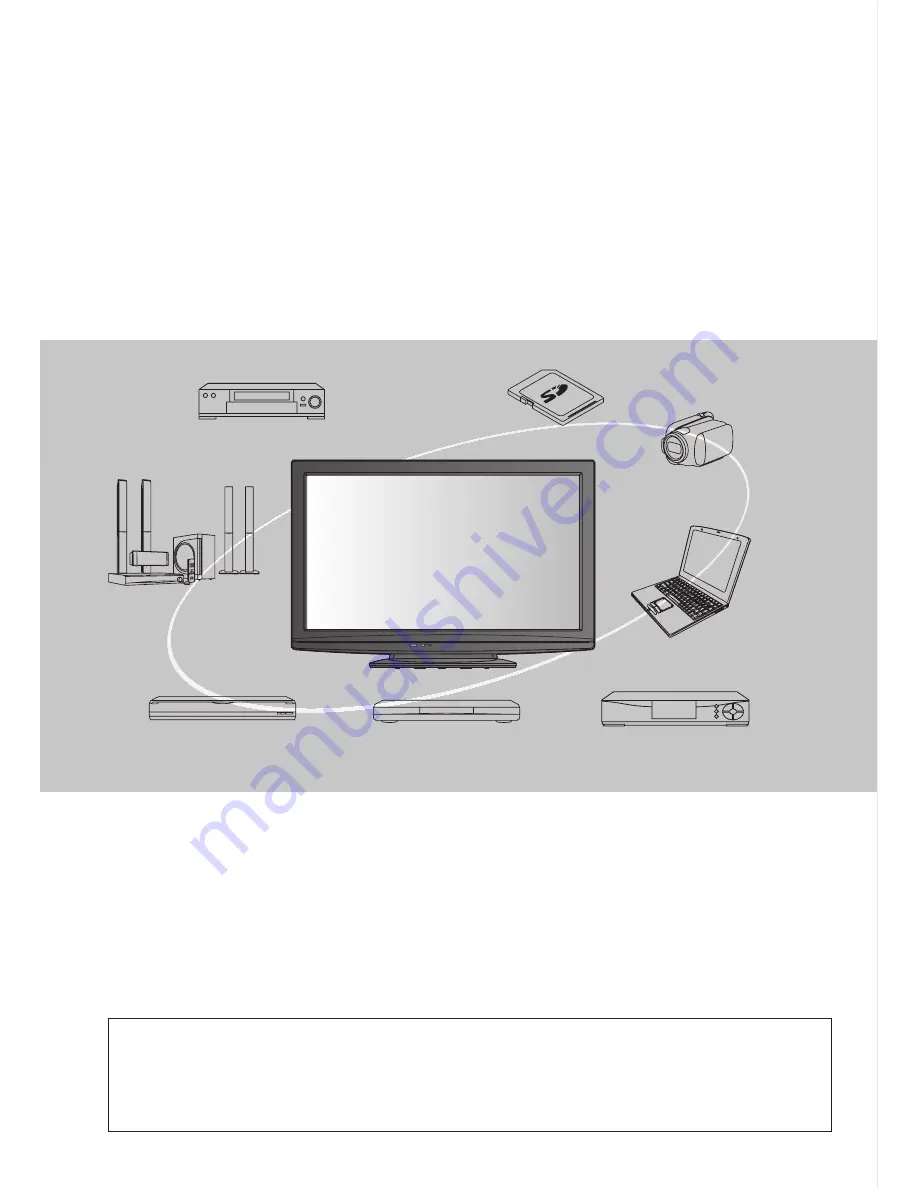
Experience an amazing level of
multimedia excitement
Receive digital terrestrial services using an integrated Digital TV tuner
Sharp pictures with HDMI terminal
Create home theatre and DVD recorder link-ups with “VIERA Link”
without complicated settings!
Enjoy rich multimedia
SD Card
Camcorder
Set top box
Personal
computer
DVD player
DVD Recorder
Amplifier with
Speaker System
VCR
2
This product is licensed under the AVC patent portfolio license for the personal and non-commercial
use of a consumer to (i) encode video in compliance with the AVC Standard (“AVC Video”) and/or
(ii) decode AVC Video that was encoded by a consumer engaged in a personal and non-commercial
activity and/or was obtained from a video provider licensed to provide AVC Video. No license is
granted or shall be implied for any other use. Additional information may be obtained from MPEG
LA, LLC. See http://www.mpegla.com.






























